How to Install IPTV Smarters on FireStick
While IPTV Smarters is readily available on platforms like Google Play Store and Apple App Store, the Amazon Store is an exception. To get it on your FireStick, sideloading is the way to go. Here’s a step-by-step guide to help you through:
Preparation
Before diving into the installation, ensure that your FireStick settings allow apps from unknown sources. Navigate to the top menu bar on your FireStick home screen, select Settings, choose My Fire TV, click on Developer Options, and enable Apps from Unknown Sources.
Step-by-Step Installation
Step 1
Start by installing the Downloader app, essential for sideloading on FireStick due to browser download restrictions.
Step 2
On your FireStick home screen, use the Search option, type “Downloader”, and install the app from the search results.

Step 3
Launch the Downloader app. On its main screen, click on the URL textbox (where you see ‘http://’).

Step 4
Enter the following URL: https://www.firesticktricks.com/smarter. Alternatively, you can use the shortened version: firesticktricks.com/smarter. Click GO.

Step 5
Wait for the IPTV Smarters app to download.

Step 6
Once downloaded, the Downloader app will initiate the installation. Click Install.
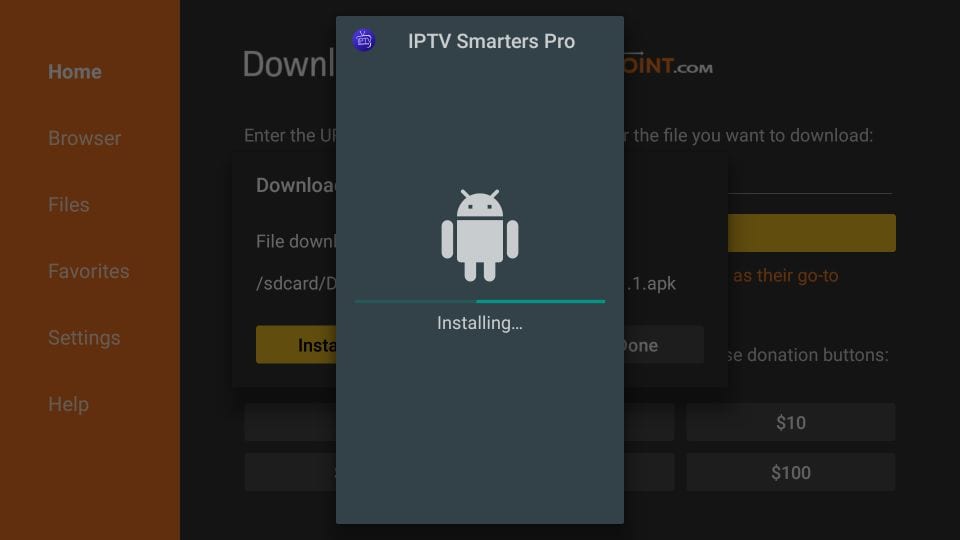
Step 7
Upon successful installation, you’ll see an App installed notification. While you can open the app immediately, it’s recommended to first delete the APK file to save space. Click DONE.
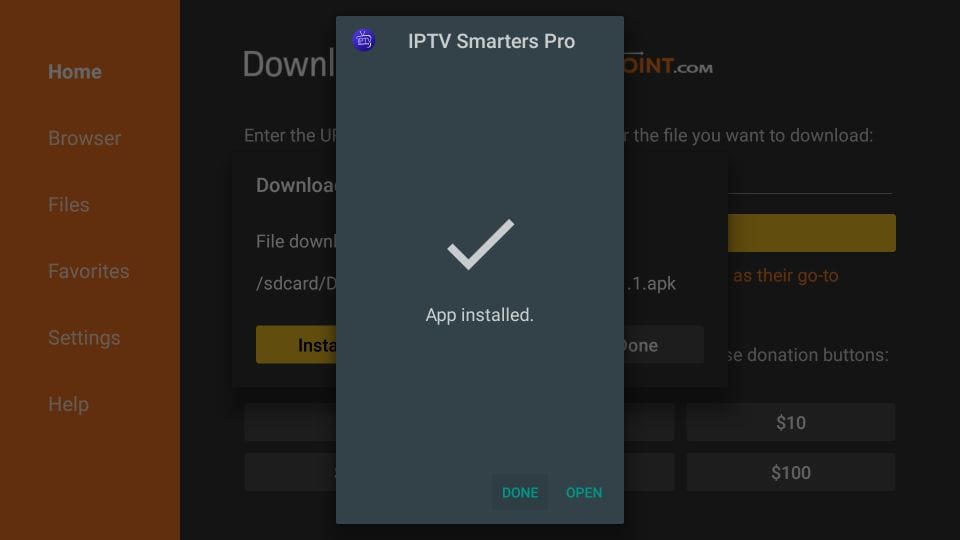
Step 8
In the Downloader interface, select Delete to remove the APK file.
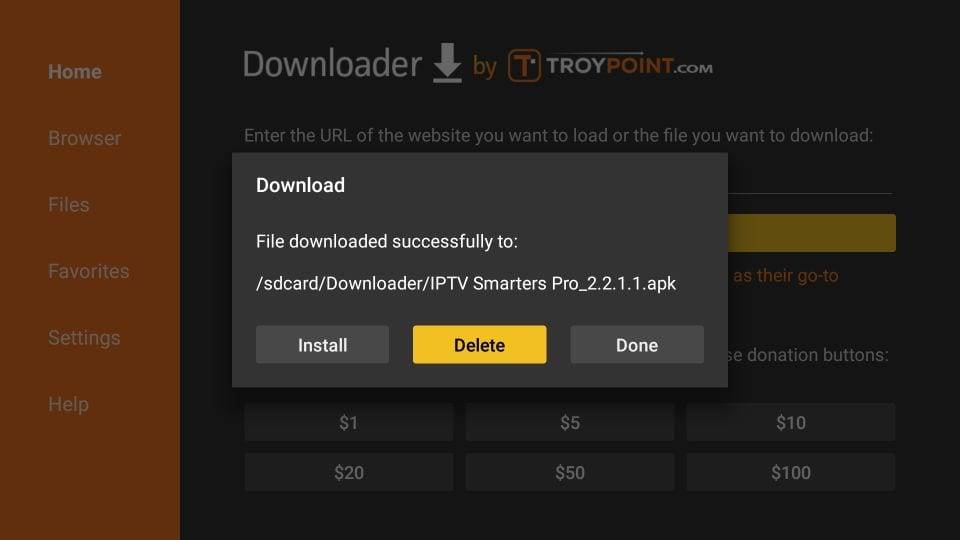
Step 9
Confirm by clicking Delete again.

Final Steps
Congratulations! IPTV Smarters is now installed on your FireStick. On its first launch, you’ll encounter the Terms of Use. Scroll down and click Accept.
Adding IPTV Channels
To add IPTV channels, you have two methods:
- Setup via Xtream Codes API: This method is recommended as it includes the Catchup feature and doesn’t require an EPG URL.
- Setup via Playlist: If you don’t have Xtream Code API details, you can use an M3U URL.
Xtream Codes API Setup
- Launch the app, click on “Add user”, then “Login with Xtream Codes API”.
- Label it (e.g., “IPTV Xtream”), and enter your M3U line’s “Username”, “Password”, and server URL.
- Wait for the channels to load.
- Navigate to “Live TV”, select your channel group, and start watching. For EPG, simply click on “Install EPG”.
Playlist Setup
- Launch the app, click on “Add user”, then “Login with Playlist”.
- Label it (e.g., “IPTV Playlist”), choose “M3U URL”, and enter the URL provided by your IPTV service.
- For EPG, click on “Install EPG”, and enter the EPG URL.
- Navigate to “Live TV”, select your channel group, and start watching.
