You may sometimes find yourself in a situation where you need to maintain more than one IPTV service at the same time. GSE Smart IPTV is the perfect solution for this. GSE Smart IPTV enables you to manage and maintain multiple IPTV services and can also be used as a media player to play local content off local storage.
IPTV on GSE Smart IPTV
GSE Smart IPTV is a fully-fledged IPTV solution that will provide you with a fantastic viewing experience. It is a multi-platform player that is natively supported on Android, iOS, and Mac OS X. You can therefore run it on all Android as well as Apple devices.
Read on to find out how to set up IPTV on GSE Smart IPTV.
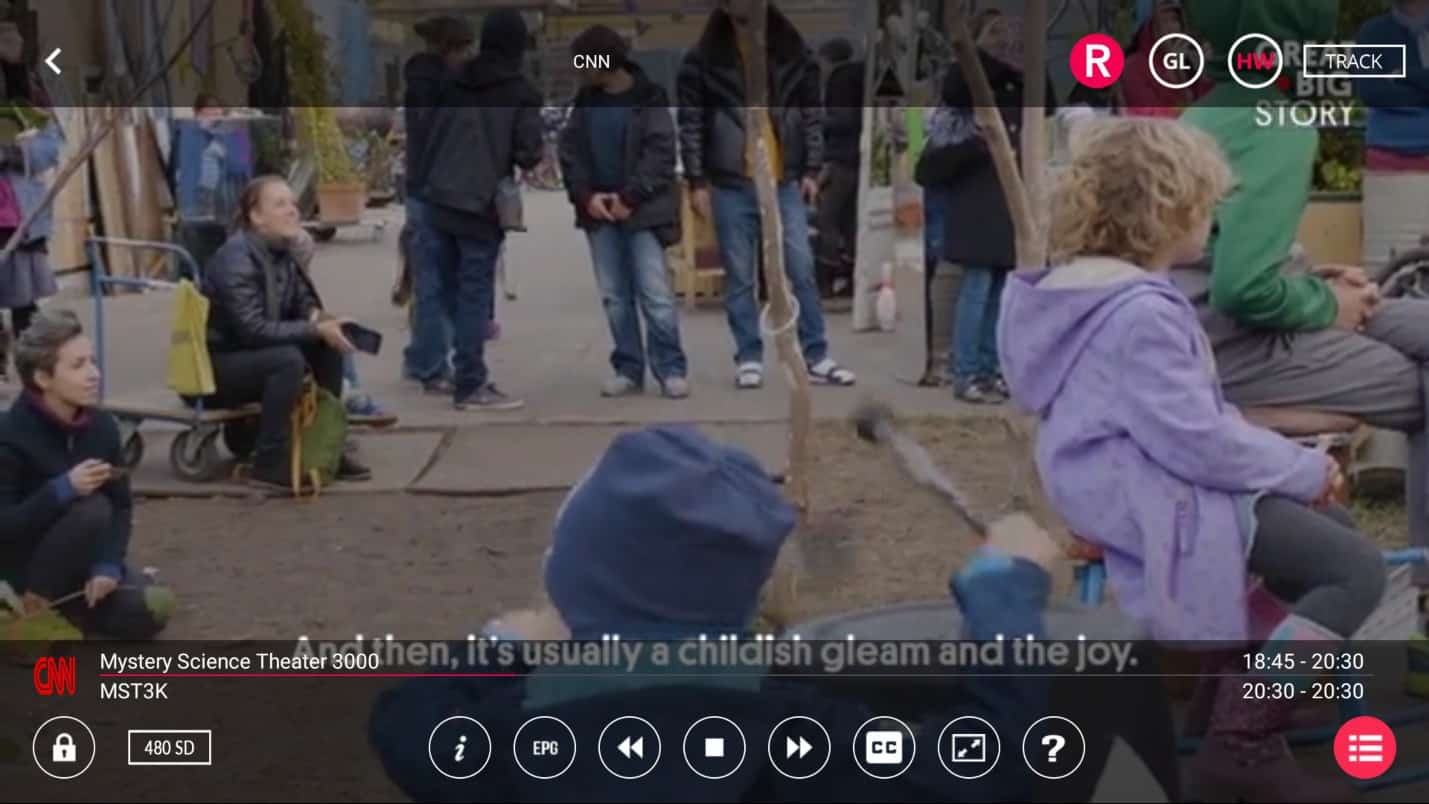
What You Will Need for This Tutorial
For this tutorial, you will require the following:
- An Android device: This could be an Android TV box, an Android tablet, a mobile phone, or even an Android emulator on a PC. For this tutorial, we will be using the Nvidia Shield. Alternatively, you can also use an Apple device.
- IPTV Service provider: Feel free to use any provider of your choosing.
- An internet connection
Features
GSE Smart IPTV boasts a comprehensive feature list that makes it clear why it’s become so popular.
- XTREAM-CODE support
- Parental control capabilities to keep young ones away from inappropriate content.
- Live stream reconnection in case of a transmission break or failure.
- Ability to watch local files from USB, SD card, etc.
- Multiple themes for an enhanced visual experience.
Step by Step Instructions on How to Setup IPTV on GSE Smart IPTV
1. Installing GSE Smart IPTV
Step 1: From your home screen, go into the Play Store.
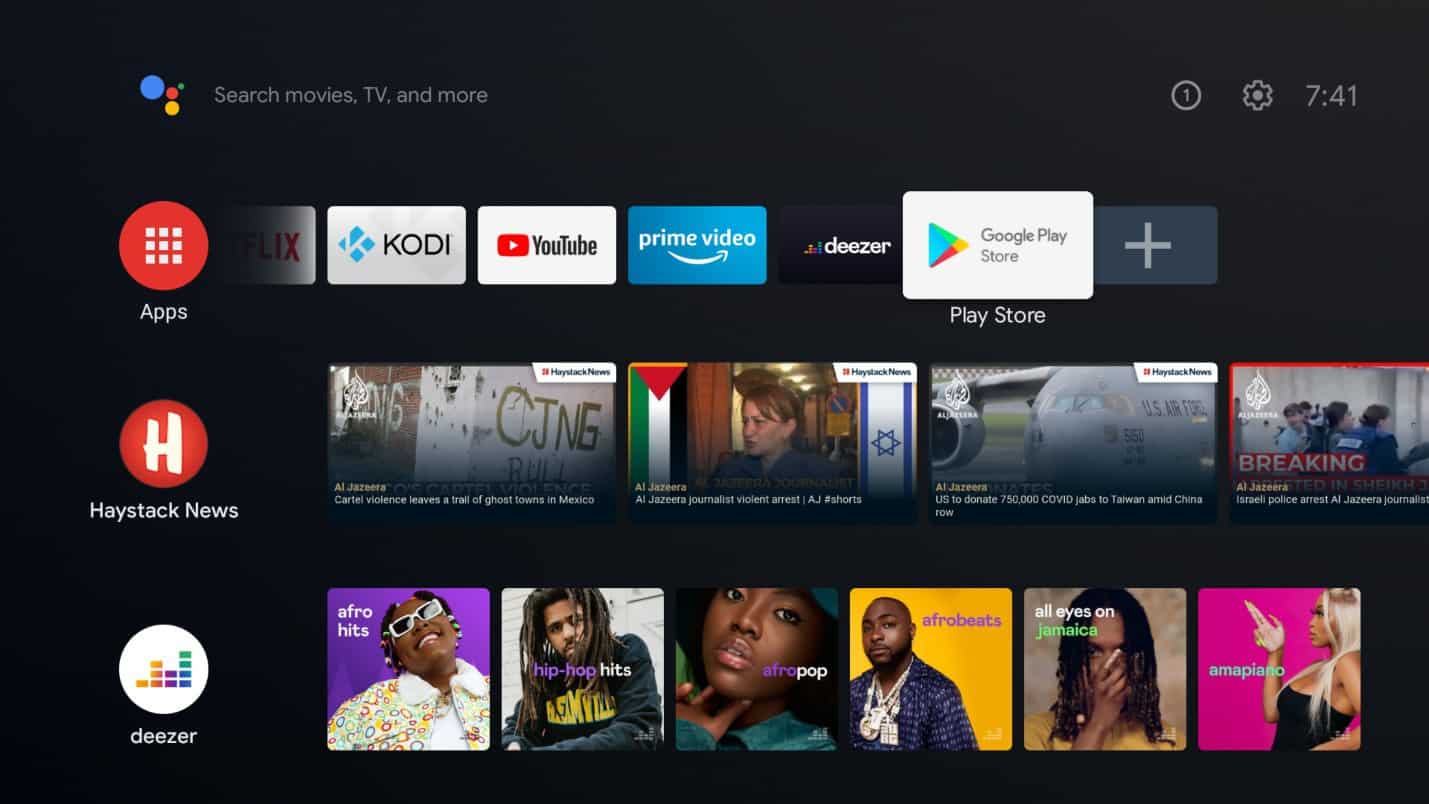
Step 2: Search for “GSE Smart IPTV”.
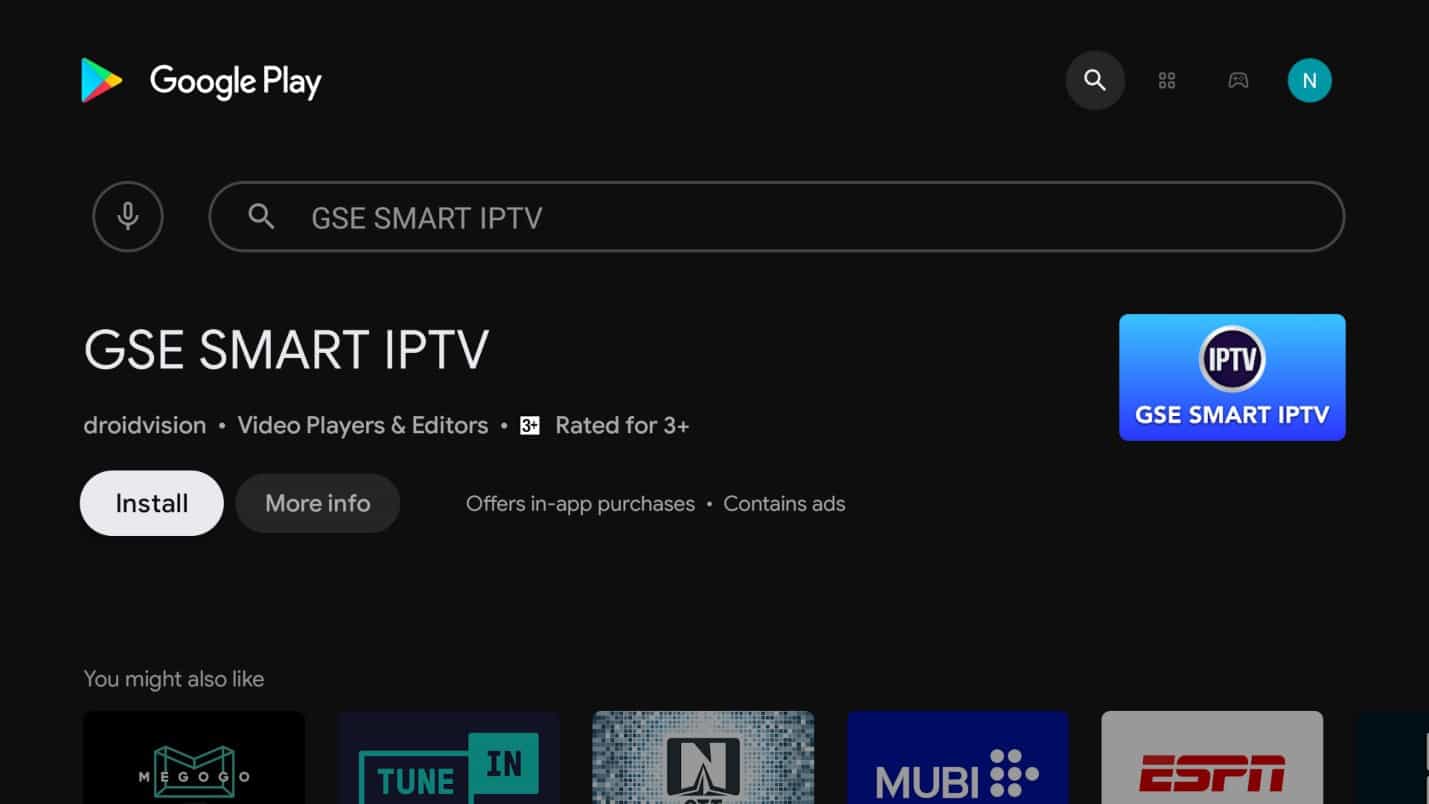
Step 3: Click on the “Install” button.
Step 4: Once the installation is complete, click “Open” to launch the app.
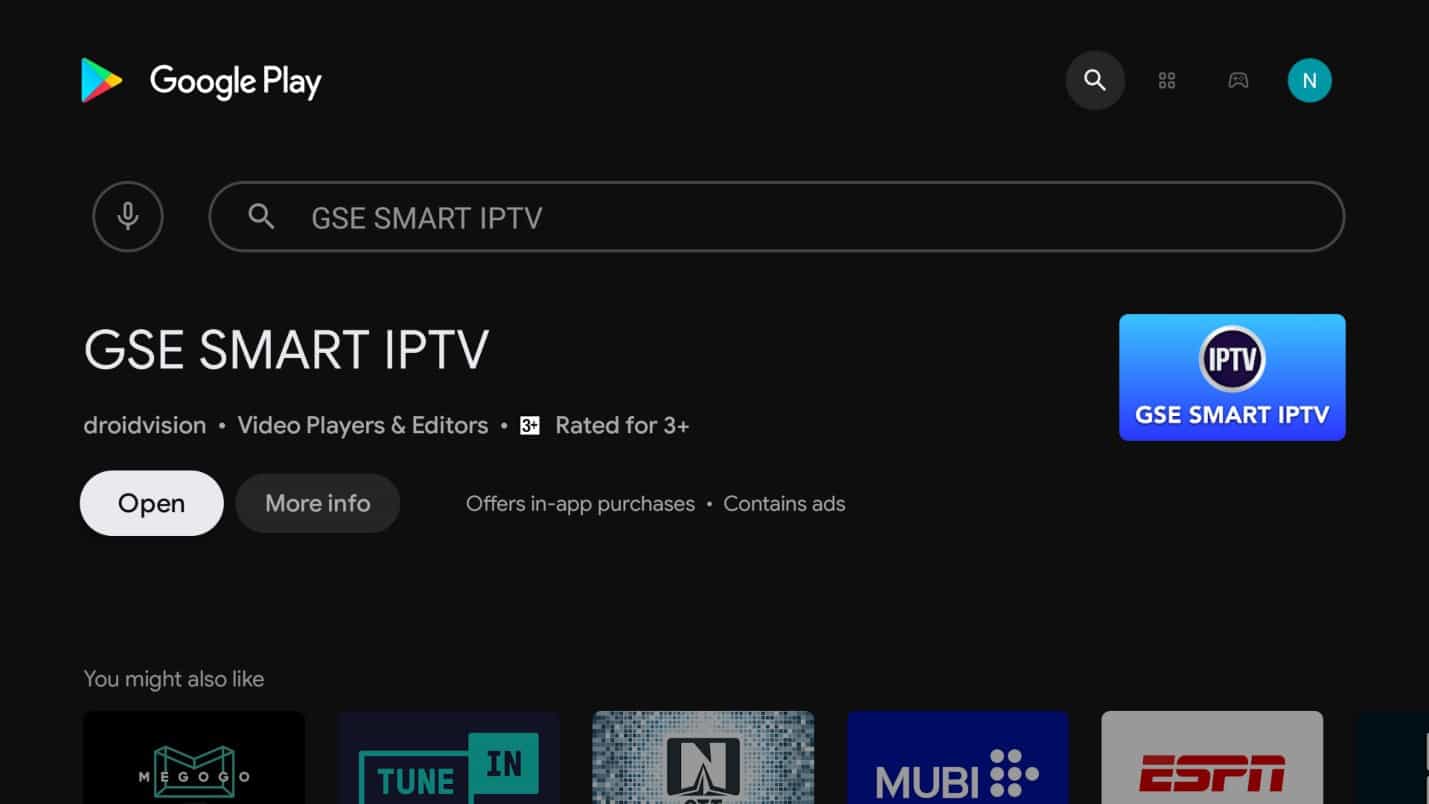
Step 5: Click the “OK” button to allow GSE Smart IPTV to access your SD Card.
This permission is necessary to access local content.
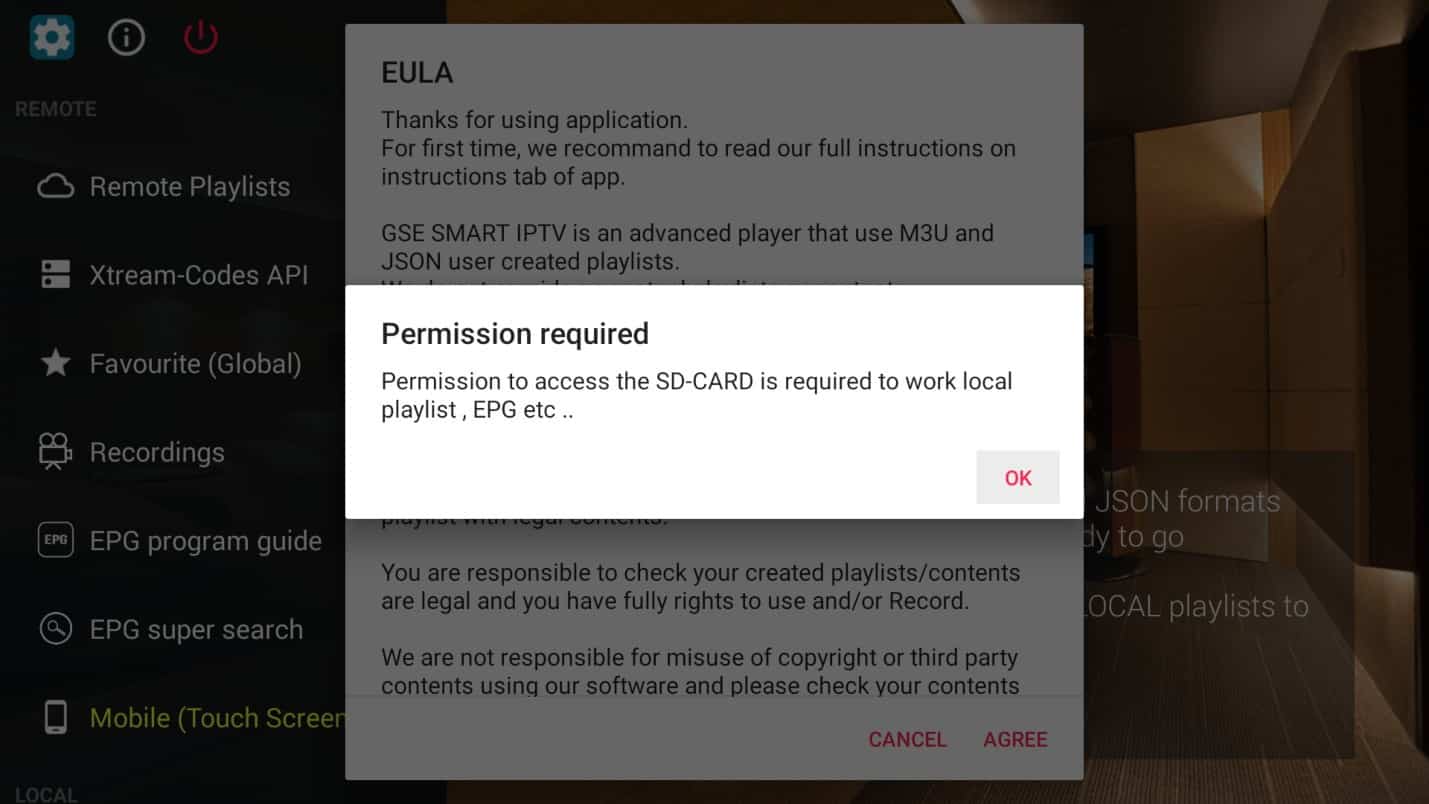
Step 6: Allow the app permission to access the photos and videos in your local storage.
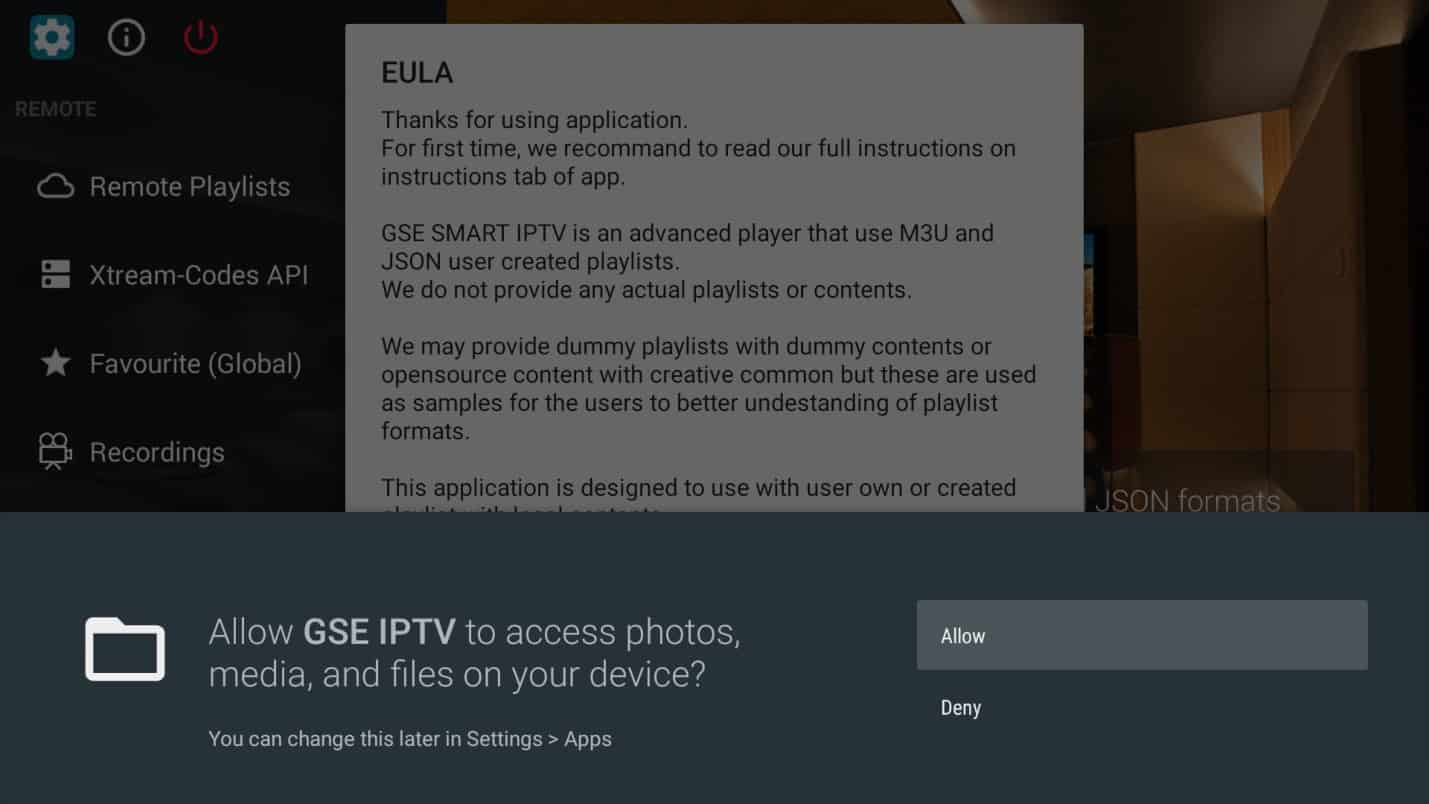
Step 7: Agree to the EULA (End User License Agreement).
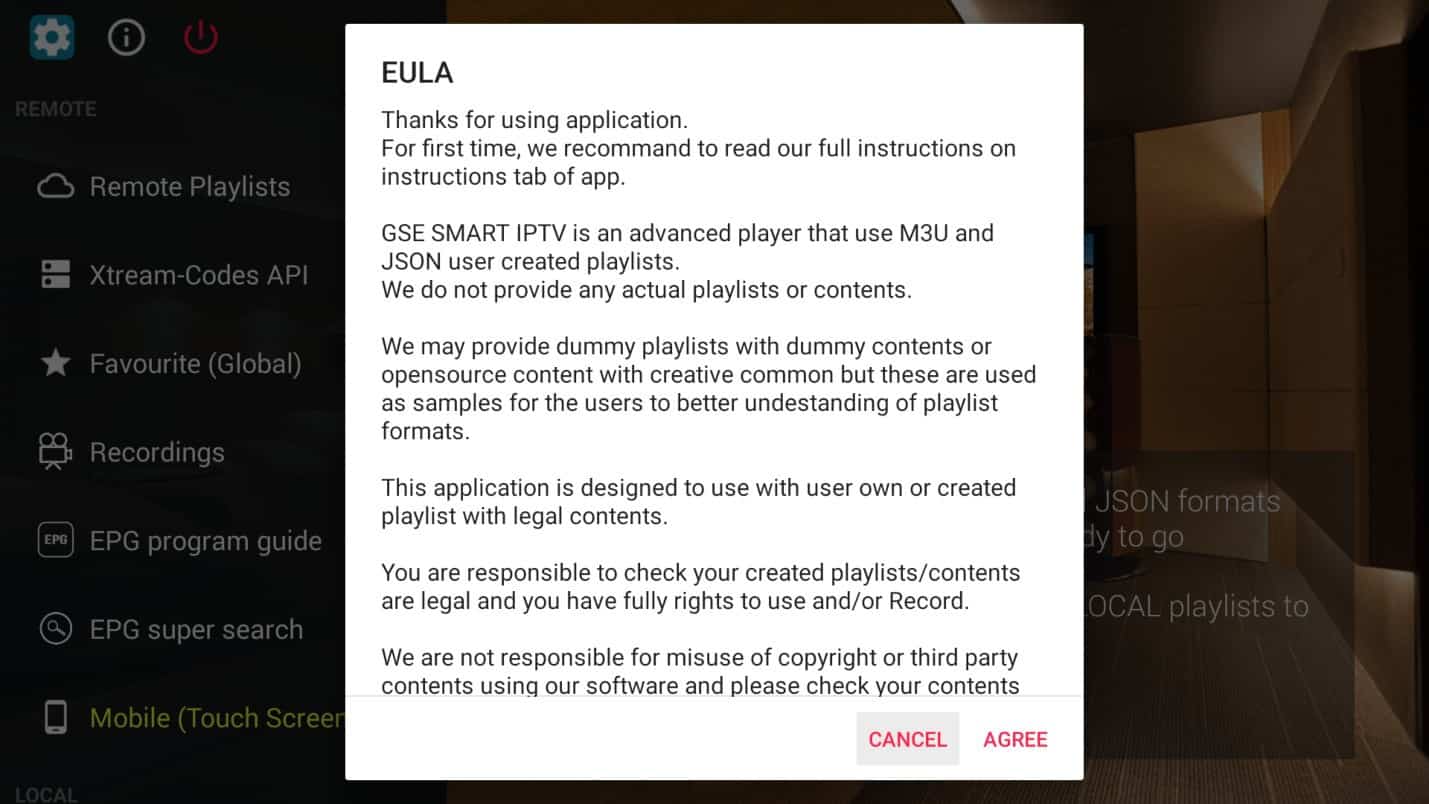
Step 8: You will now be directed to the home screen.
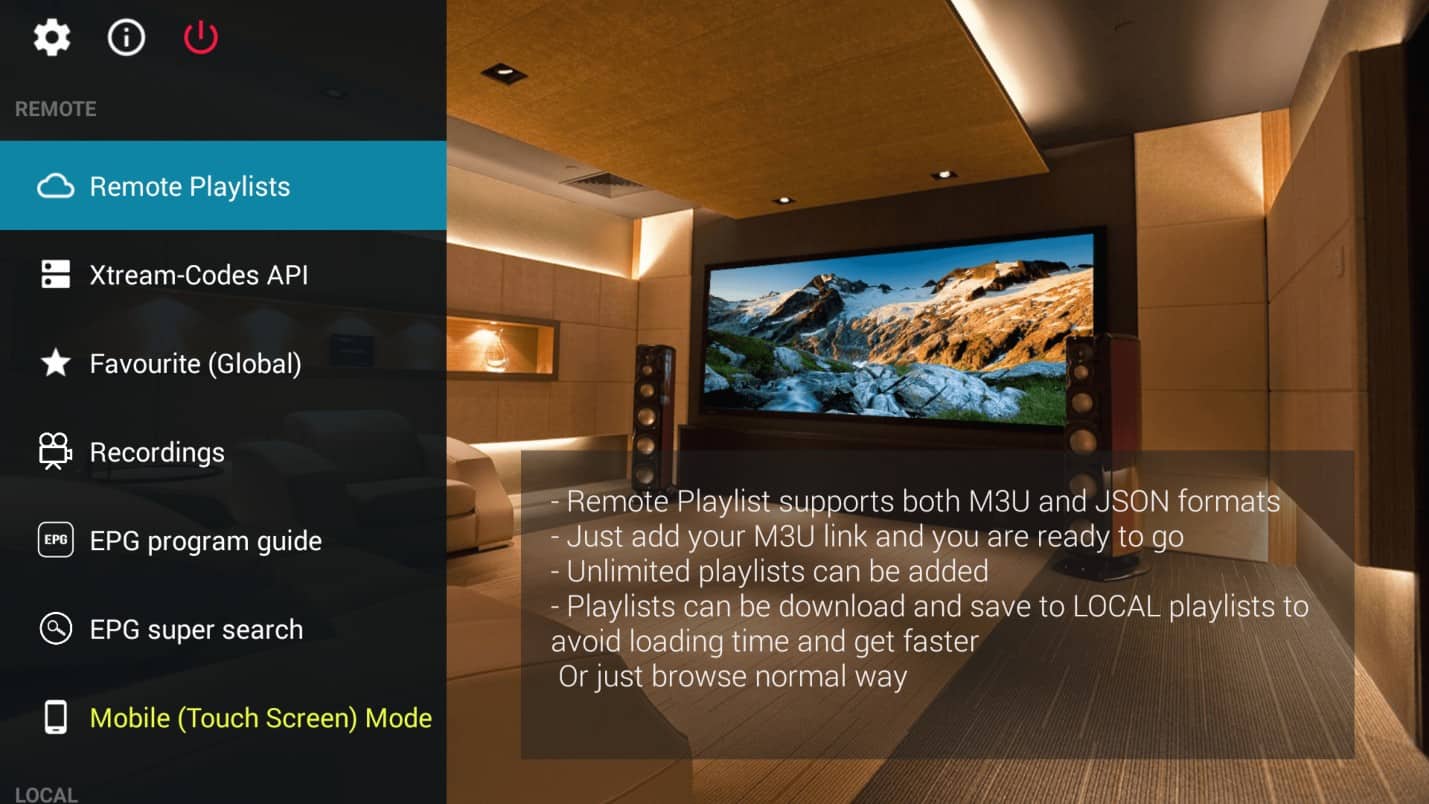
2. Configuring IPTV on GSE Smart IPTV
Step 1: Click on the “Remote Playlists” menu item on the top left of your screen.
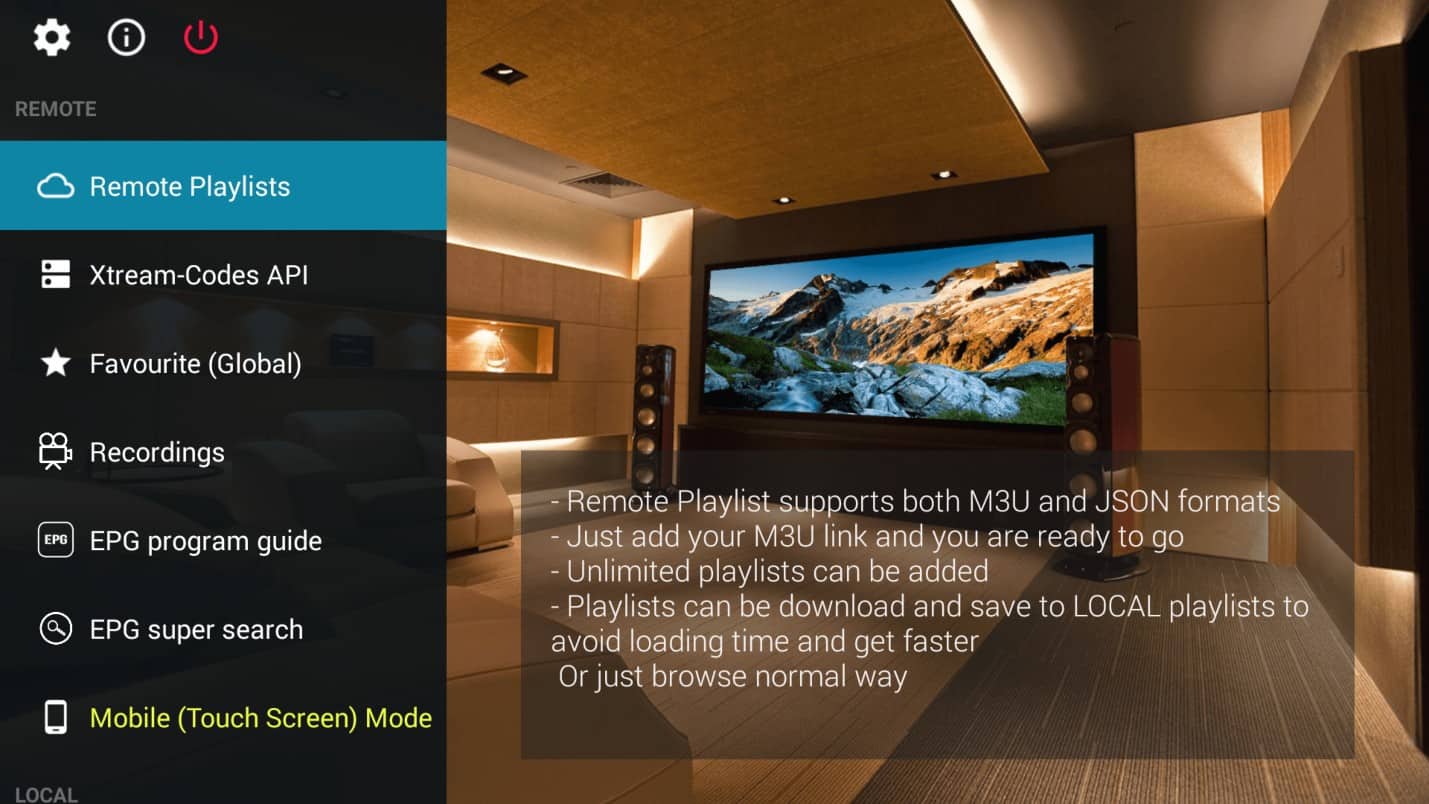
Step 2: Click the “Plus” sign at the top of the screen.
GSE provides sample M3U playlists as part of the application.
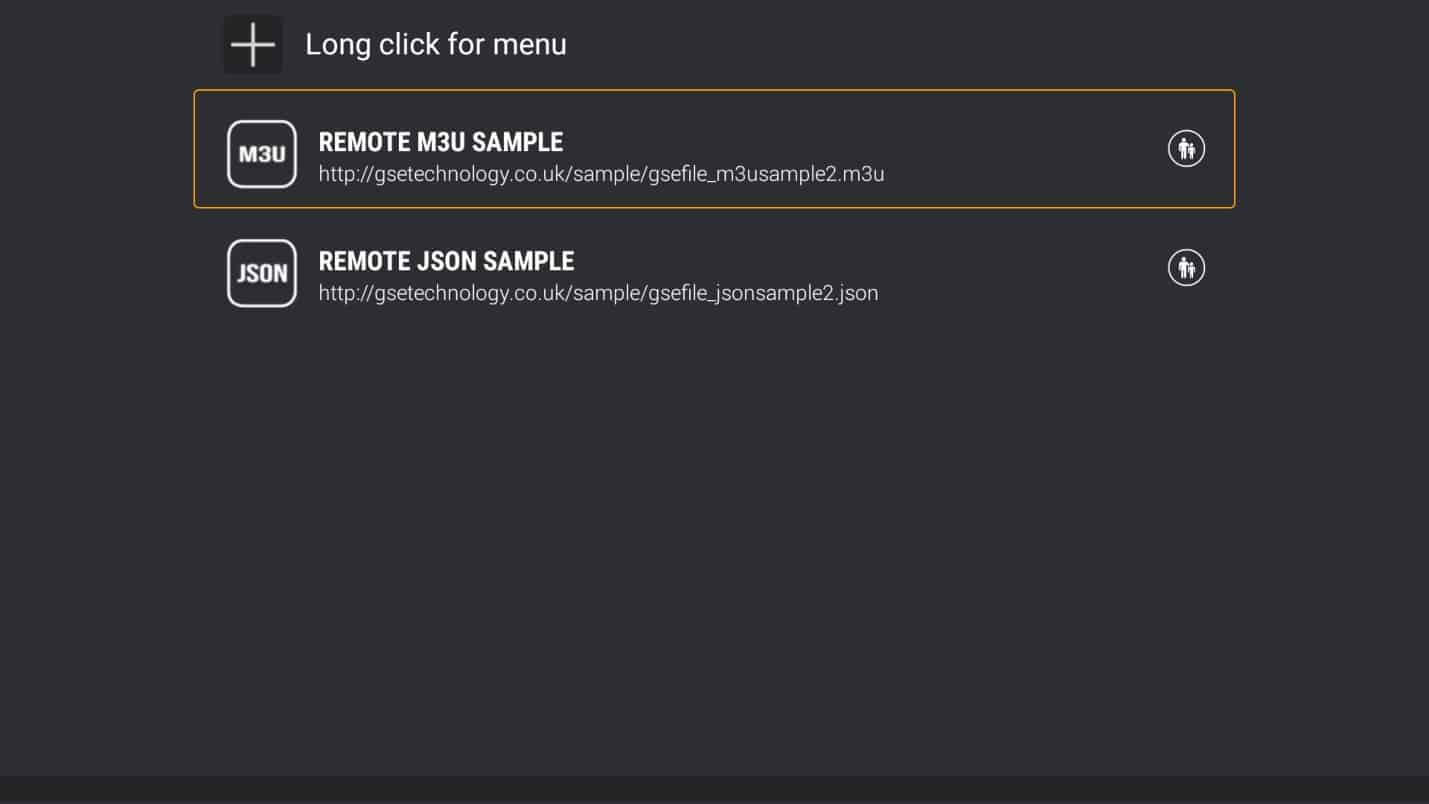
Step 3: You will be presented with the option to add an M3U or a JSON URL. For this tutorial, we will be using the M3U option.
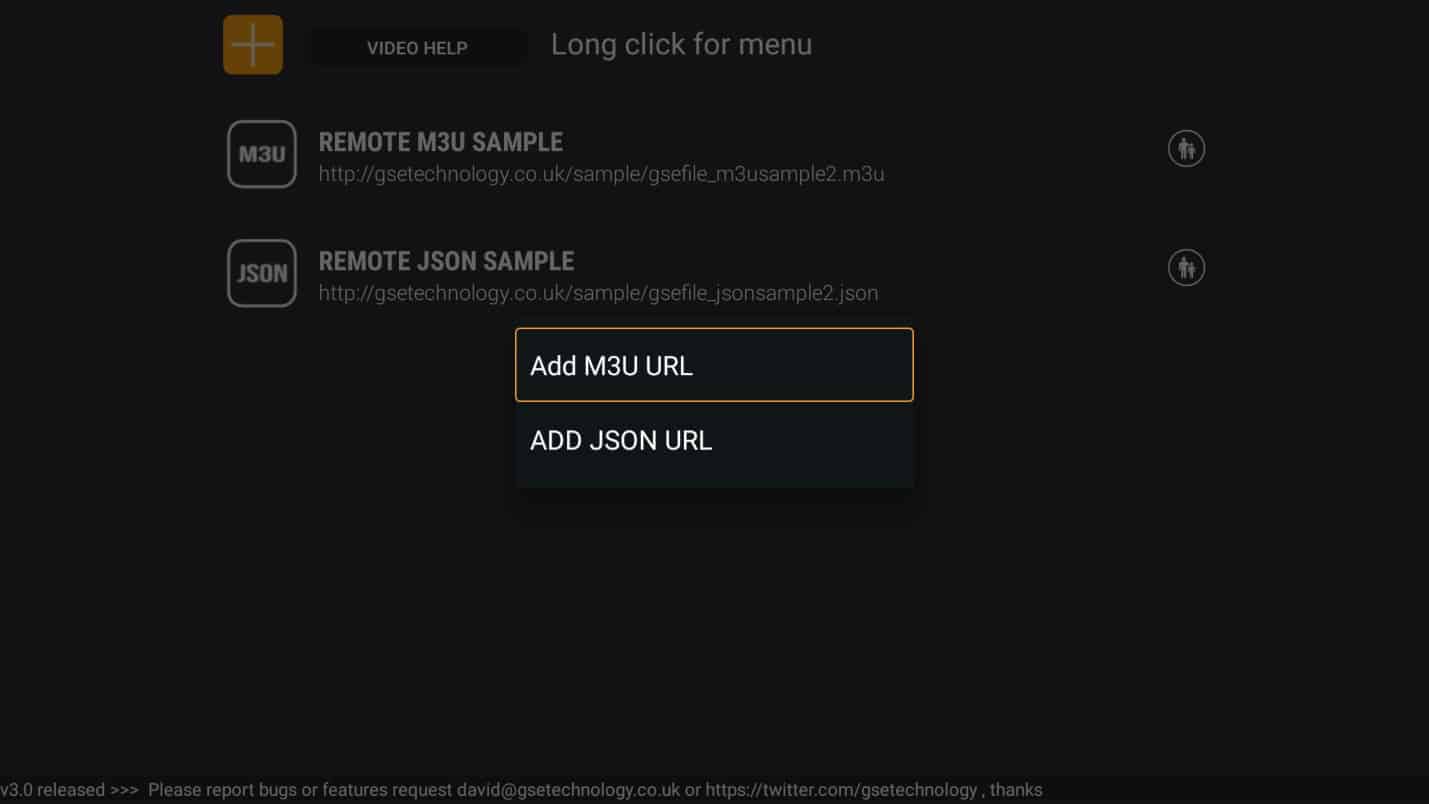
Step 4: Input the M3U URL provided by your IPTV service provider, give it a name you can associate with it, and click Next.
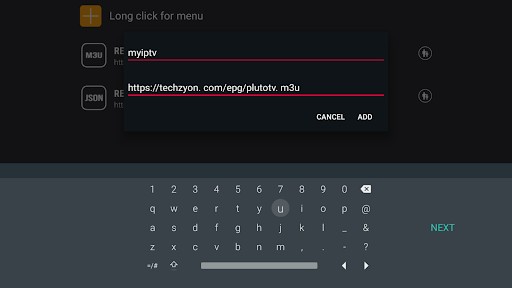
Step 5: You should now see the added IPTV service in the list of IPTV services available.
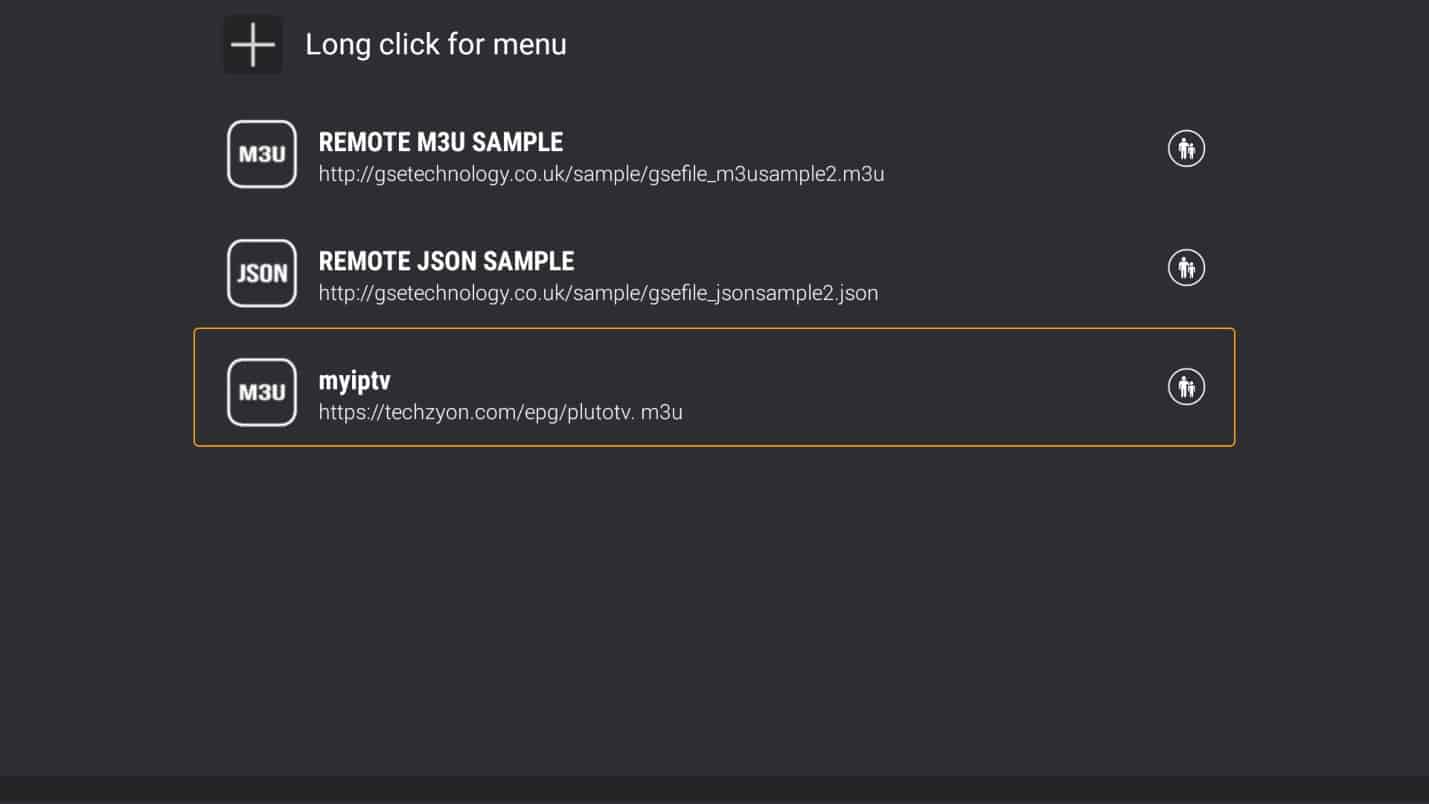
Step 6: Click on the IPTV service you just added. You should see the playlist being downloaded.
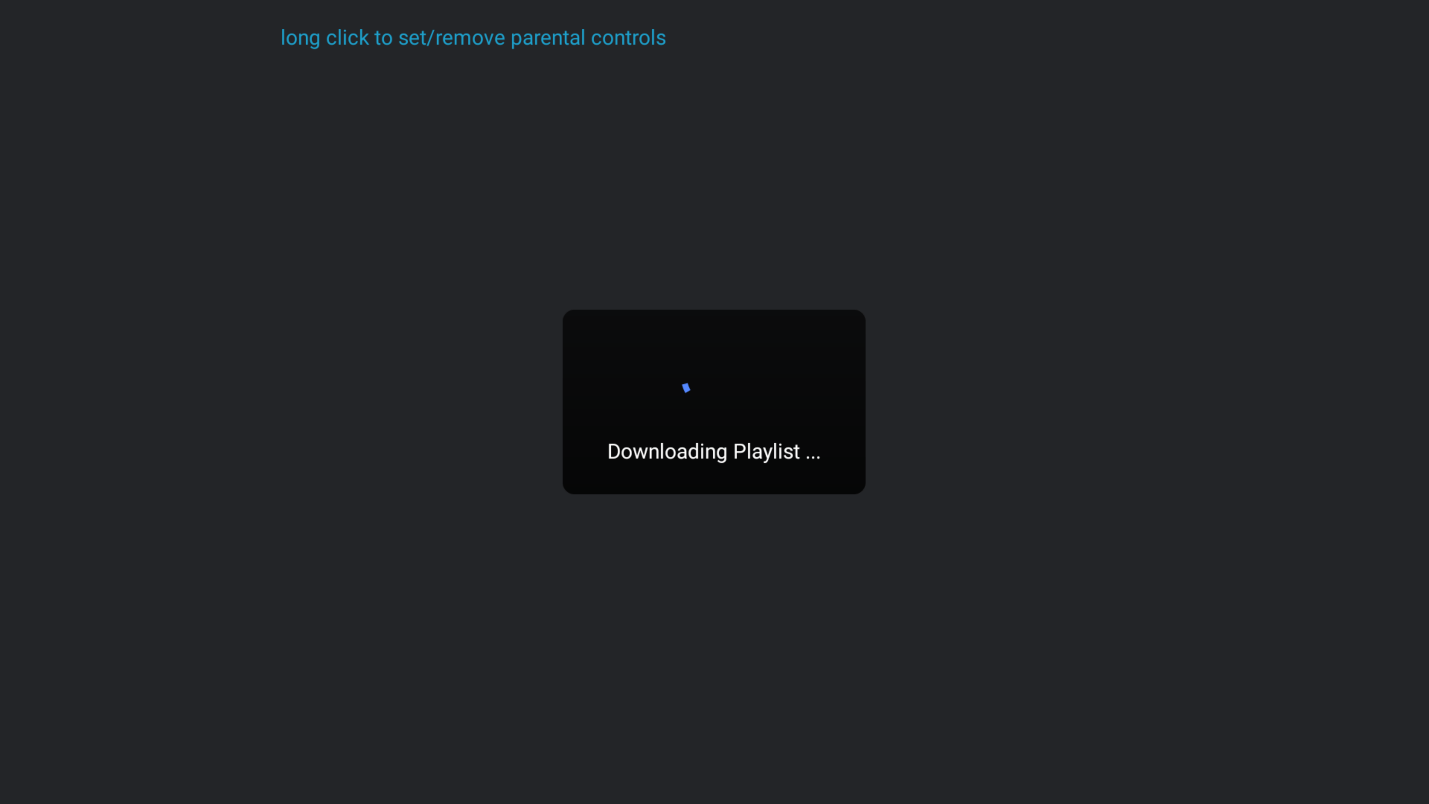
Step 7: Once the playlist downloads, you will see the number of channels that the service has.
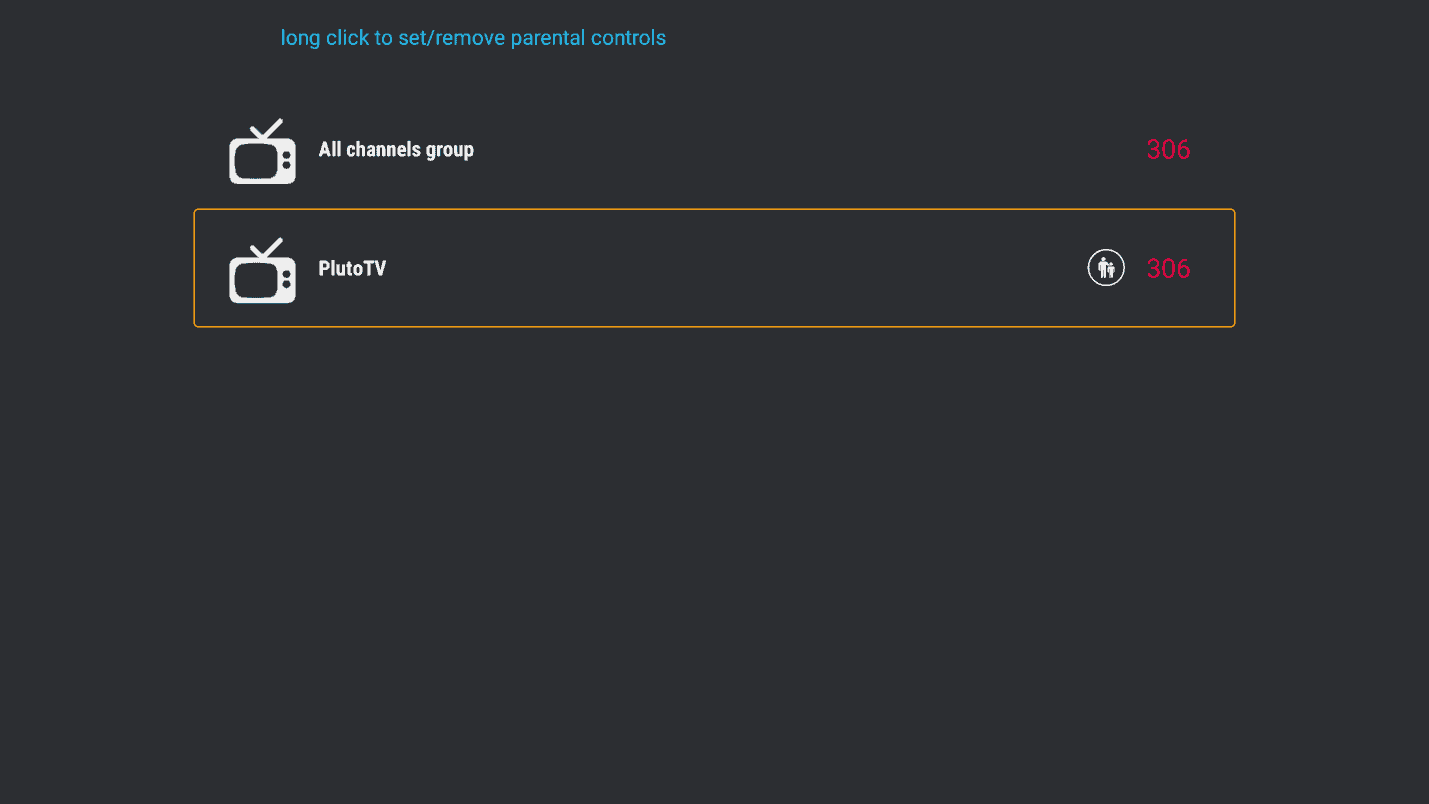
Step 8: Click on the IPTV icon to view your channels.
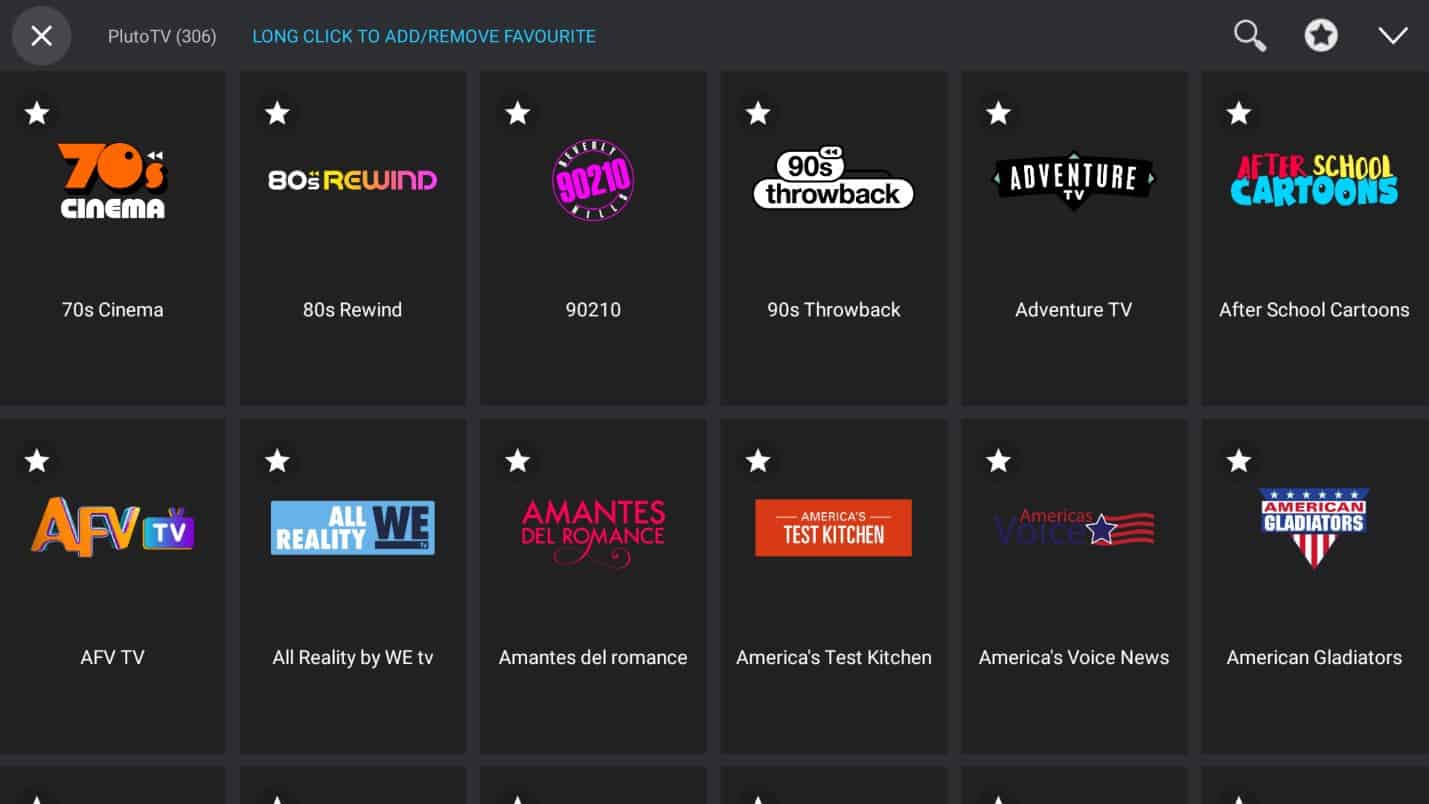
Step 9: Click on any of the channels to begin viewing.
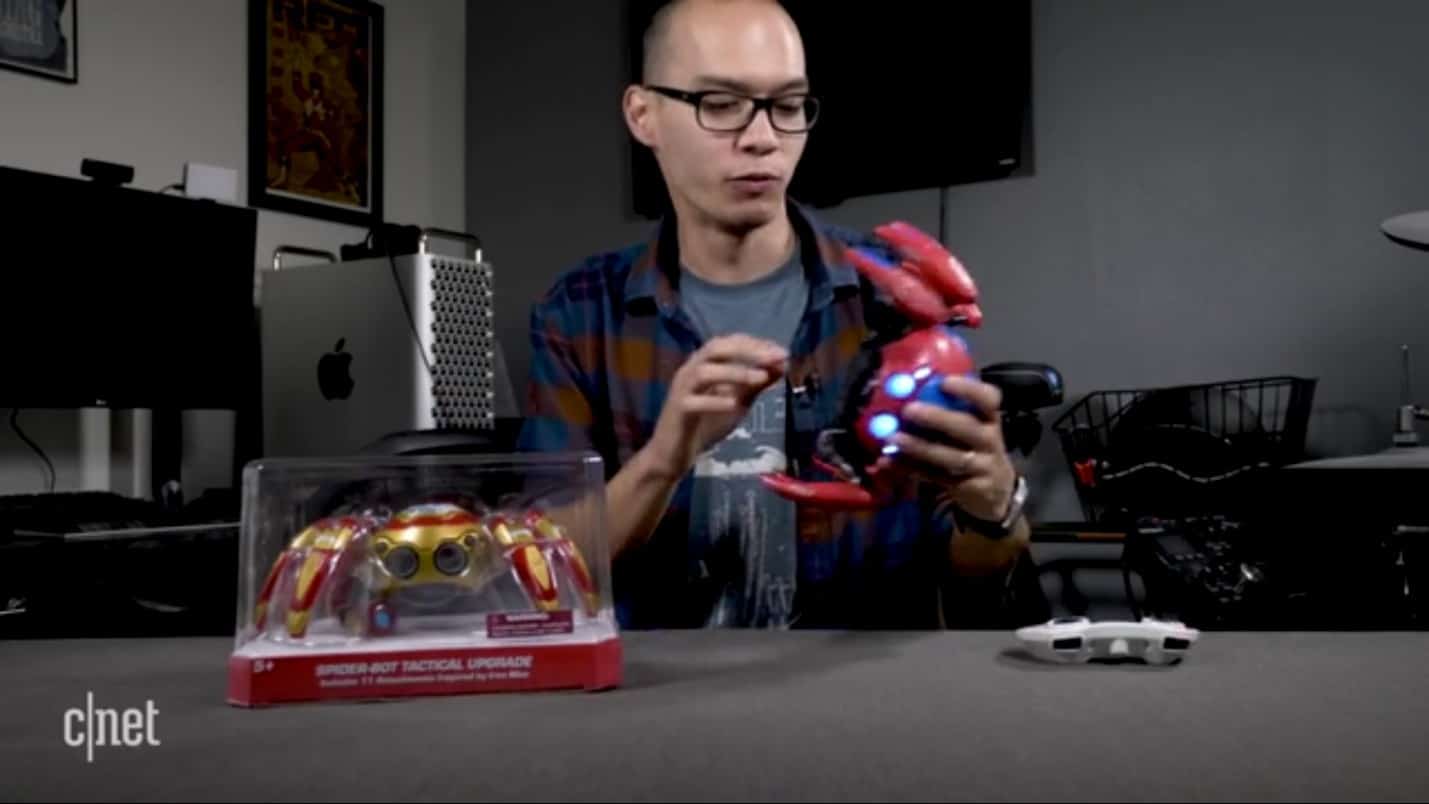
3. Adding and Viewing Favorite Channels
Step 1: Long-click on the channel you wish to add as a favorite. You will see the star icon on the top left of the channel tile change to red, indicating that the channel has been favored.
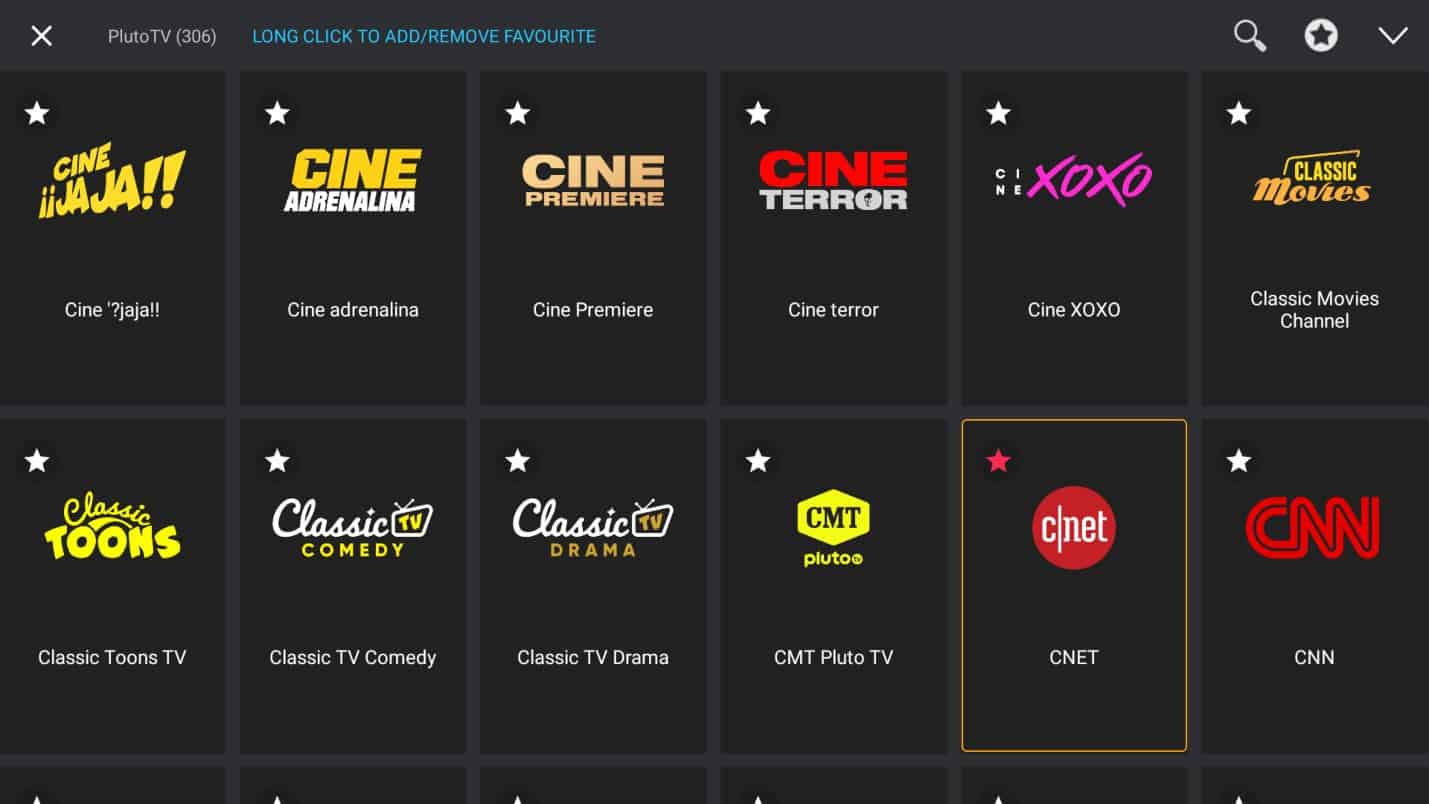
Step 2: To view the channels you have favorited, click the star icon at the top right of the screen next to the search icon.
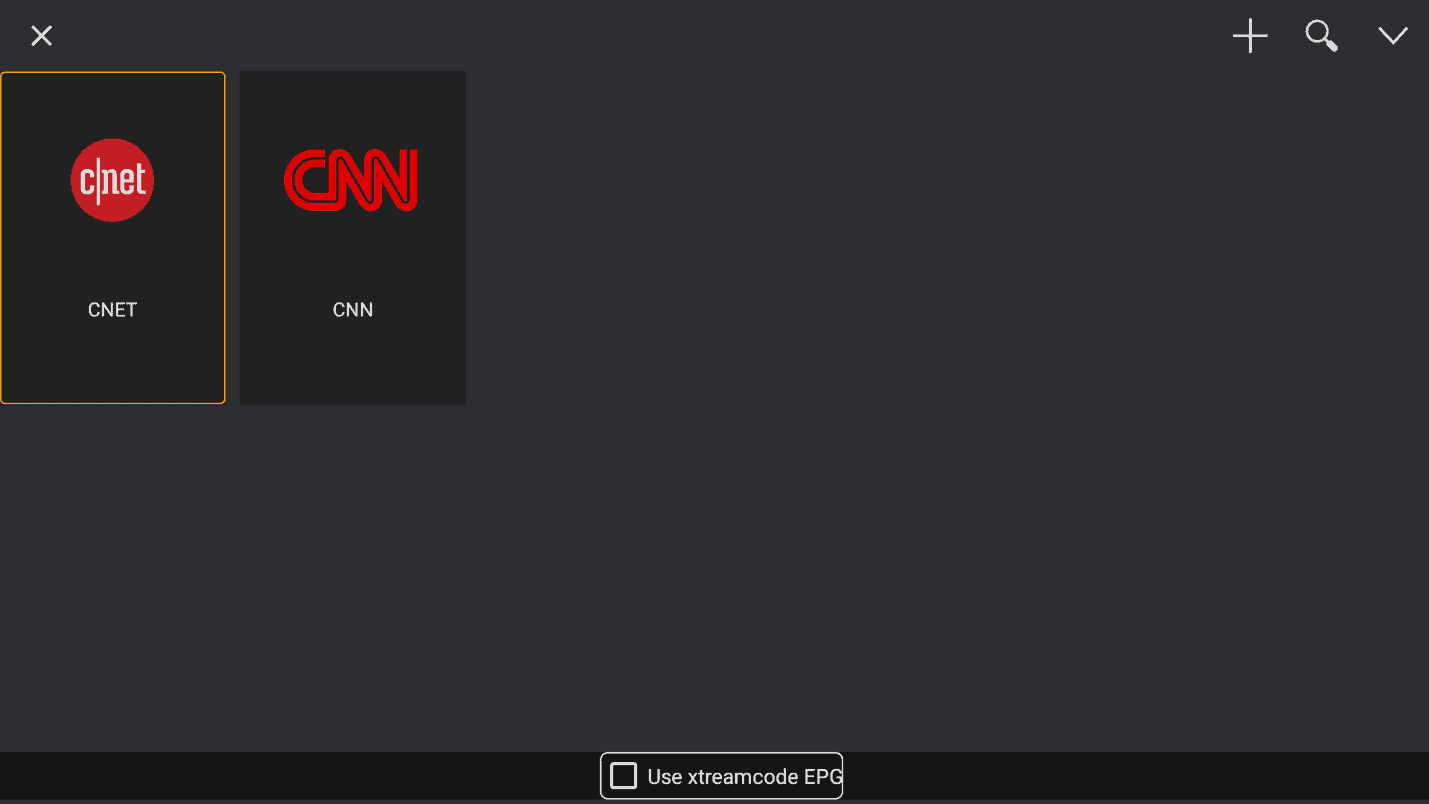
4. Configuring the EPG (Electronic Program Guide)
Step 1: Press back on your remote to return to the home screen and click on the Electronic Program Guide menu item on the left.
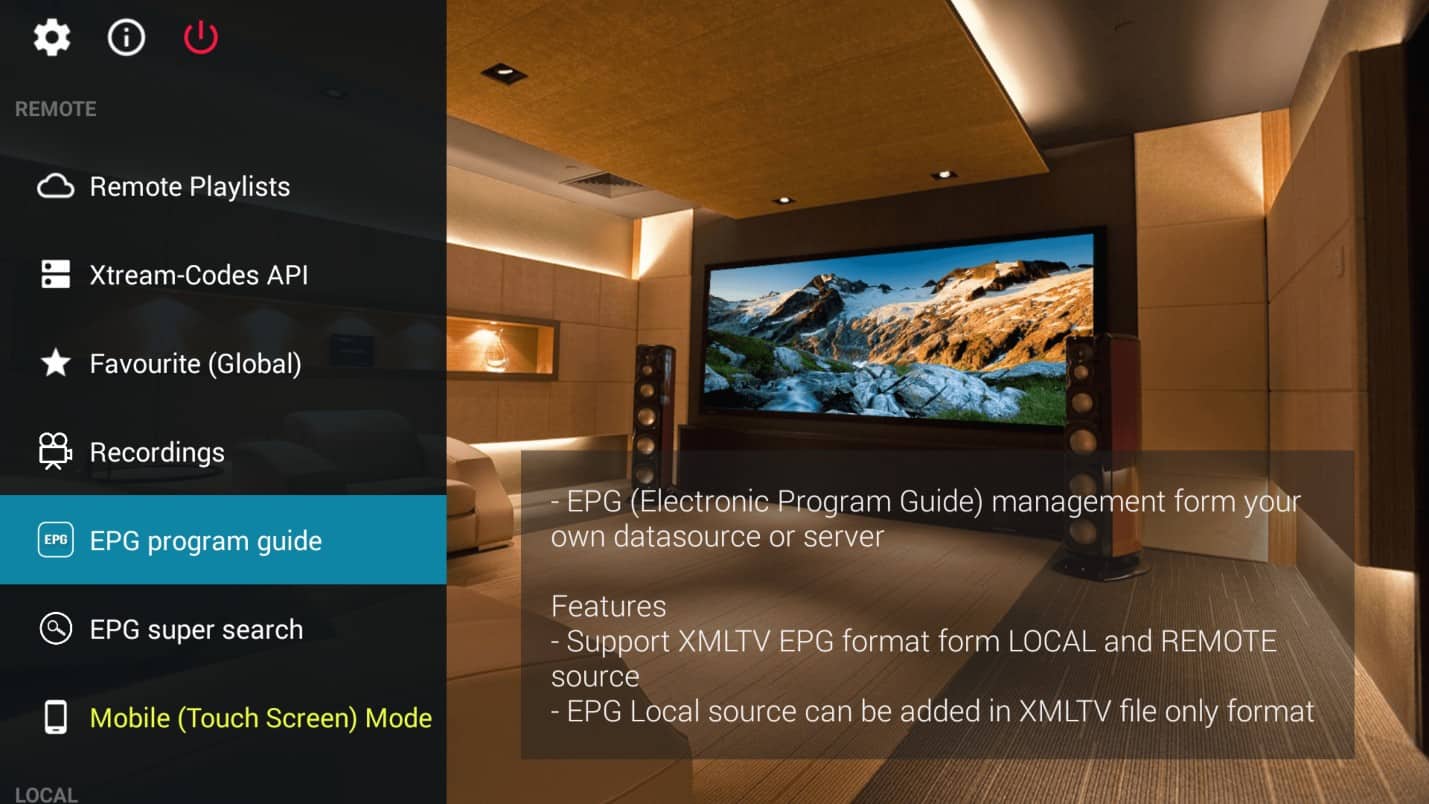
Step 2: Click the “plus” icon at the top to add your EPG. The app also provides sample EPG links for your reference.
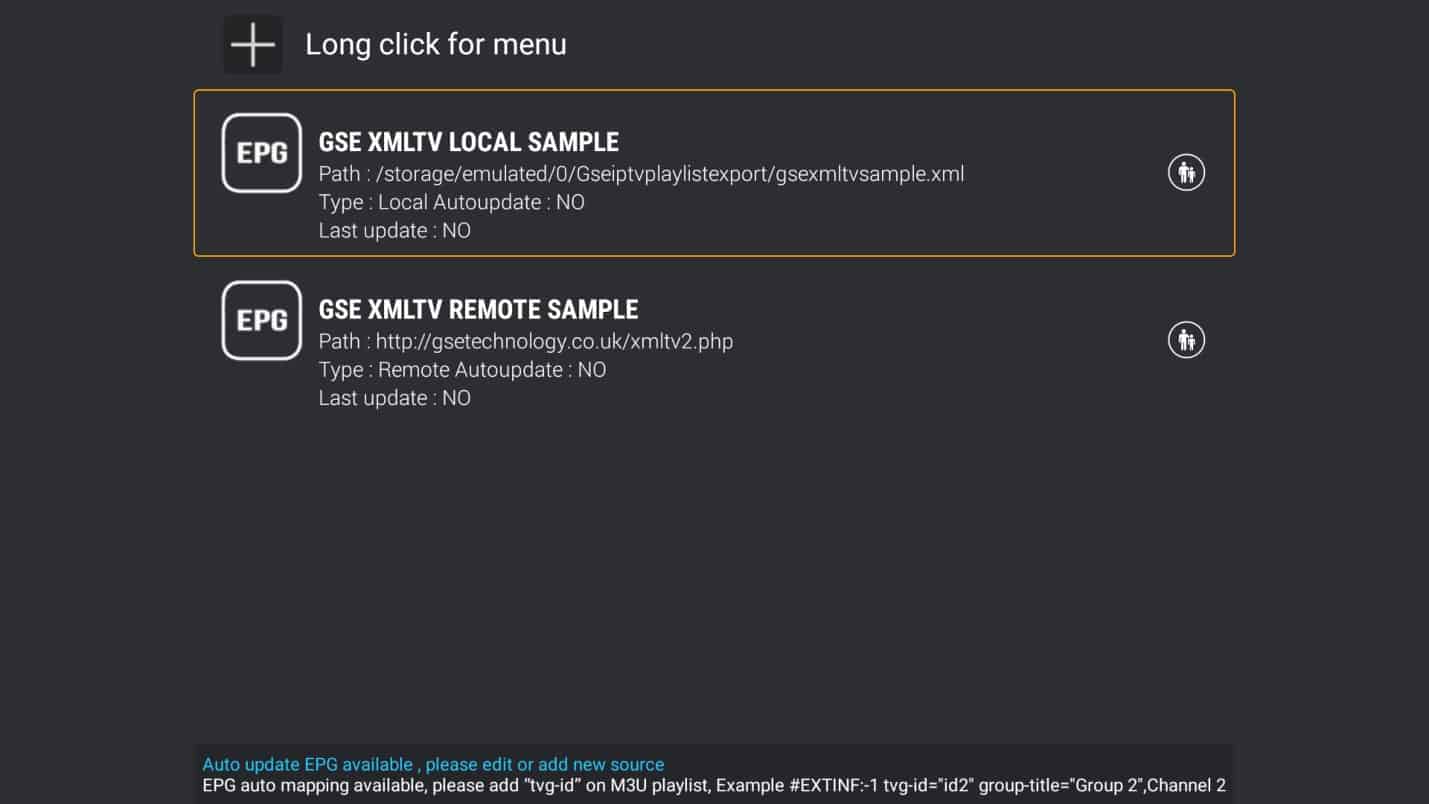
Step 3: Click on “Add Remote EPG source”.
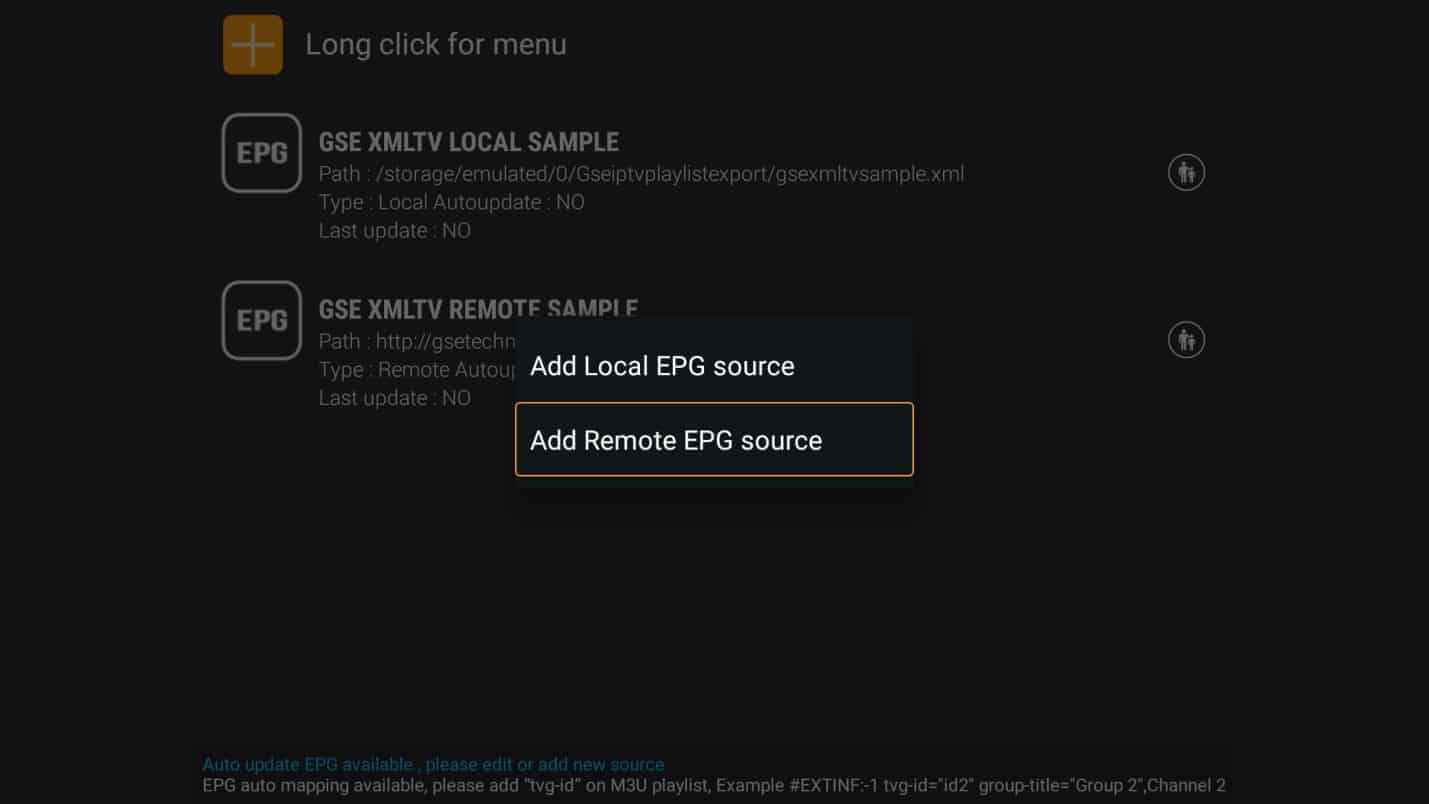
Step 4: Input the EPG details provided by your IPTV service and click “Add”. You can check the “auto-update” box to perform automatic updates of the program guide.
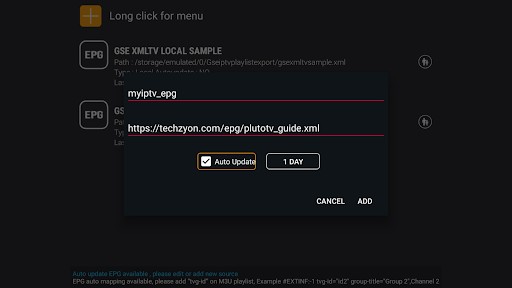
Step 5: You should see the screen as the program guide downloads.
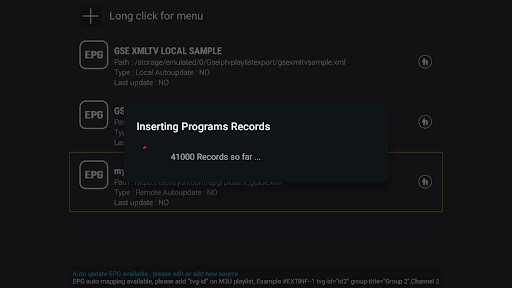
Step 6: You can now view the EPG.
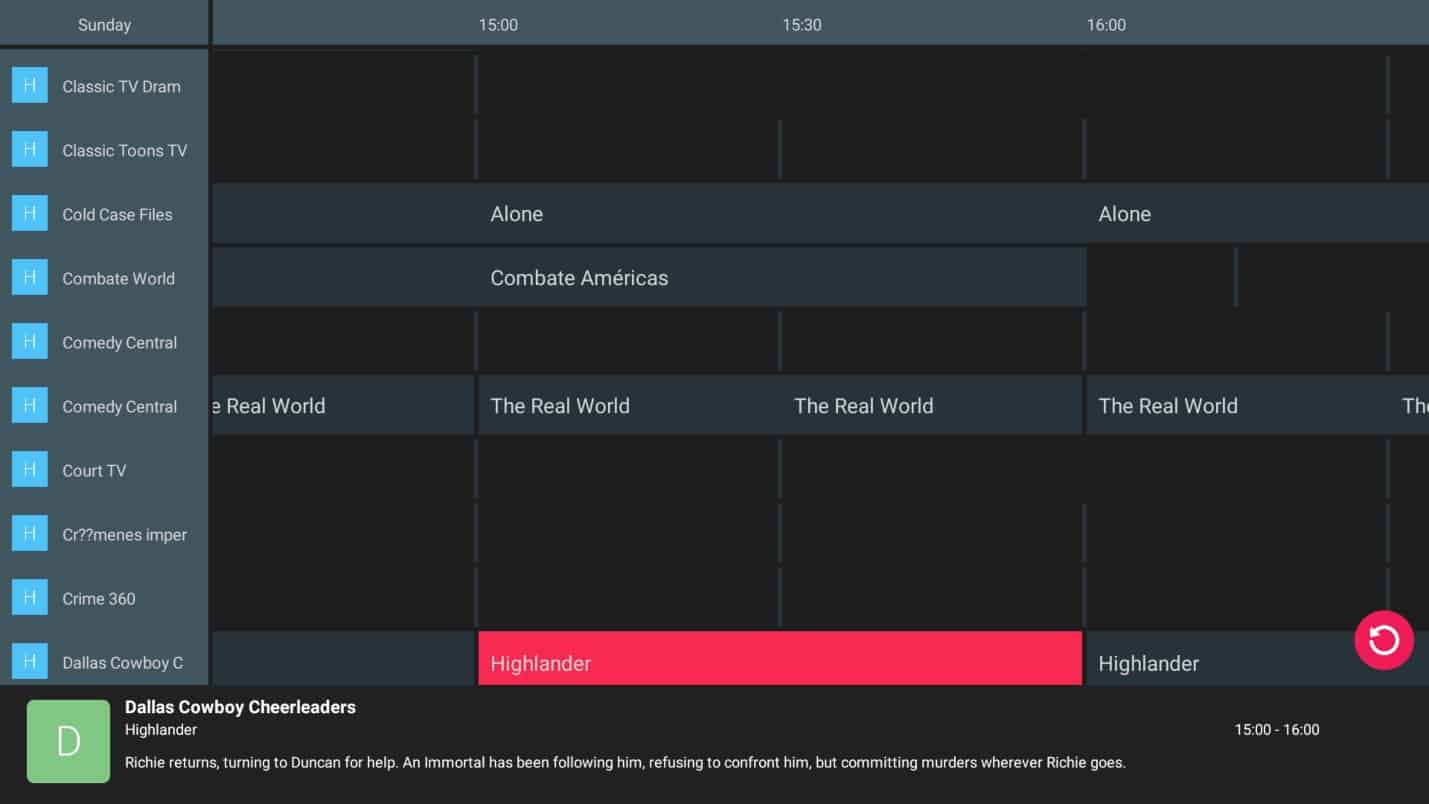
Step 7: You can view the EPG for a channel by long-pressing on a channel from the channels list.
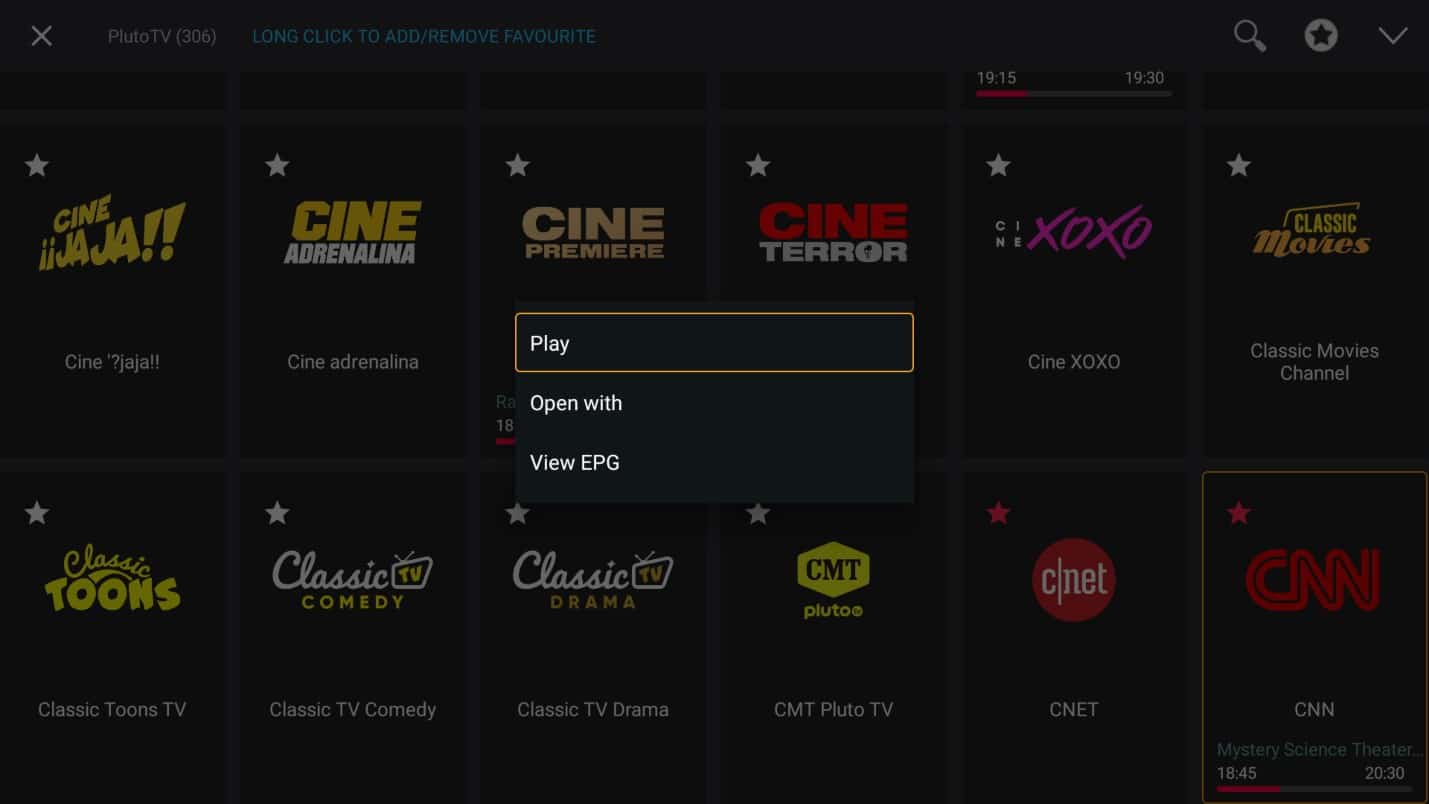
5. Setting Parental Controls
Step 1: From the menu page listing the IPTV services, long press on any M3U playlist to bring up the special menu and click “Set Parental Control”.
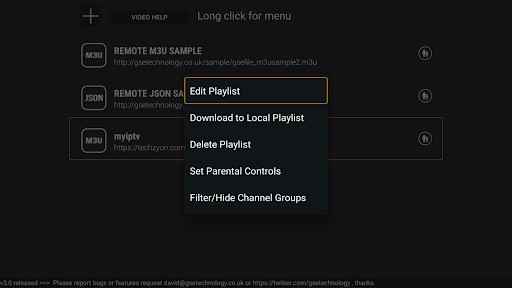
Step 2: You will get a confirmation message. Click “OK”.
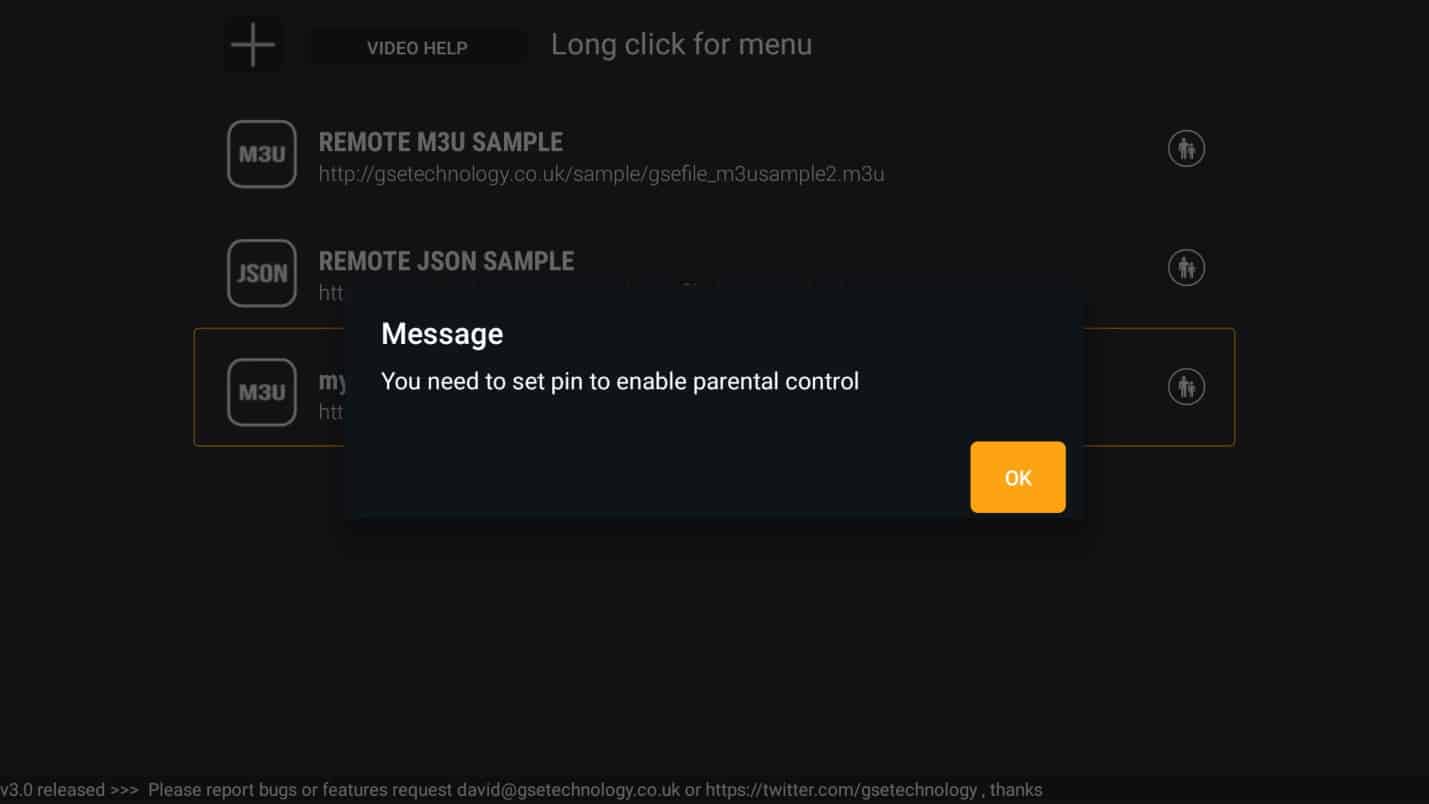
Step 3: Input your PIN code and confirm it.
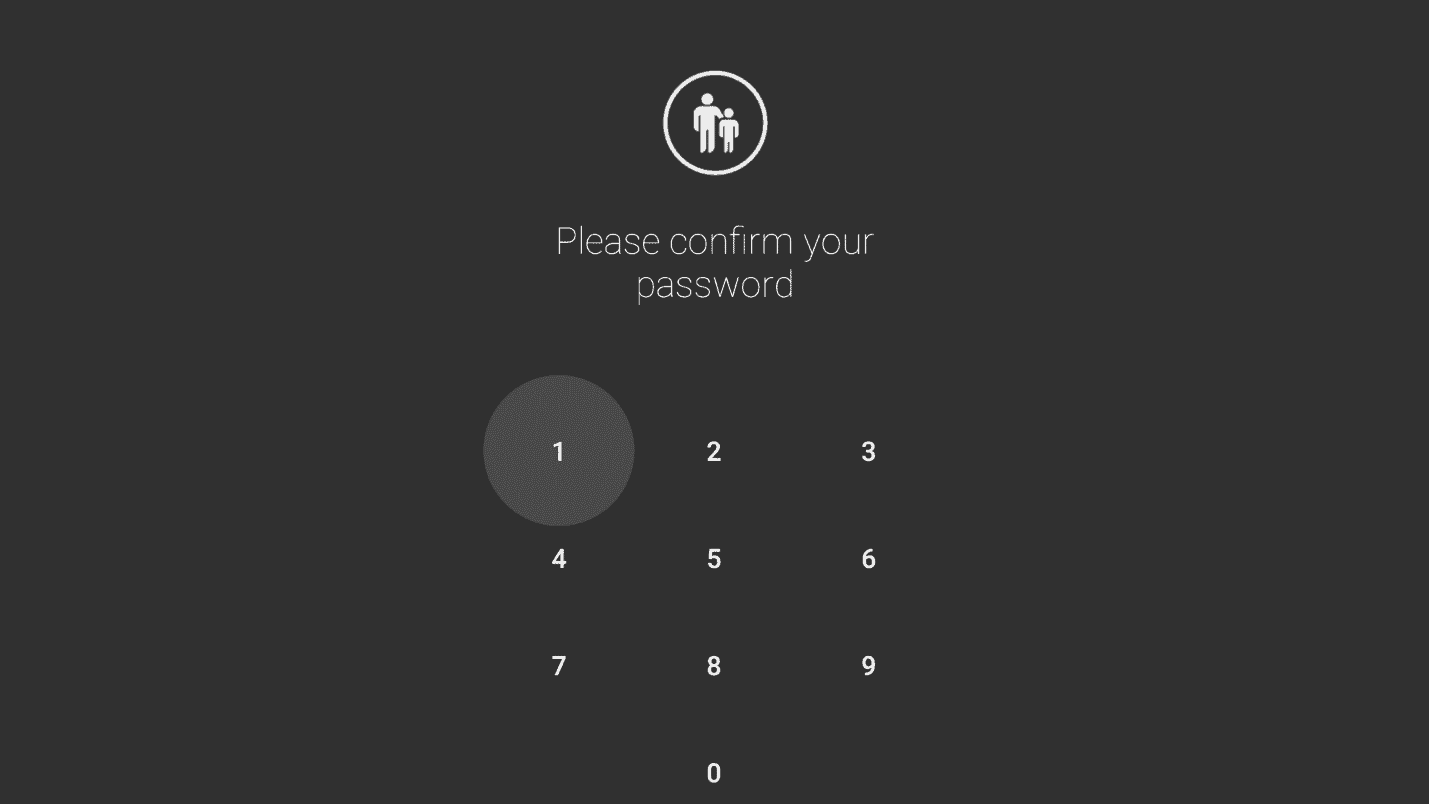
Step 4: You can then change or remove the PIN as necessary.
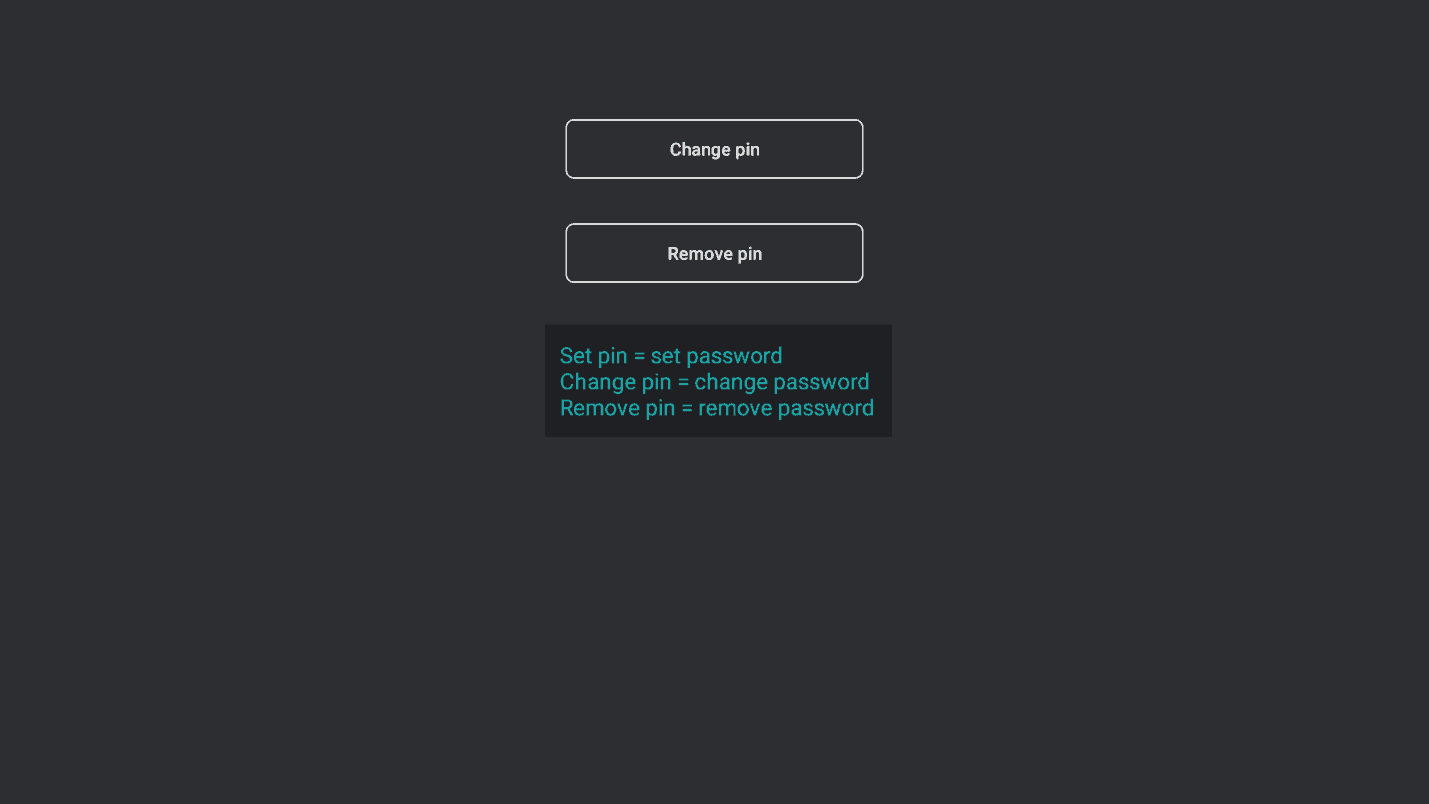
Step 5: Click back on your remote to return to the IPTV list. The parental icon to the right of the service should now be red, indicating that parental control is active.
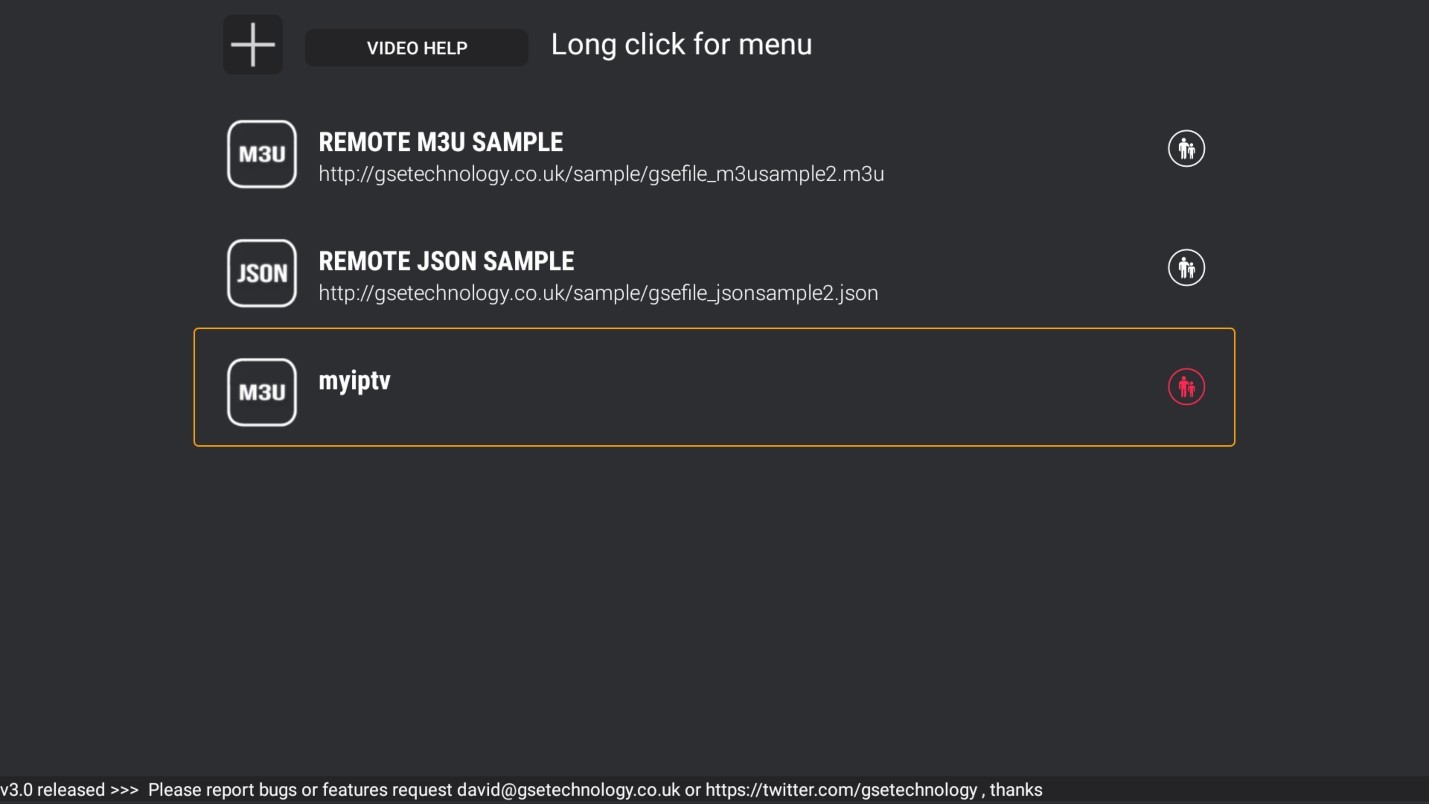
6. Hiding Channel Groups
You may want to hide certain channel groups completely. To do that:
Step 1: Long press the channel group to launch the special menu, then click on the option to filter/hide channel groups.
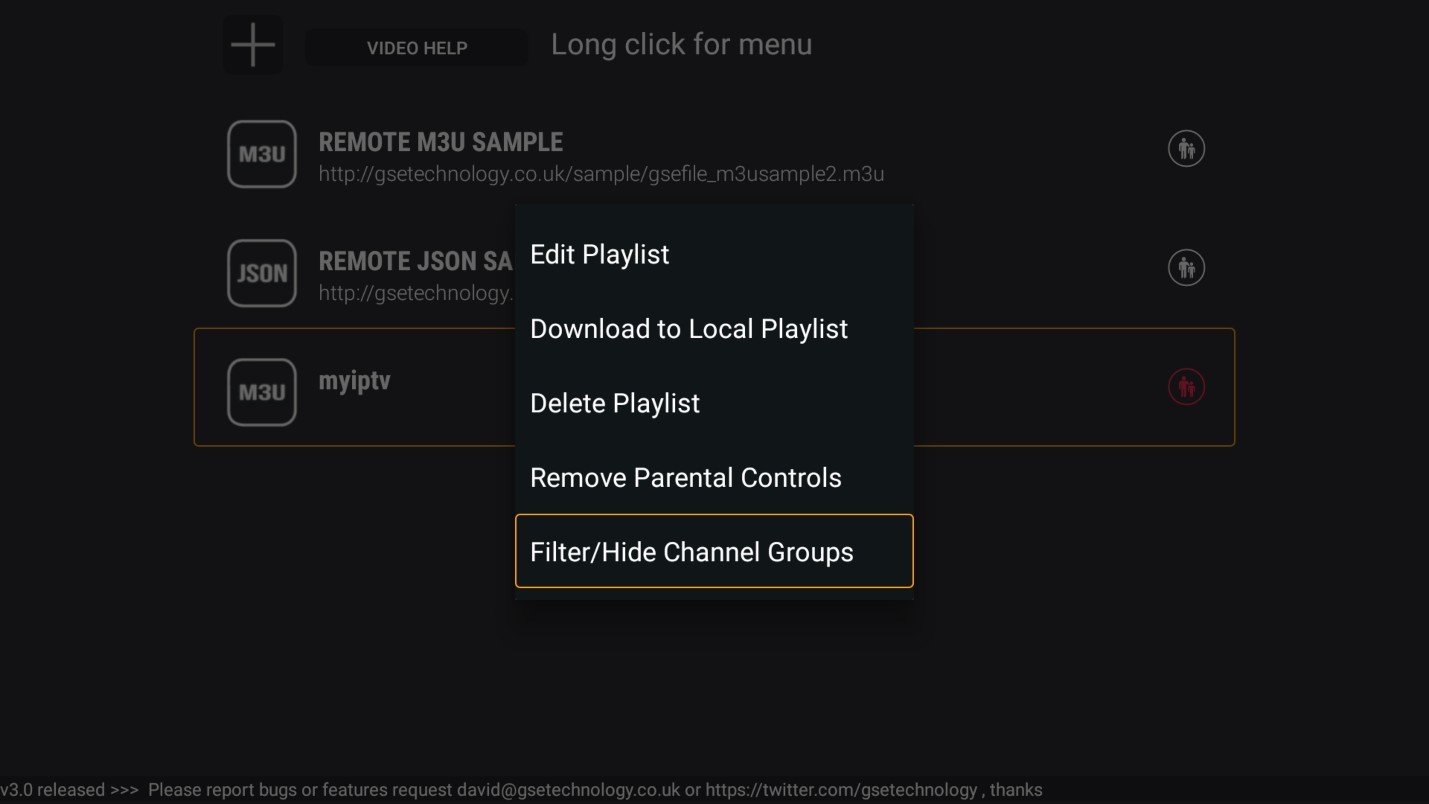
Step 2: Click on the channel group you want to hide.
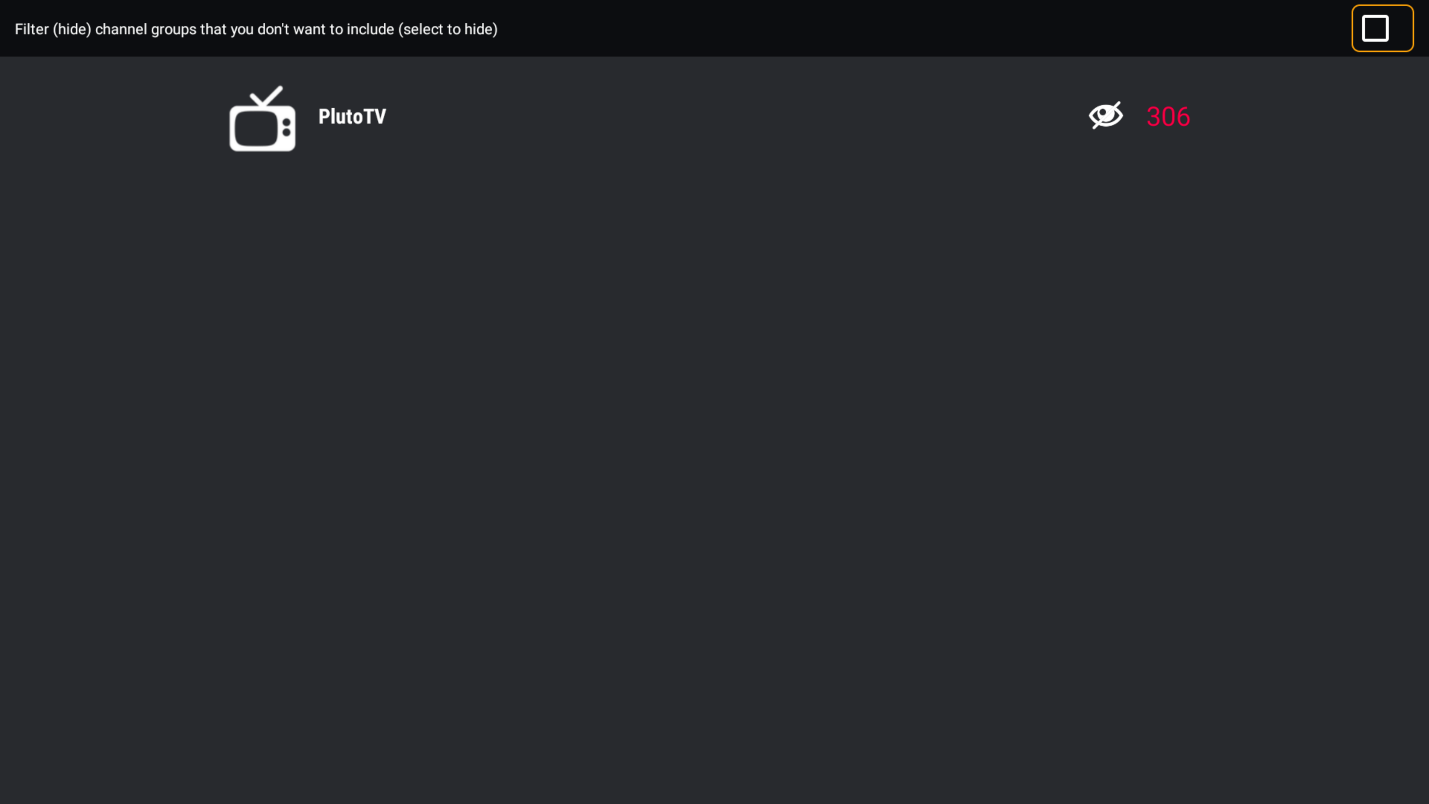
Step 3: The “eye” icon on the right of the channel group will turn red, indicating that the channel list is now hidden.
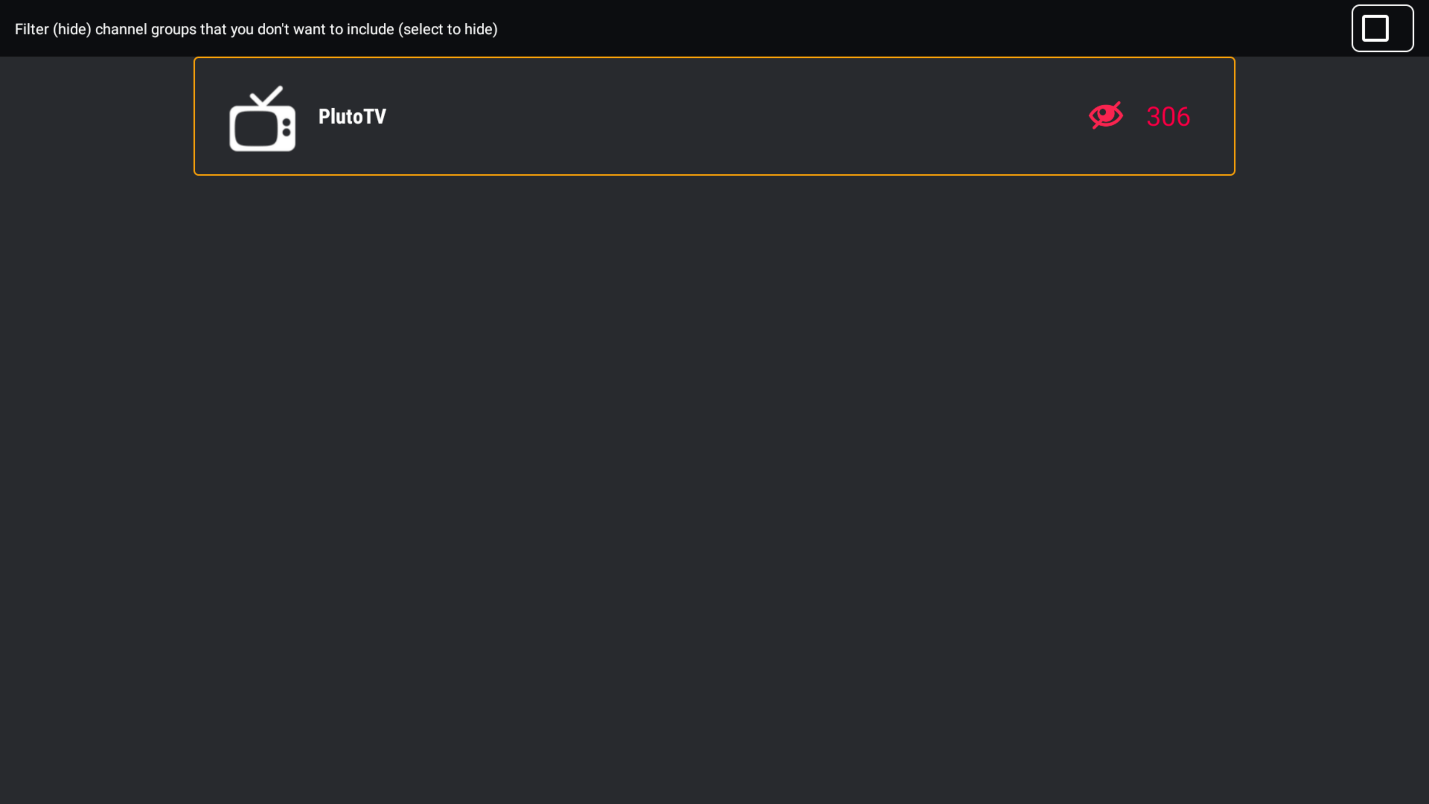
Conclusion
GSE Smart IPTV is a versatile and powerful solution for managing multiple IPTV services without the need to juggle between different devices. It enables you to maintain all your IPTV subscriptions in one place, while also providing features such as managing a variety of different channels. As a parent, the capability to set parental controls and hide entire channel groups is particularly useful.
You now know how easy it is to set up IPTV on GSE Smart IPTV.
