Setting Up IPTV on Kodi: A Comprehensive Guide
Many individuals, including myself, embarked on their journey of cord-cutting with Kodi. Back in 2015, I would set up various addons on Kodi to enjoy movies. Although time has seen many of those addons fade, Kodi still holds a special place in my heart. I transitioned to using Kodi primarily as a media organizer for my local content. In this article, we will explore how to set up IPTV on Kodi using a PVR client.
IPTV on Kodi
Kodi is a free, open-source media player developed by the XBMC Foundation. Originally designed for early versions of the Xbox gaming console, Kodi excels at organizing and indexing local content from USB drives or network-attached storage. Beyond that, it can be used for IPTV by utilizing a PVR client.
Let’s proceed to understand how to set up IPTV on Kodi.
Requirements for This Tutorial
For this tutorial, you will need the following:
- Any platform running Android, Windows, iOS, Linux, macOS, tvOS, or FreeBSD. The variety of supported platforms showcases Kodi’s versatility.
- IPTV service provider: You may select any provider of your choice.
- An active internet connection.
Features of Kodi
The key advantage of Kodi is that it is open-source. This allows third-party developers to create addons that enhance the Kodi platform, showcasing its true capability. Most functionalities you may need have likely been developed as addons.
Step-by-Step Instructions to Set Up IPTV on Kodi
Step 1: From your home screen, access the play store.
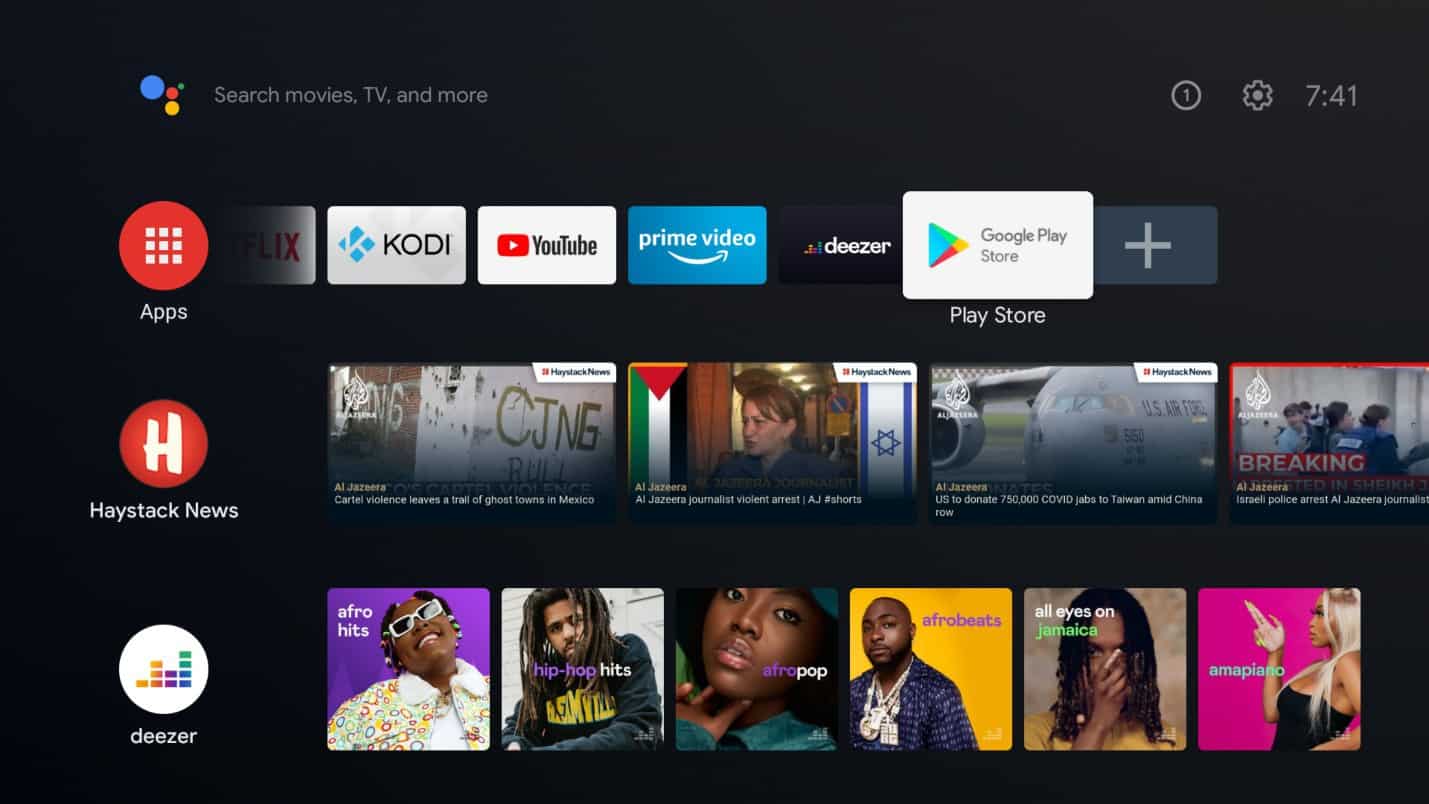
Step 2: Search for “Kodi”.
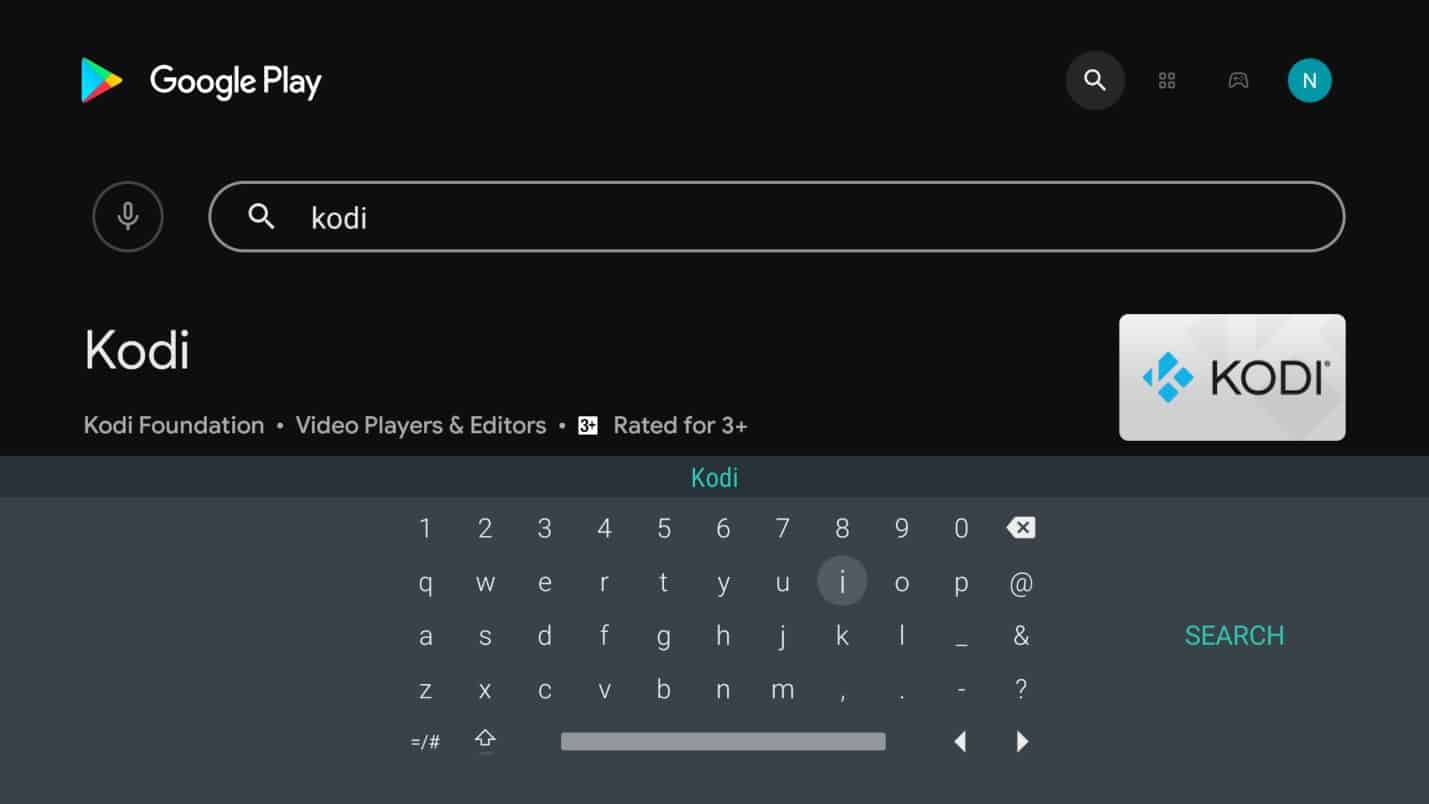
Step 3: Click on the “Install” button.
Step 4: Once installation is complete, click “Open” to launch the app.
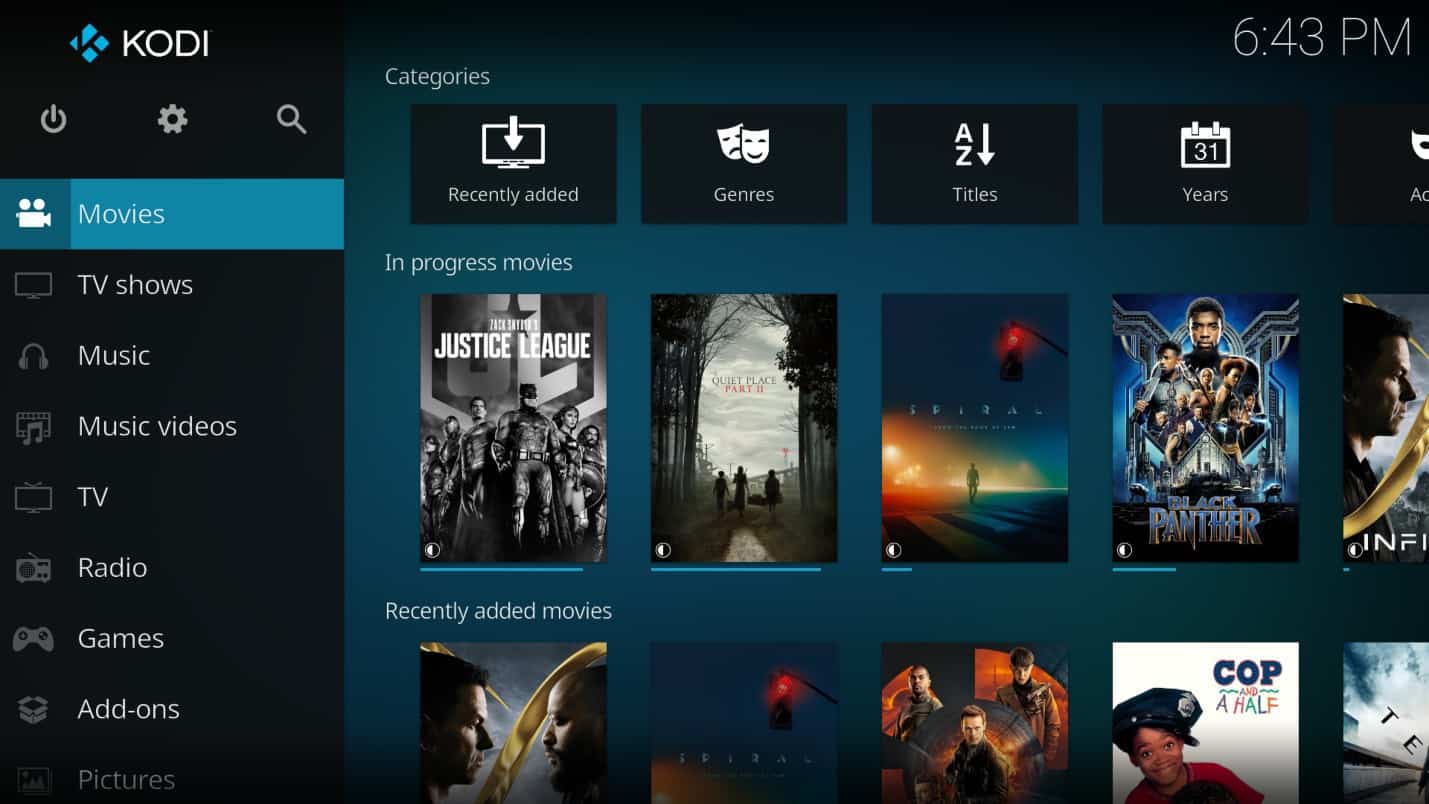
Configuring IPTV on Kodi
Step 1: Click on the “Settings” button in the top left corner of the screen (the button resembling a cog).
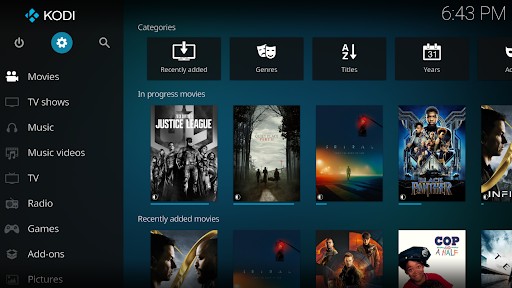
Step 2: On the “Settings” page, click on “Add-ons”.
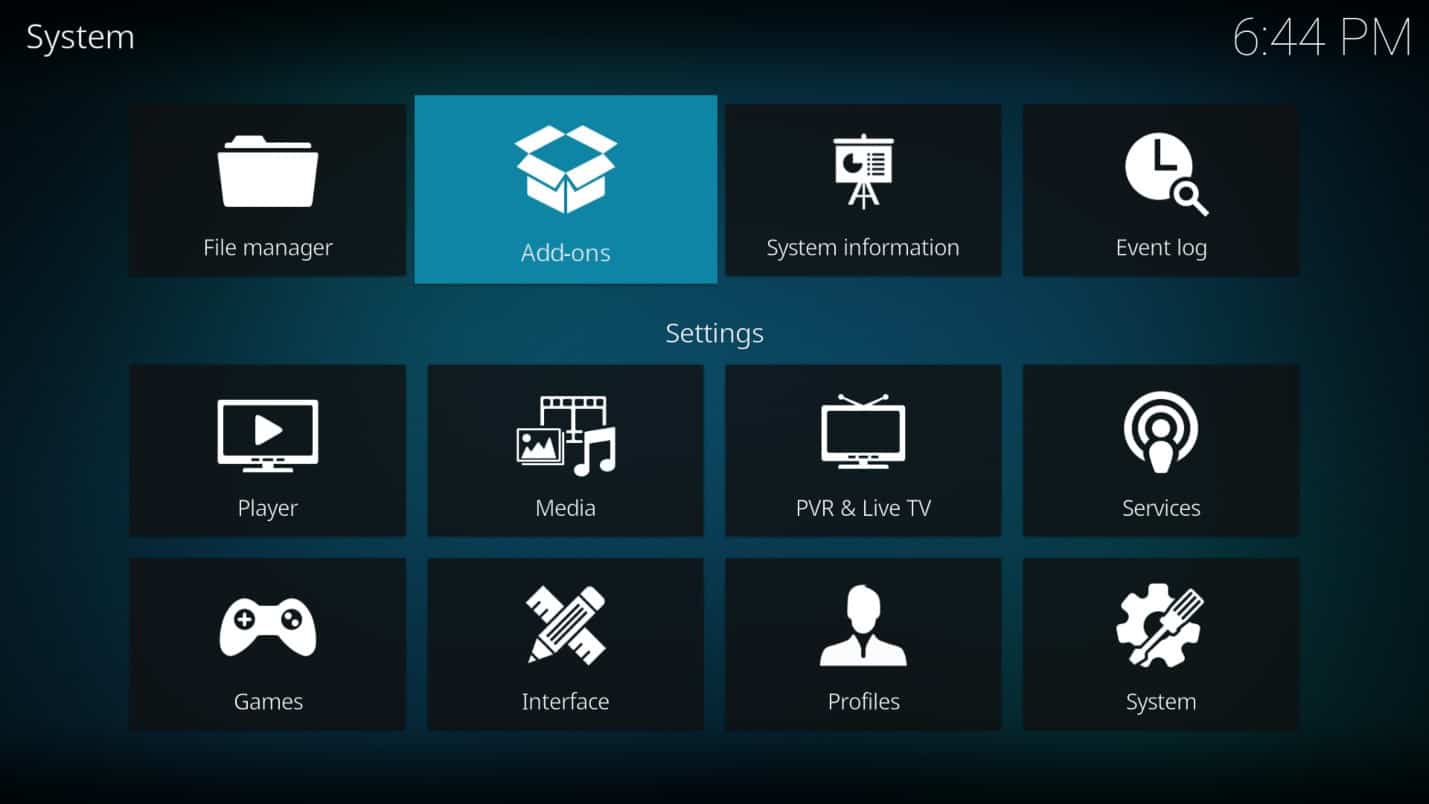
Step 3: Click on “Install from repository”.
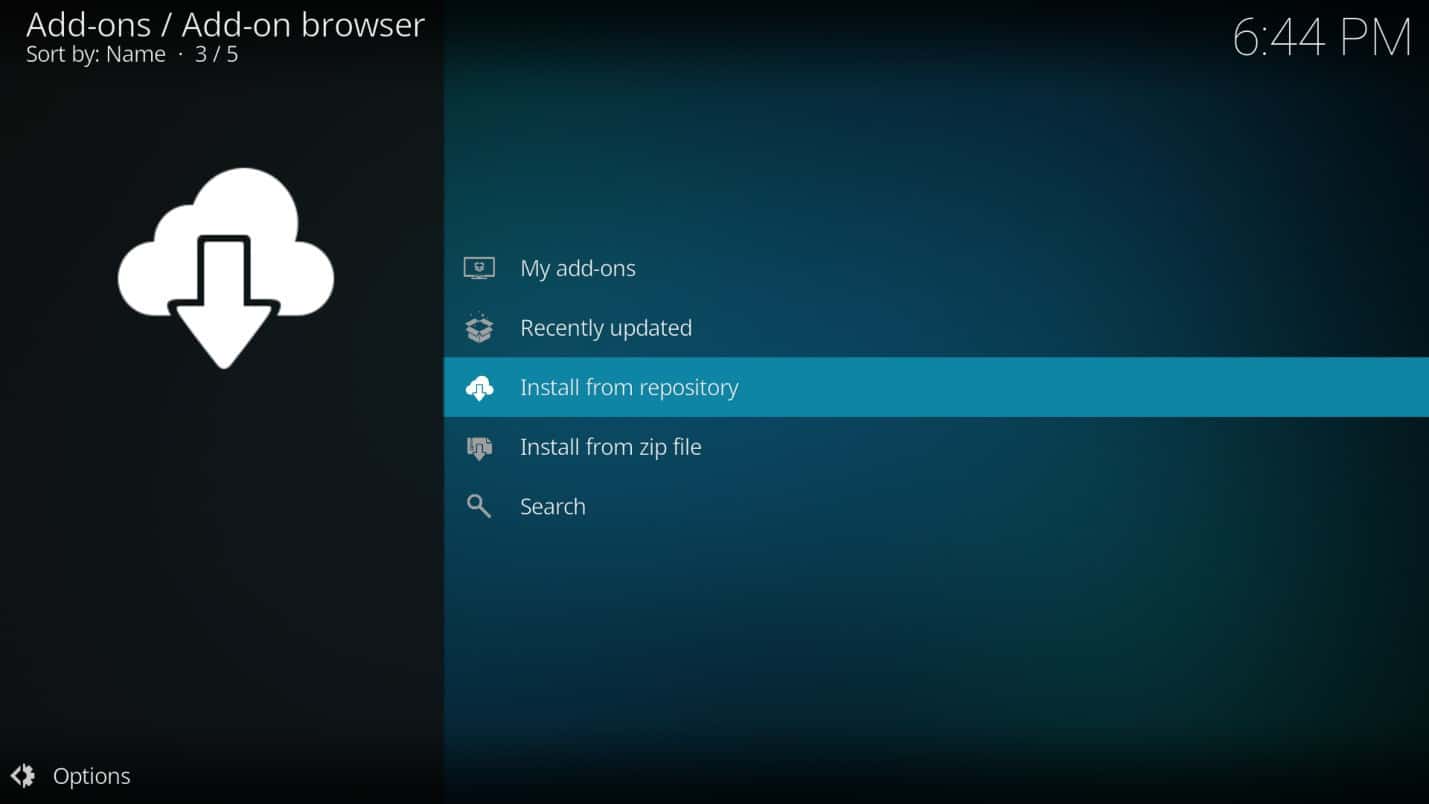
Step 4: Select “PVR clients”.
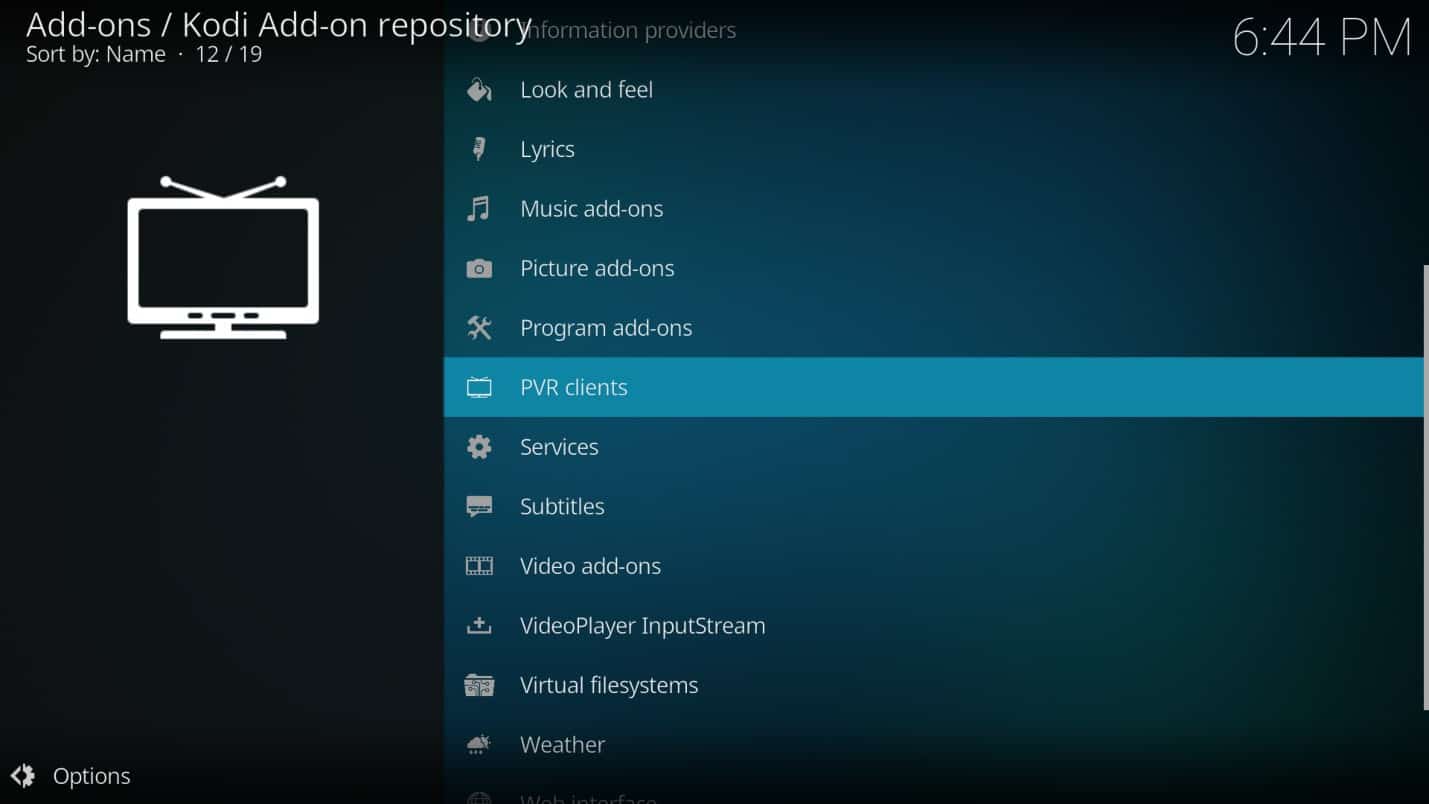
Step 5: Click on “PVR IPTV Simple Client”.
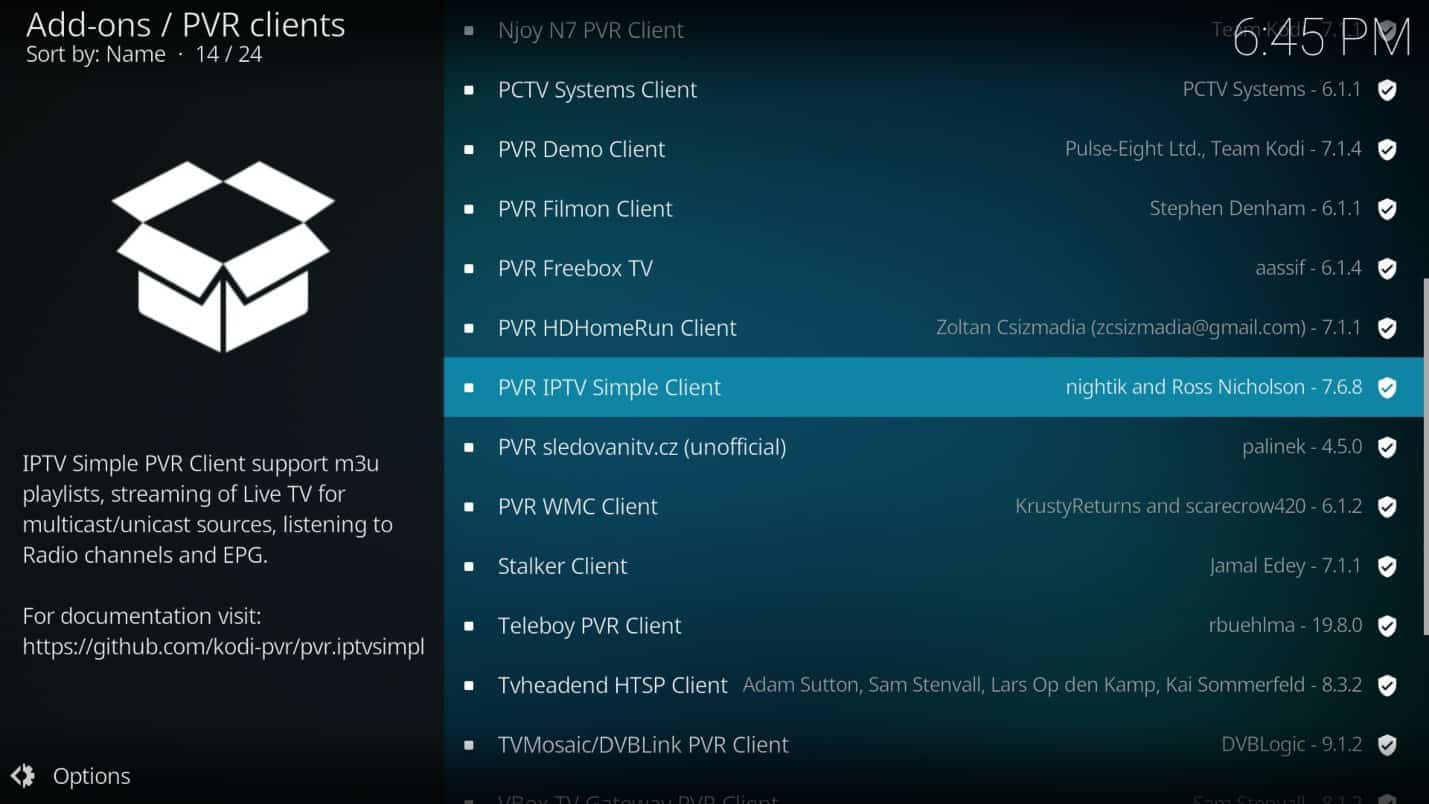
Step 6: Click on “Install”.
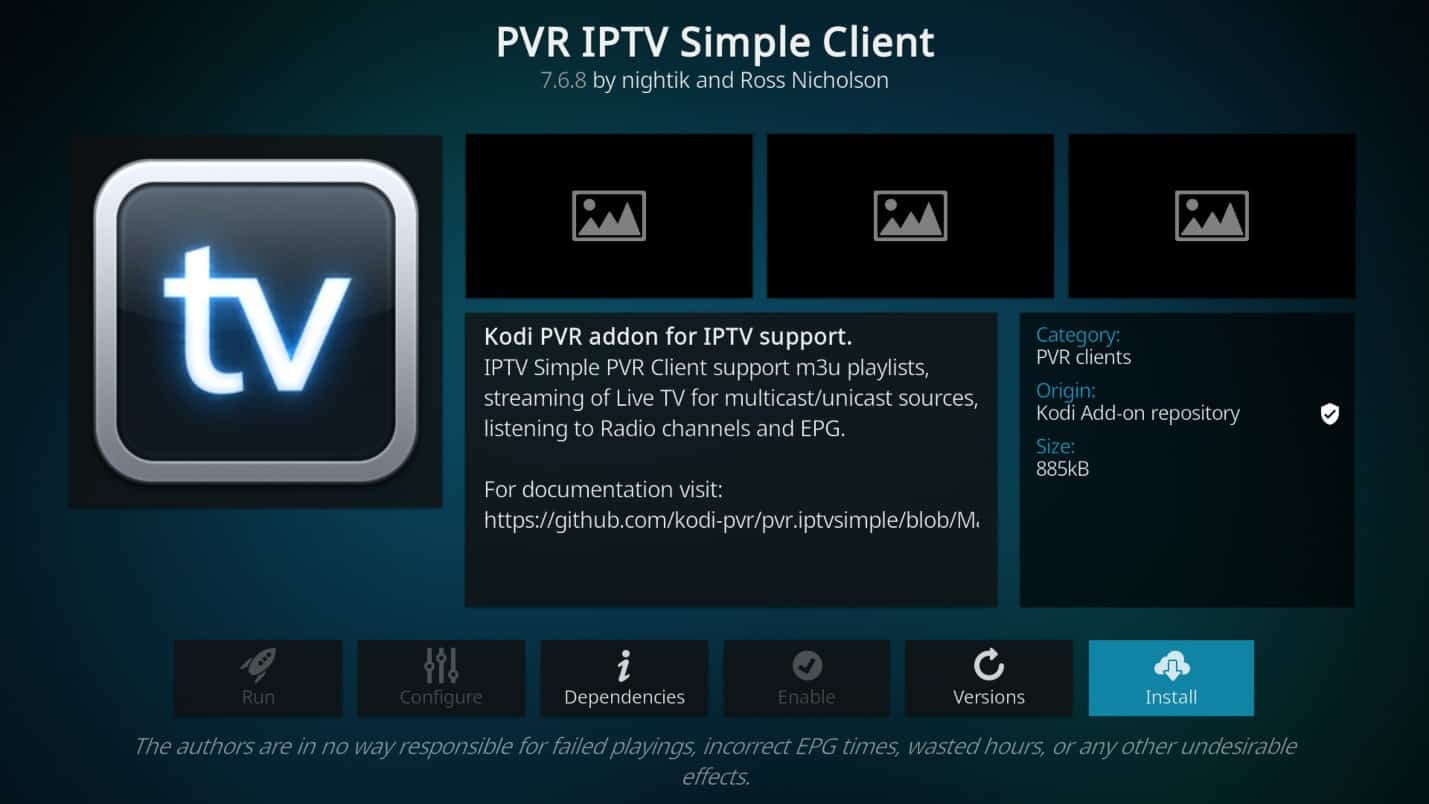
Step 7: Kodi will prompt you that additional add-ons need to be installed. Click “OK”.
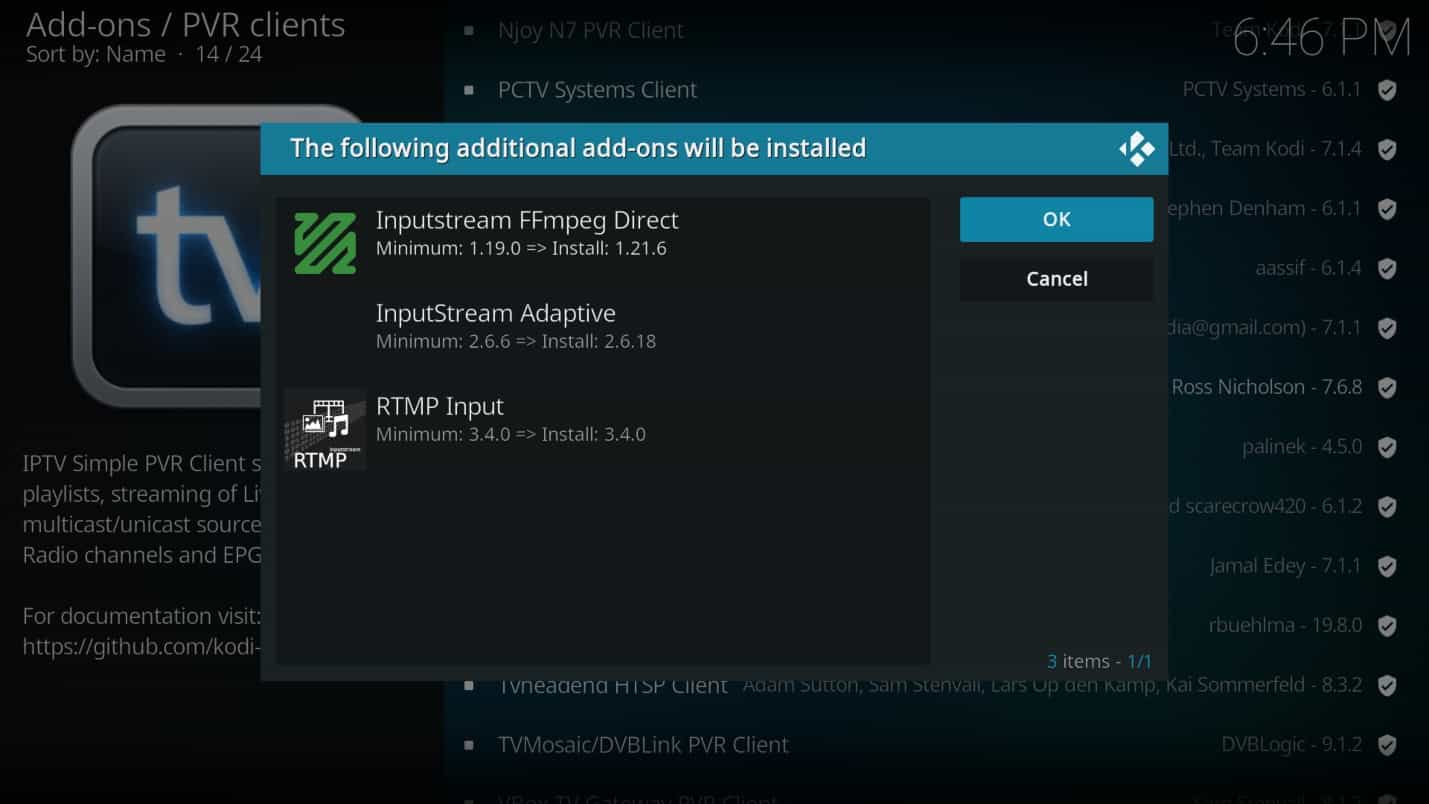
Step 8: Wait for the installation to finish.
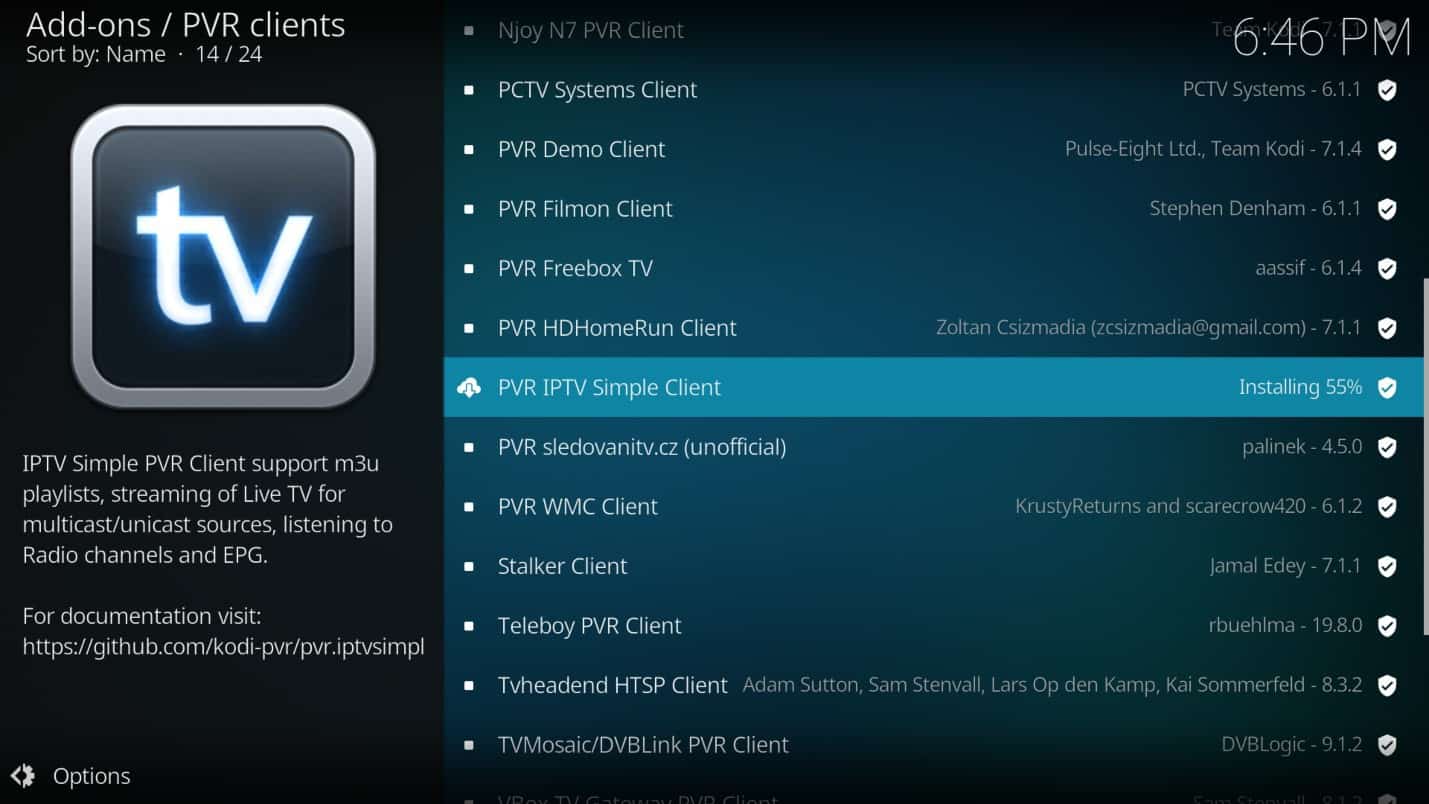
Step 9: Once installation is complete, a notification will confirm that the add-on has been installed.
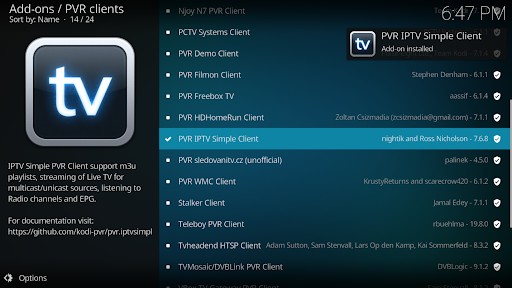
Step 10: Click on the PVR IPTV Simple Client.
Step 11: Click on “Configure”.
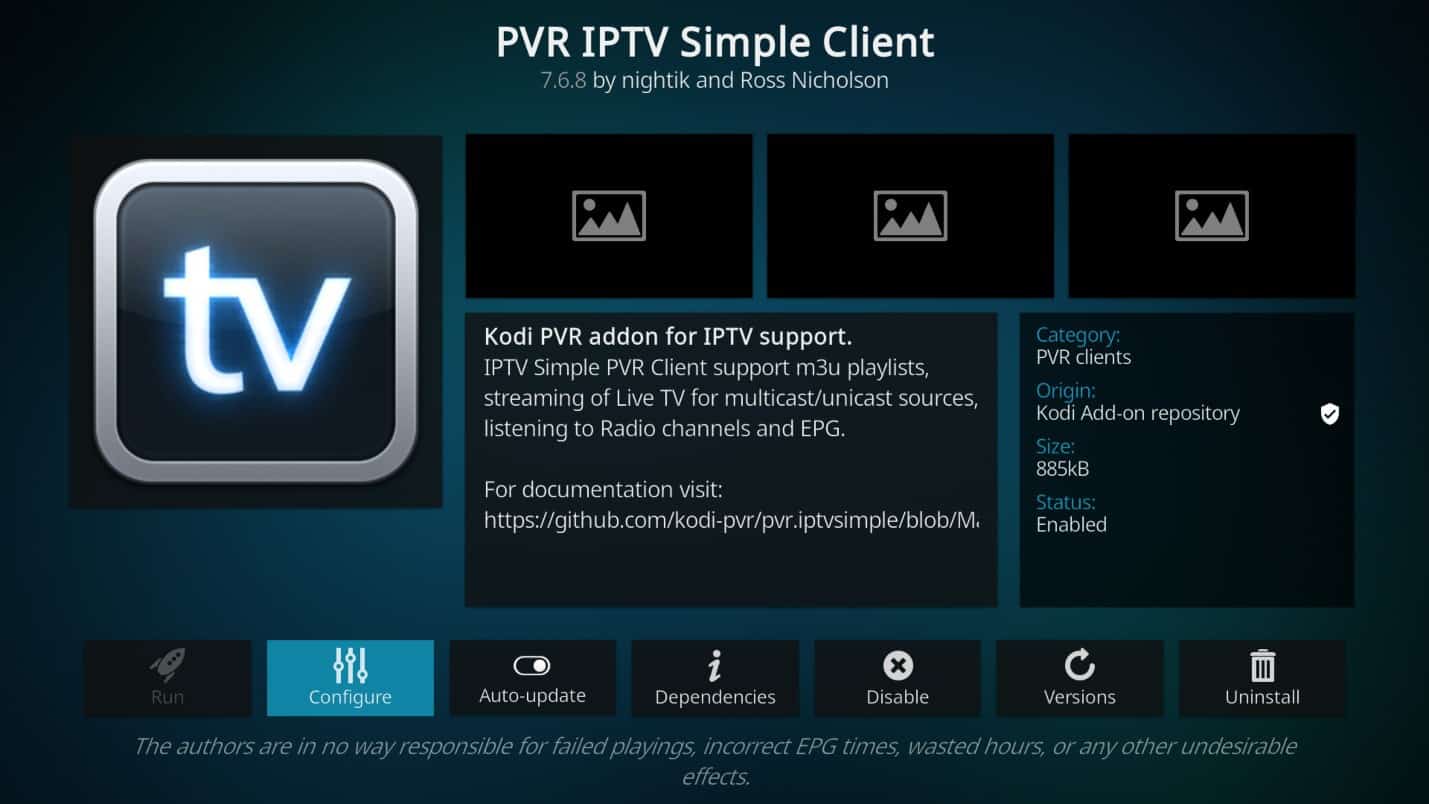
Step 12: Under the “General” tab, click on the M3U playlist URL.
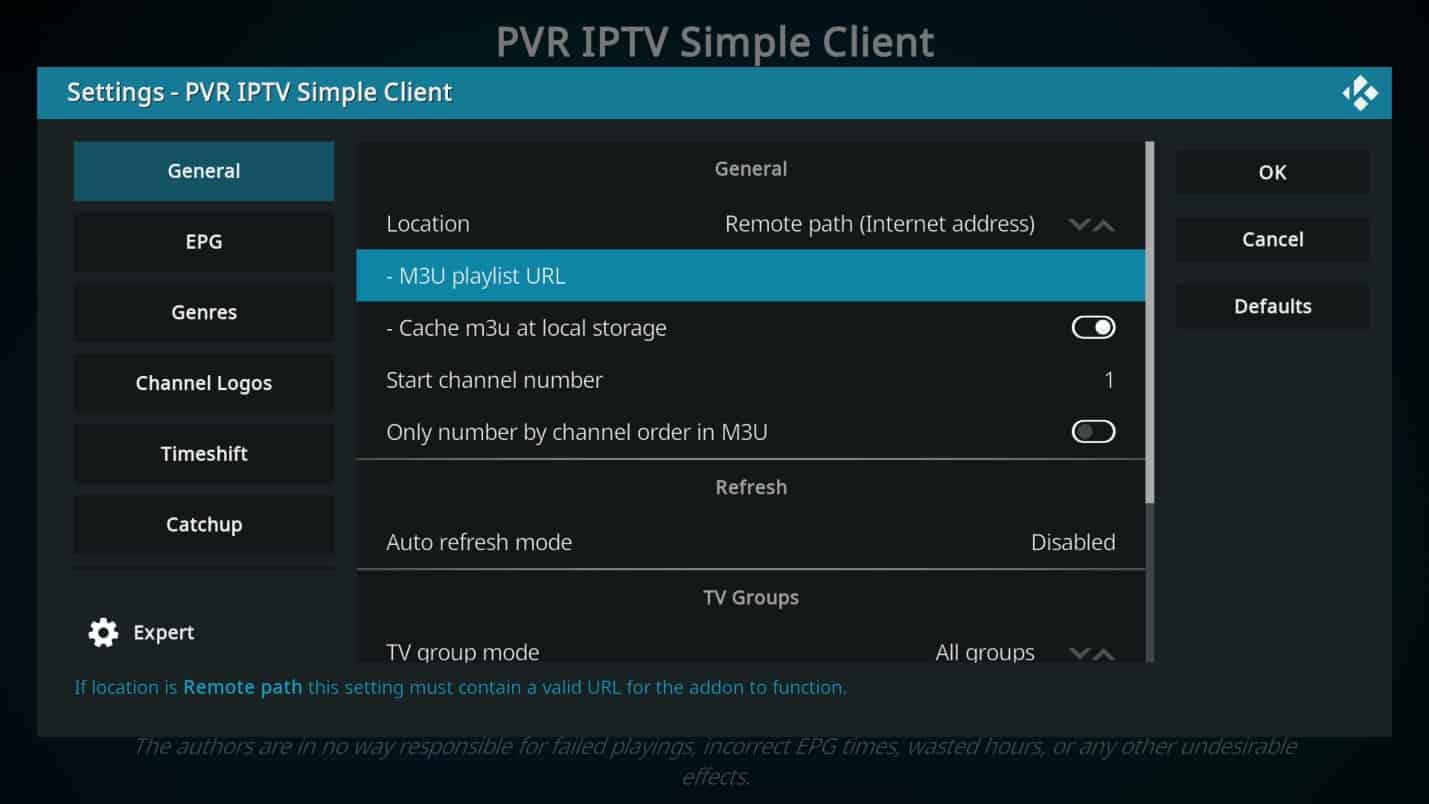
Step 13: Enter the M3U playlist from your IPTV provider and click OK.
Step 14: Click on the EPG button on the left and then the XMLTV URL button to input your EPG (Electronic Program Guide).

Step 15: Input the EPG link provided by your IPTV provider and click OK.
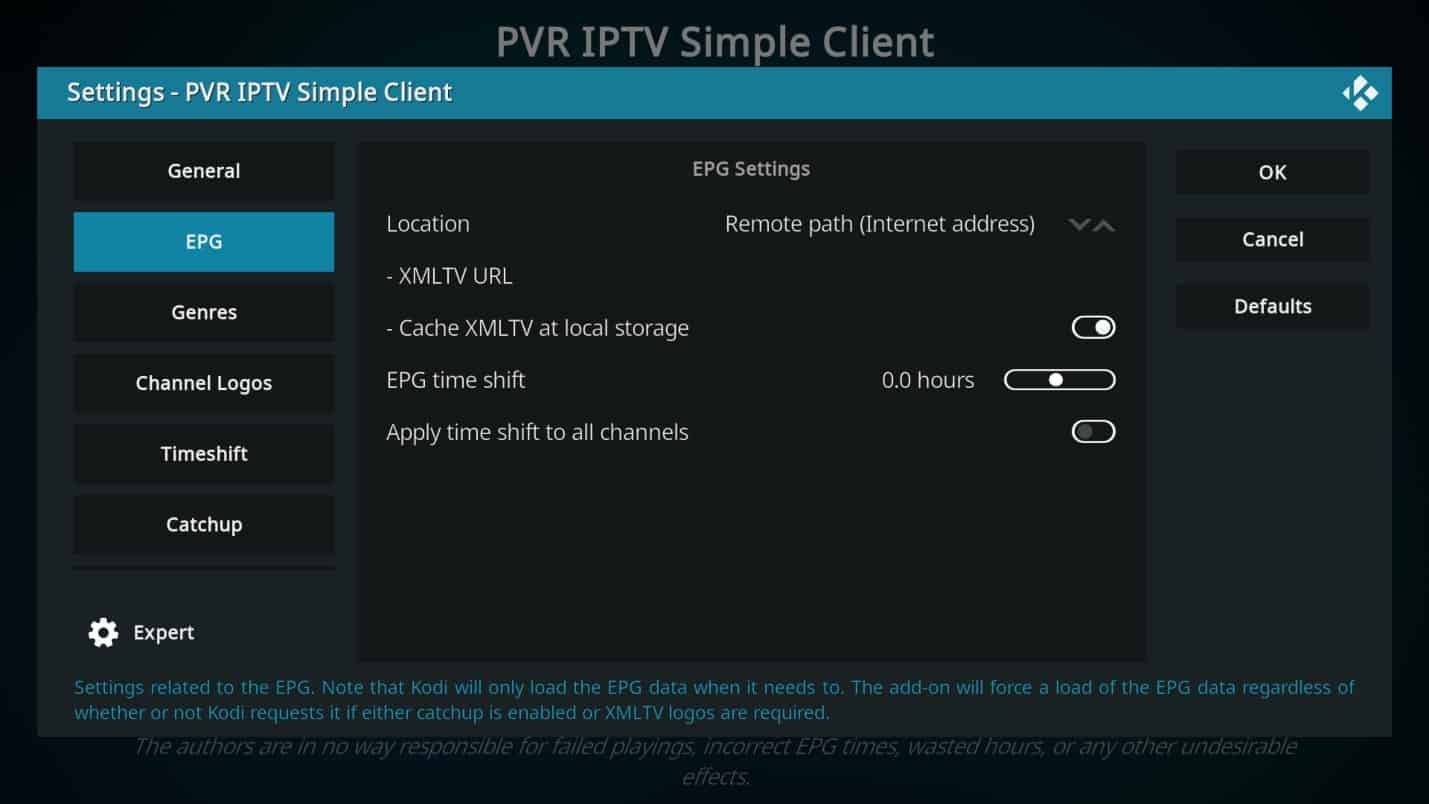
Step 16: Click OK again. You do not need to restart the application in Kodi 19 Matrix.
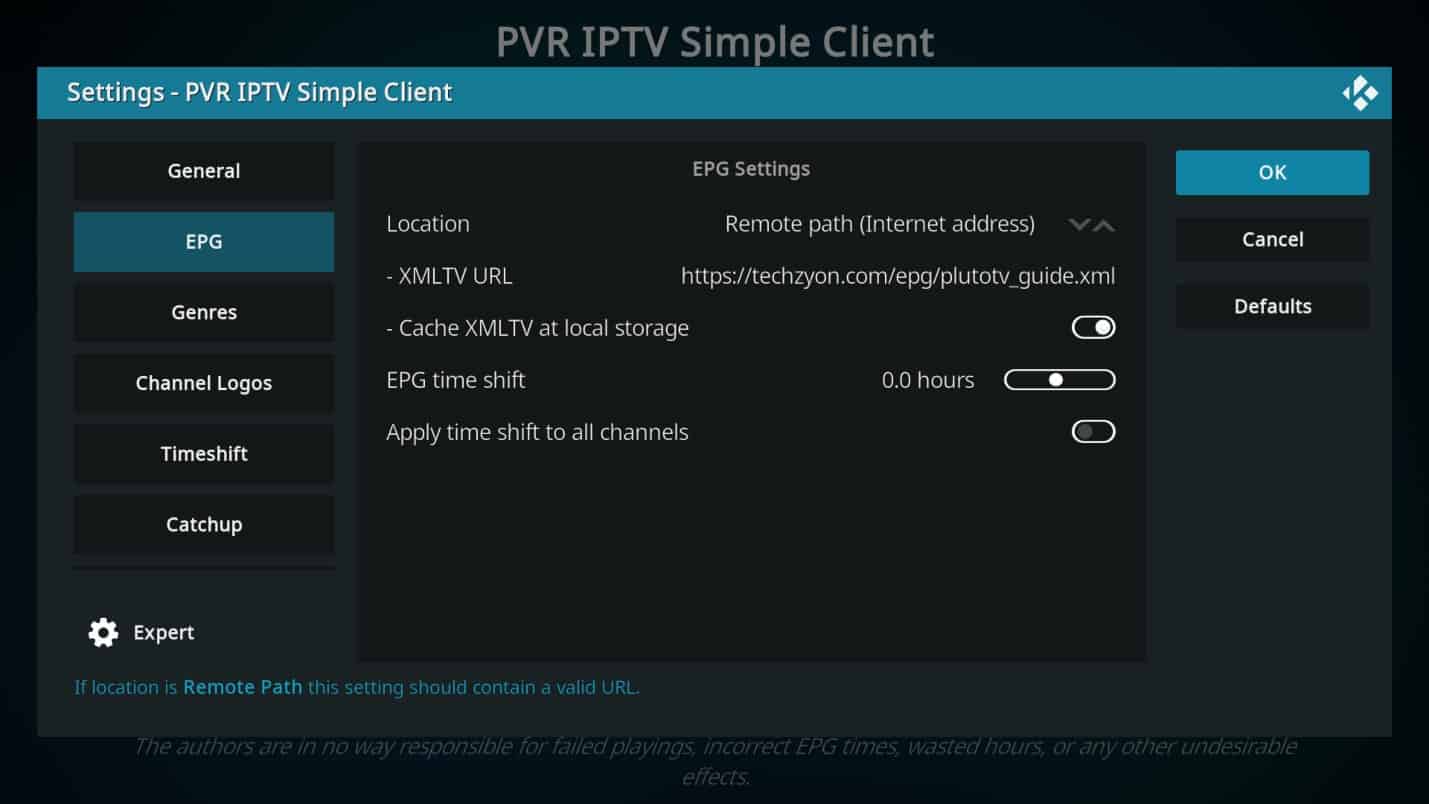
Step 17: Return to the home screen and click on TV in the left menu.
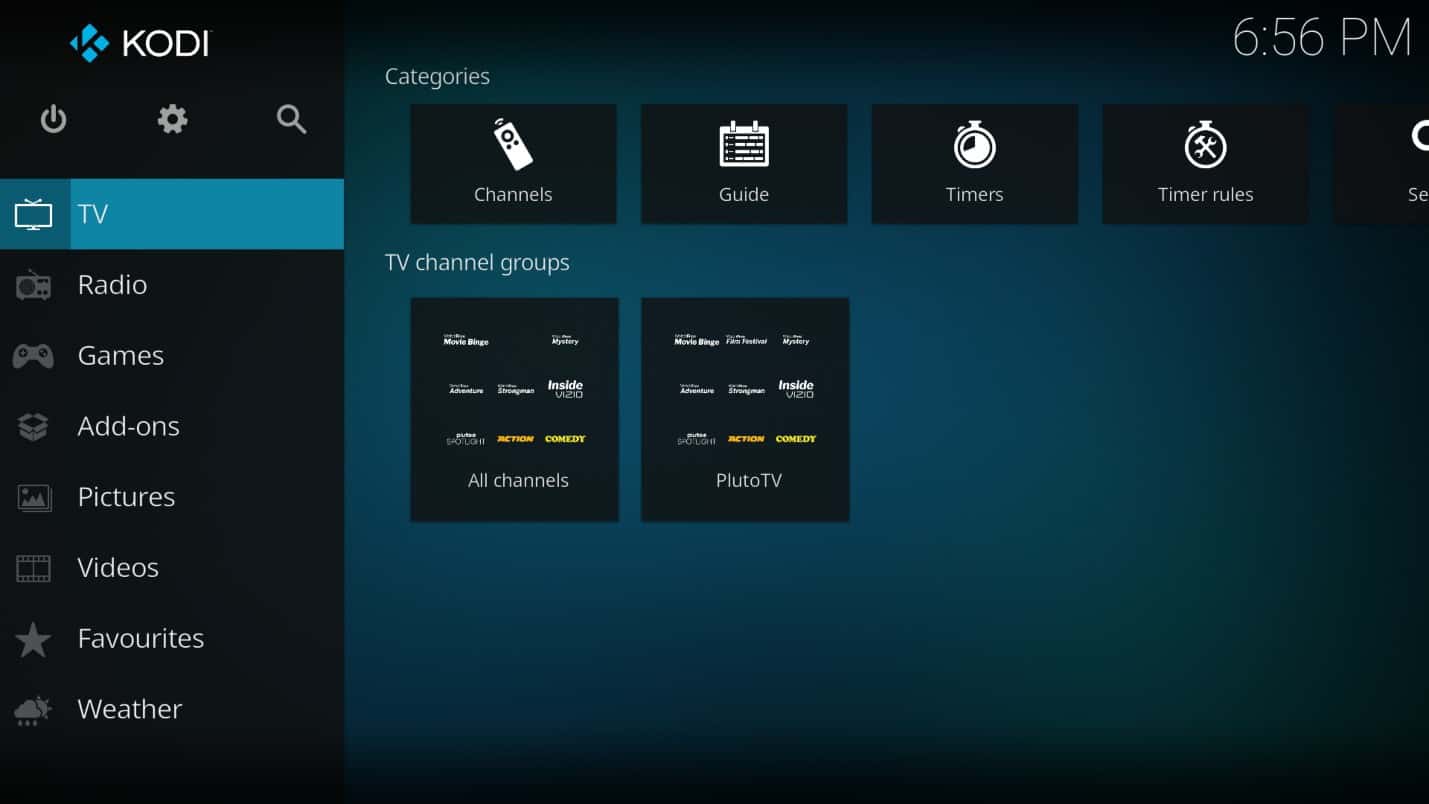
Step 18: Click on your IPTV service on the right panel to display the EPG.
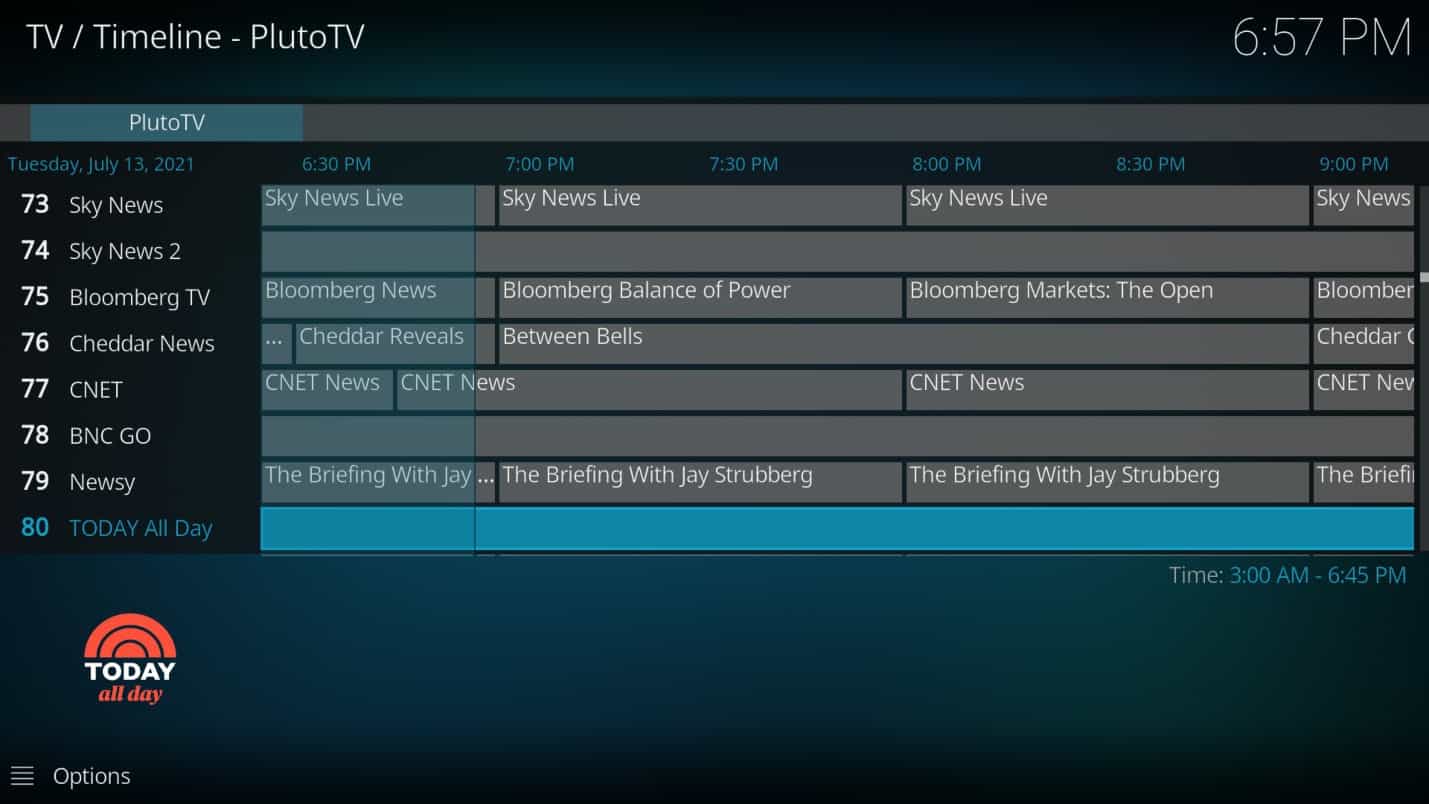
Step 19: Click any channel to start watching.

Additional Functionality
For managing audio, video, and subtitle settings, click on the bottom menu to access the settings option on the bottom right.
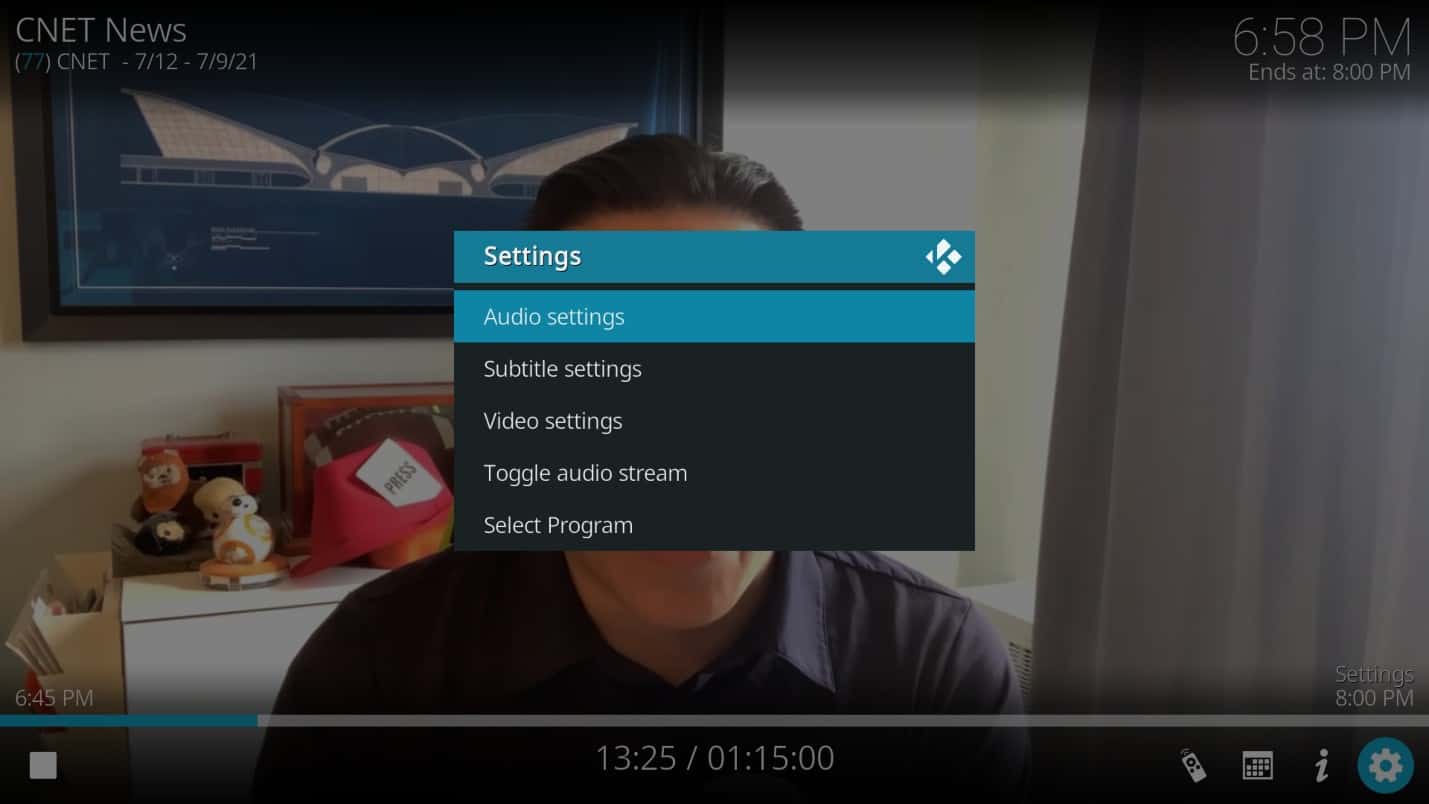
Here, you can adjust various audio and video aspects, benefiting from Kodi’s robust support for local media.
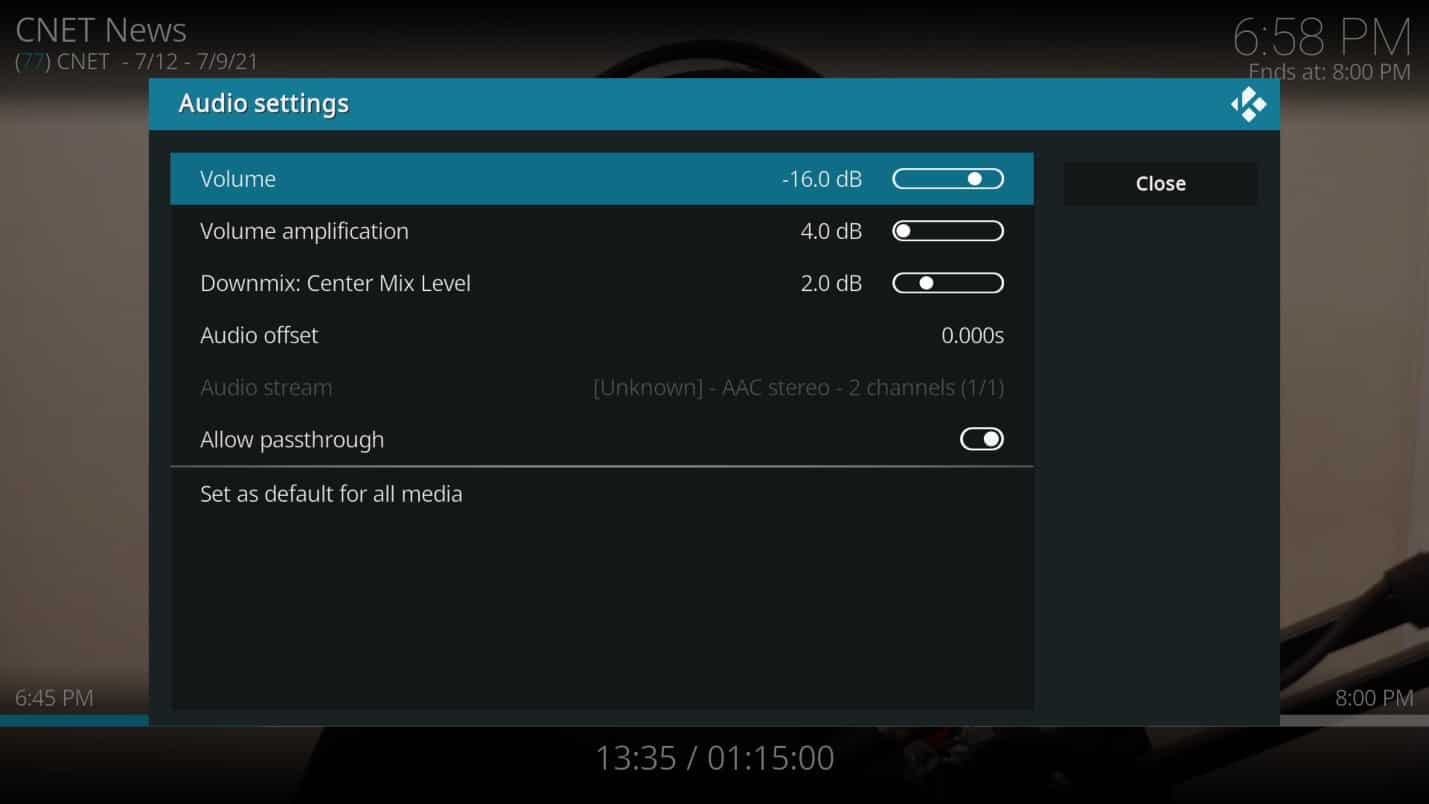
Setting Timers on Kodi
If you need to set a timer for an upcoming show or event, Kodi provides that functionality.
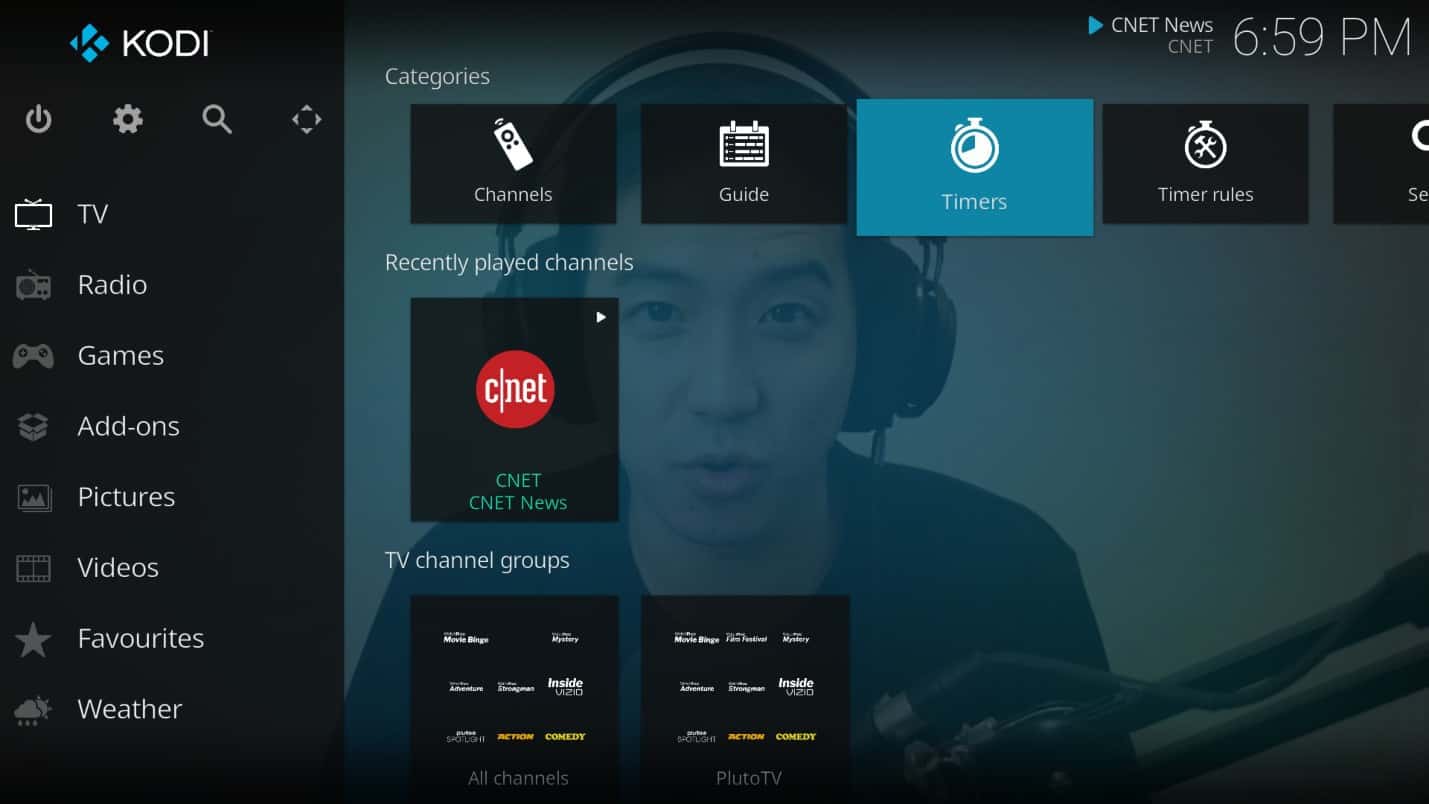
Simply click on “Add Timer”.
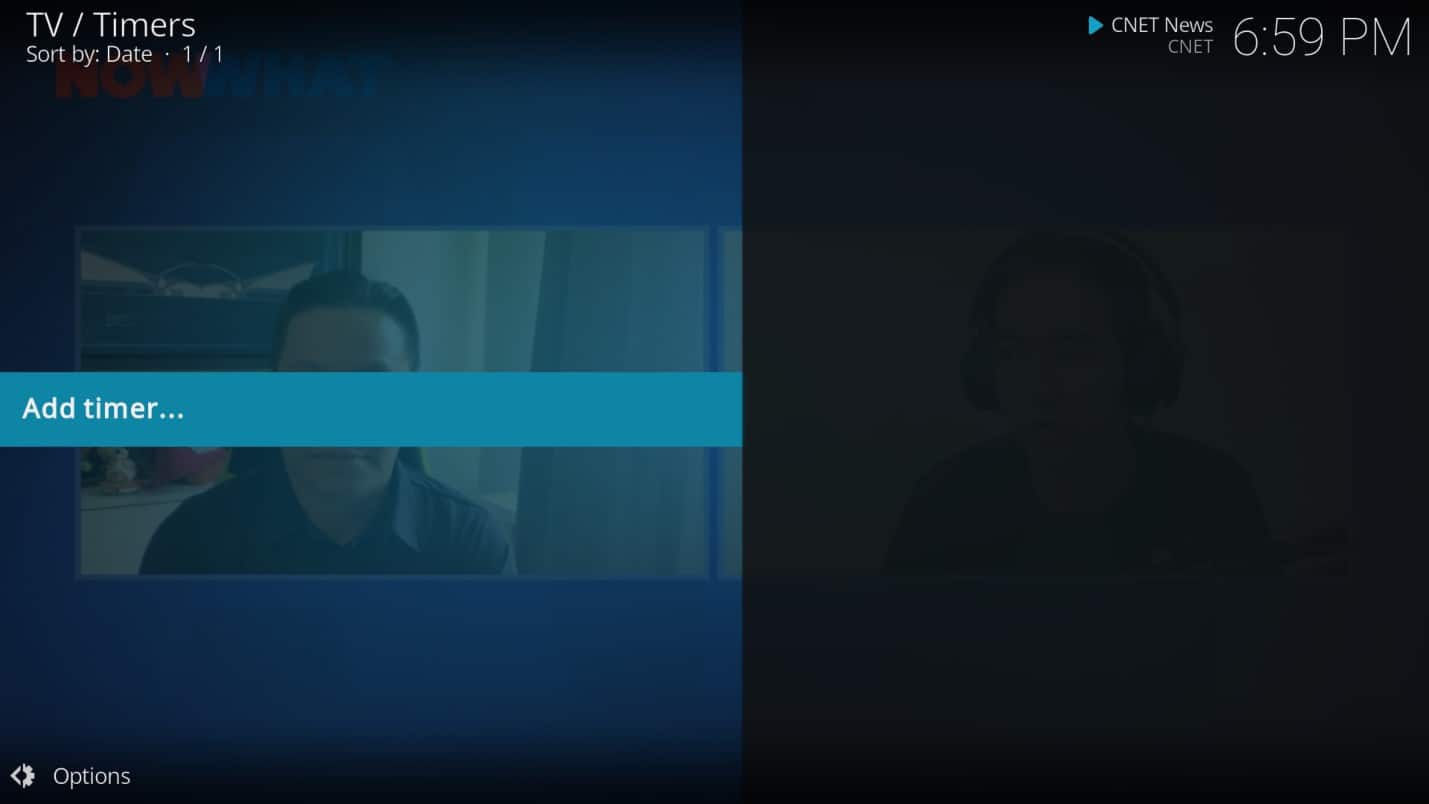
Configure the timer based on the timing, repetition, channel, etc.
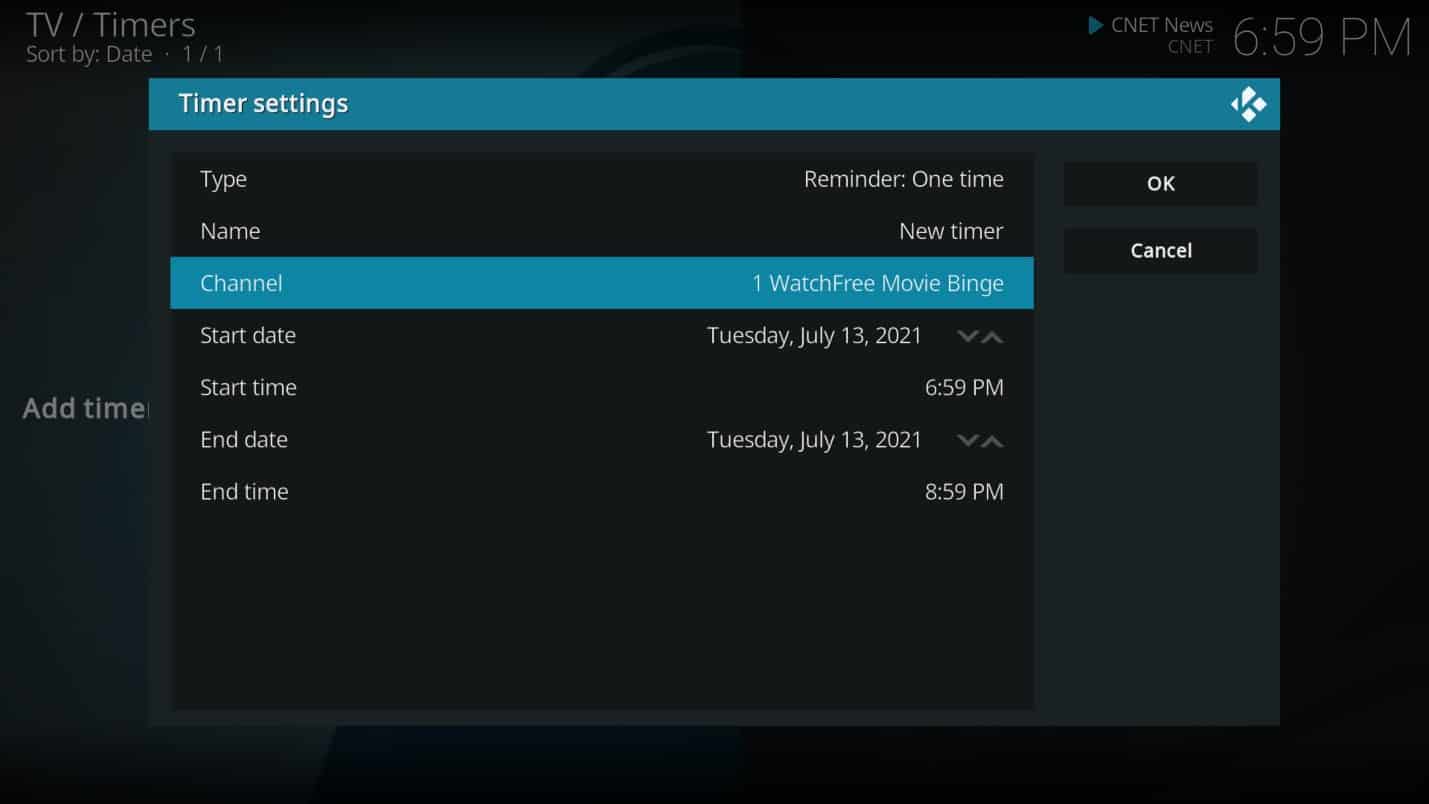
FAQ
- What is IPTV?
- IPTV stands for Internet Protocol Television, allowing you to stream television content through the internet instead of traditional broadcast methods.
- Is Kodi legal?
- Kodi itself is a legal media player, but some addons may provide access to illegal content. Always check the legality of the addons you use.
- Can I use any IPTV service with Kodi?
- Yes, you can use any IPTV service that provides an M3U playlist or XMLTV URL for channels.
- Do I need a VPN to use IPTV on Kodi?
- While not mandatory, using a VPN can enhance your privacy and security when streaming content online.
- What equipment do I need to set up Kodi for IPTV?
- You’ll need a device compatible with Kodi, an internet connection, and an IPTV service subscription that provides the necessary playlists.
This structured format utilizes semantic HTML, ensuring clarity and accessibility for both users and search engines. Additionally, the FAQ section addresses common queries related to the setup and use of IPTV with Kodi.
