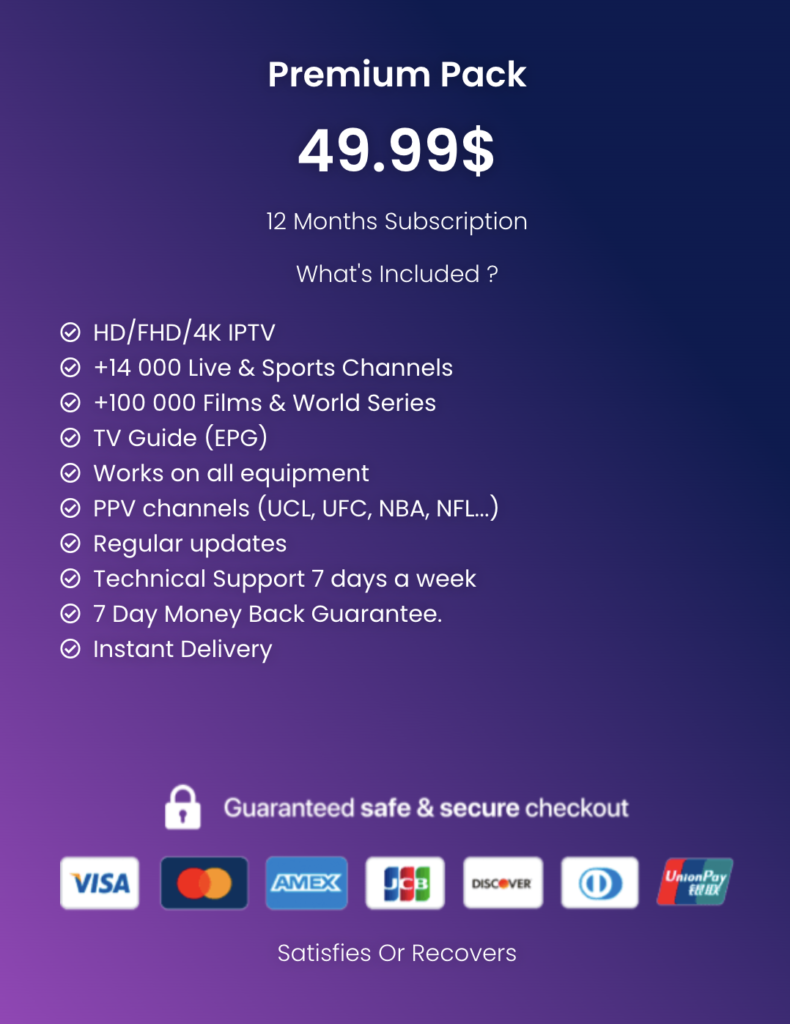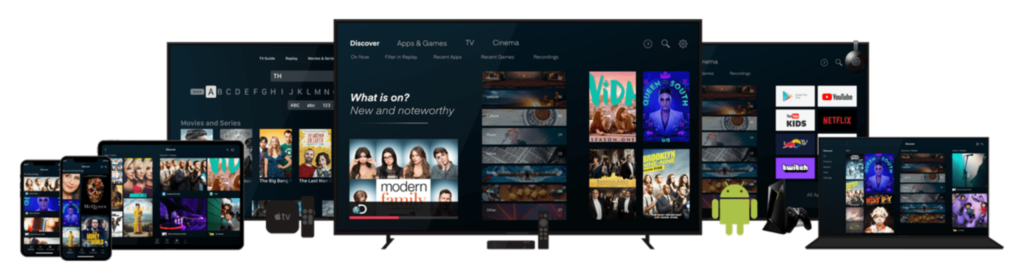
Installing and Using Kodi on Your Smart TV To Watch IPTV
Kodi is an incredibly popular media player that allows you to enjoy movies, TV shows, live sports, and much more content in the IPTV playlist. If you own a smart TV, you can easily install Kodi and access a vast array of content.
How to Sideload Kodi on a Smart TV
The first step is to ensure that your smart TV is compatible with Kodi. This media player is available on various devices, but not all smart TVs support it. You will need a TV that uses an operating system compatible with Kodi, such as Android, Linux, or Windows.
Once you’ve confirmed your TV’s compatibility, you must enable sideloading. Sideloading involves installing an application from a source other than an official app store. You will need to activate this feature on your TV to install Kodi. The specific steps to enable sideloading may vary depending on your TV model and operating system.
After enabling sideloading, you can download the Kodi application. You can obtain it from the official Kodi website or through other sources like the Google Play Store or the Amazon Appstore. Ensure that you download the version compatible with your TV’s operating system.
To install Kodi, simply open the downloaded file and follow the on-screen instructions. The exact steps may differ based on your TV’s operating system. Upon installation completion, you should be able to launch Kodi from your TV’s home screen or app menu. Follow the instructions to configure Kodi and personalize your settings.
Installing Kodi Using Chromecast to cast IPTV
Follow these steps to install Kodi on your TV using Chromecast:
- Ensure that your Chromecast and TV are both connected and powered on.
- Open the Google Home app on your mobile device or computer.
- Select your Chromecast device from the list of available devices.
- Click the “Settings” tab and choose “Cast Screen”.
- Enable the “Cast Screen” option.
- Open your web browser and visit the Kodi website.
- Download the version of Kodi compatible with your computer.
- Install Kodi by following the on-screen instructions.
- Launch Kodi and select “Settings” from the main menu.
- Access the “Interface” settings and click on “Remote Control”.
- Enable the option that allows remote controls to operate Kodi.
- Connect your mobile device to the same Wi-Fi network as your Chromecast.
- In the Google Home app, choose your Chromecast from the list.
- Click on the “Cast Screen” icon located at the top right corner of the screen.
- Select your Chromecast from the list and wait for your mobile screen to mirror on the TV.
- Open Kodi on your computer and begin watching your desired content.
Running Kodi on Raspberry Pi
If you want to run Kodi on a Raspberry Pi, follow these steps:
- Make sure your Raspberry Pi is connected to the internet and powered on.
- Open the terminal on your Raspberry Pi, and execute the following command to update the system packages:
sudo apt update- Then install Kodi by entering the command:
sudo apt install kodi- Once the installation is complete, you should be able to launch Kodi from the “Applications” menu on your Raspberry Pi.
- Follow the on-screen instructions to configure Kodi and start enjoying your content.
Using Kodi Effectively
Kodi is a robust media player that enables you to watch movies, TV shows, live sports, and much more. To use Kodi, follow these steps:
- Open the Kodi application on your device.
- From the main menu, select the “Videos” or “Music” option to access local media or shared file directories on your local network.
- If you’d like to stream online content, choose the “Add-ons” option in the main menu. Here, you’ll find a list of add-ons you can utilize to access various types of content, such as streaming movies, TV shows, live sports channels, and more.
- To add new add-ons, select “Install from zip file” in the “Add-ons” menu and choose the zip file of the add-on you wish to install. Alternatively, use the add-on manager located in the “Add-ons” menu under the “Download” option.
- After installing new add-ons, you can access their content by selecting them from the “Add-ons” menu.
It’s important to note that Kodi is not an official service, and some content may be illegal in certain countries. Always adhere to local laws when using Kodi and avoid downloading or streaming pirated content.
Frequently Asked Questions
1. Is Kodi free to use?
Kodi itself is a free media player, but accessing certain content may require subscriptions or fees.
2. Can I install Kodi on any smart TV?
Not all smart TVs are compatible with Kodi. Ensure your TV runs on a supported operating system like Android, Linux, or Windows.
3. How do I update Kodi once it’s installed?
You can update Kodi by going to the official Kodi website and downloading the latest version compatible with your device.
4. What kind of content can I watch on Kodi?
Kodi allows you to watch movies, TV shows, live sports, and various other types of media based on the add-ons you install.
5. Is it legal to stream content on Kodi?
While Kodi is legal, some streams may not be. Always make sure that the content you access complies with local laws.