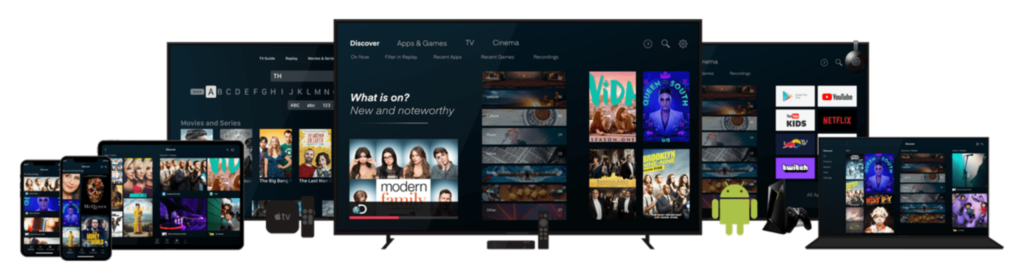
If you’ve been part of the “cord-cutting” community for a while, you’ve likely heard about Perfect Player.
Perfect Player is widely regarded as one of the premier IPTV players available today.
Users appreciate Perfect Player for its user-friendly interface and a comprehensive set of features. The app is directly accessible from the Android store, eliminating the hassles associated with sideloading, which is common with some other IPTV players.
In this article, we’ll explore how to set up IPTV on Perfect Player. Additionally, we’ll discuss a minor adjustment that could enhance your viewing experience, especially if you’re using a slower internet connection.
IPTV on Perfect Player
Perfect Player provides a straightforward and intuitive platform for IPTV. Designed specifically for IPTV from the ground up, it performs remarkably well with IPTV streams.
Follow the simple steps outlined below to start enjoying your IPTV content on Perfect Player.
What You Will Need for This Tutorial
For this tutorial, you will require:
- An Android device:
- This could be an Android TV box, an Android tablet, a mobile phone, or even an Android emulator on a PC.
- Internet connectivity: A stable internet connection is necessary.
- IPTV service provider: You are free to use any provider of your choice.
Perfect Player Features
The features list makes it clear why Perfect Player enjoys such popularity. Here are some highlights:
- Support for both M3U and XPSF playlists.
- An interface that adjusts itself according to screen resolution. I find this particularly advantageous since I have two Android boxes—an Nvidia Shield running 4K at 60FPS for my living room and a lower-resolution Android box running 1080p for my bedroom. The experience remains consistent across both devices, which is not the case with many other players that may crop the screen across different resolutions.
- Channel grouping support.
- Support for XMLTV and JTV for Electronic Program Guides (EPGs).
- Ability to watch local files from USB, SD cards, etc.
- A straightforward and intuitive menu, along with the option to customize the look and feel with various skins.
Step-by-Step Instructions on How to Set Up IPTV on Perfect Player
1. Installing Perfect Player
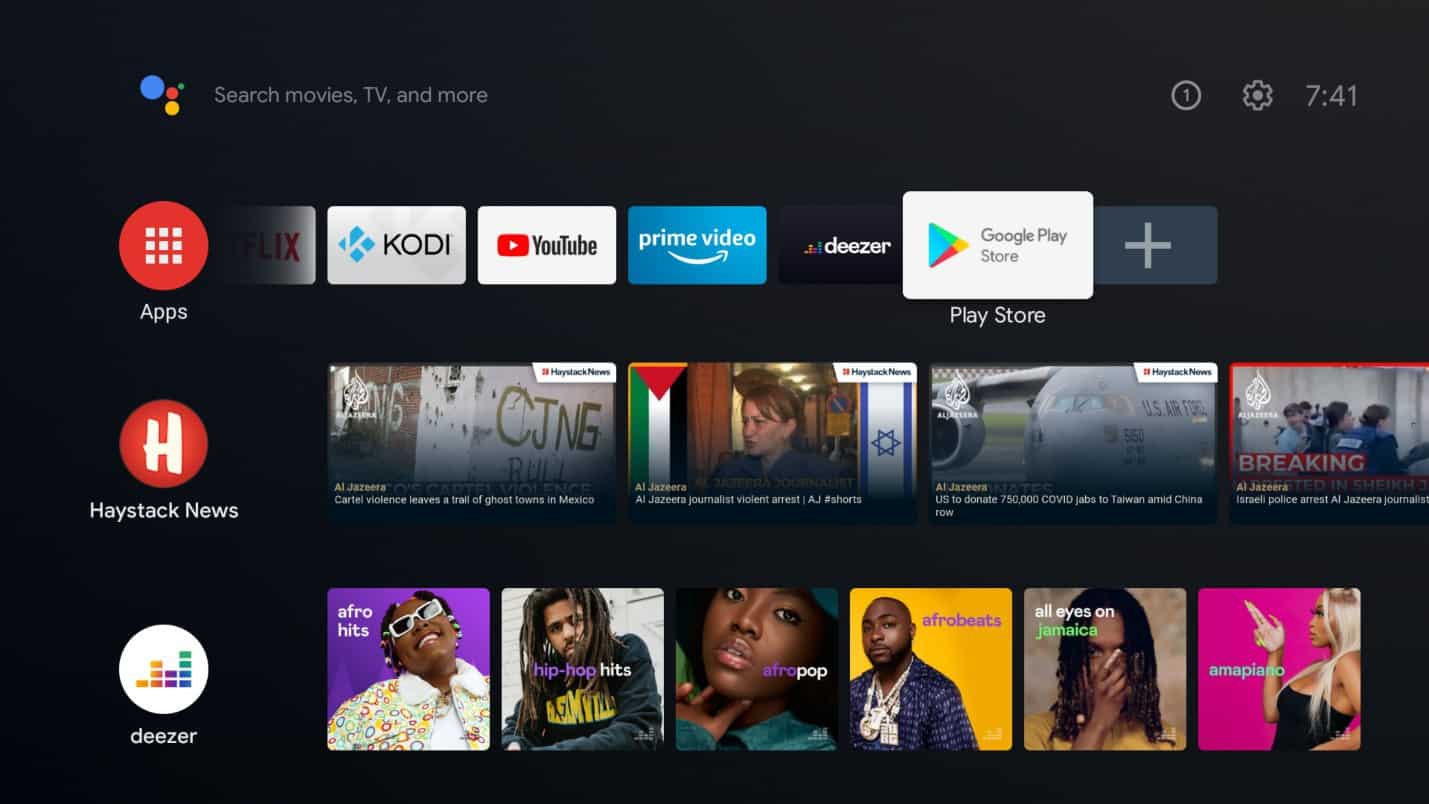
Step 2: Search for “Perfect Player IPTV.”
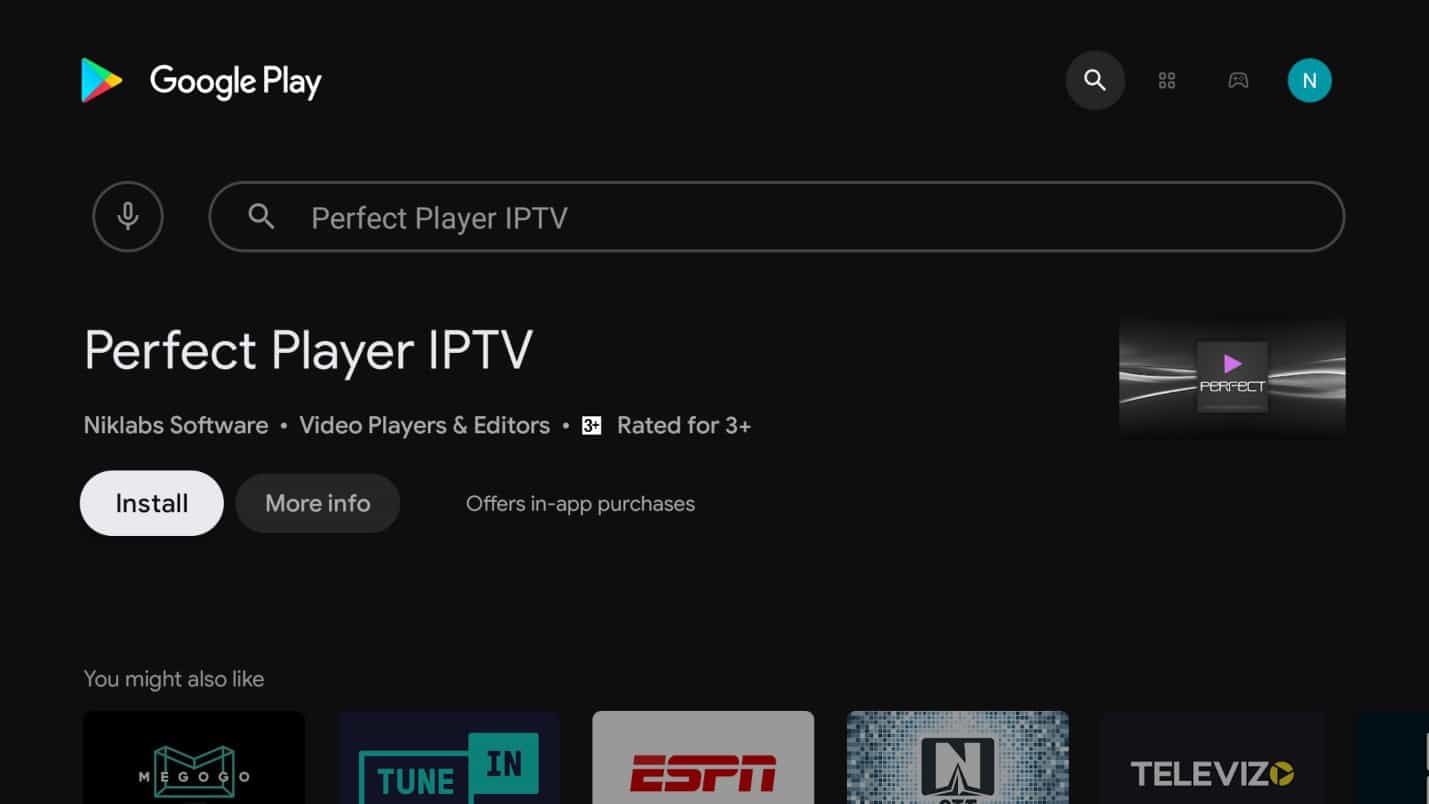
Step 3: Click on the “Install” button.
Step 4: Once the installation is complete, click “Open” to launch the app.
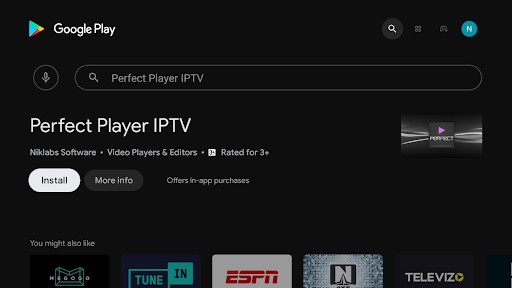
Step 5: Click the “Accept” button to agree to the terms of use of Perfect Player.
You may choose to read the terms by clicking on the “Read” button, then press “Back” to return to the accept screen.
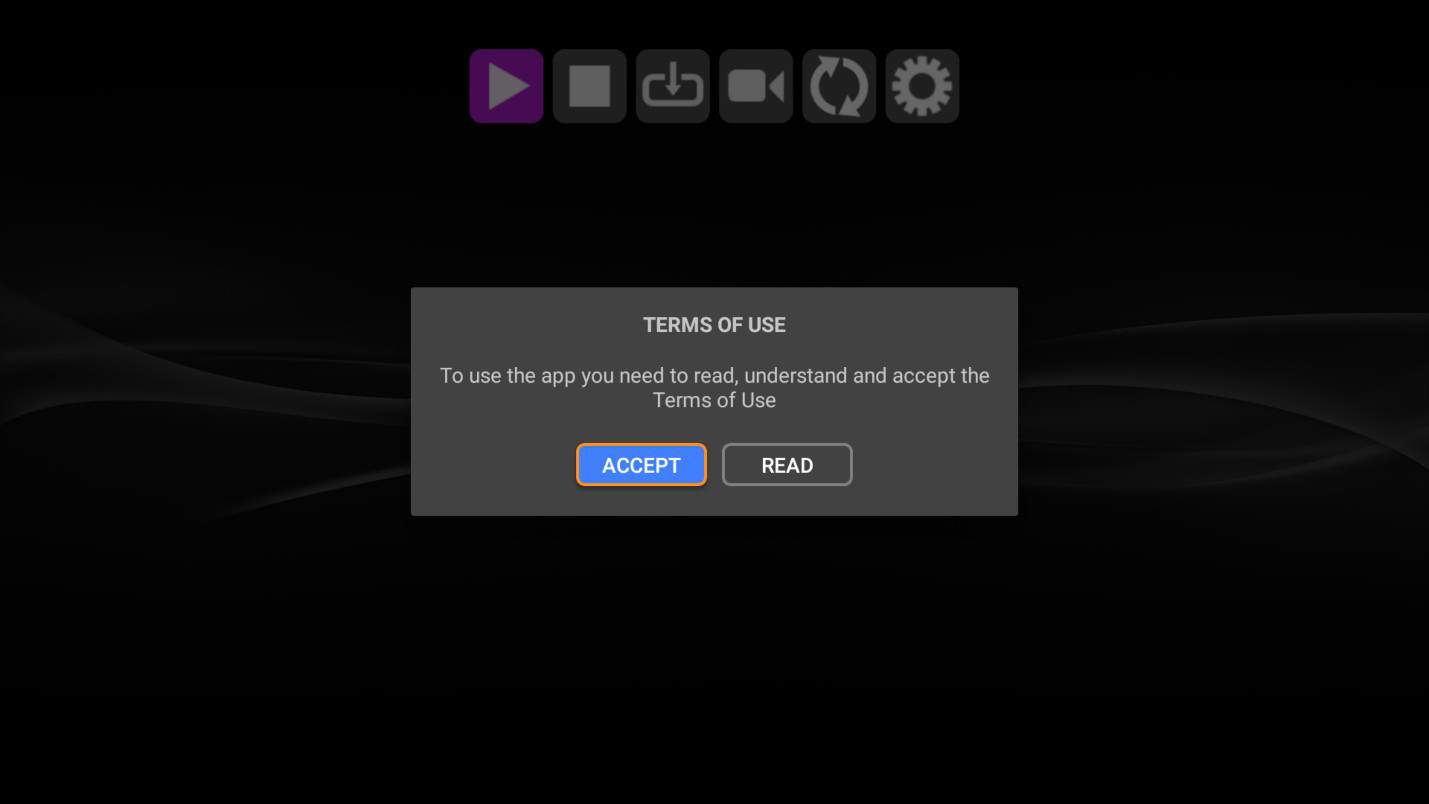
2. Configuring IPTV on Perfect Player
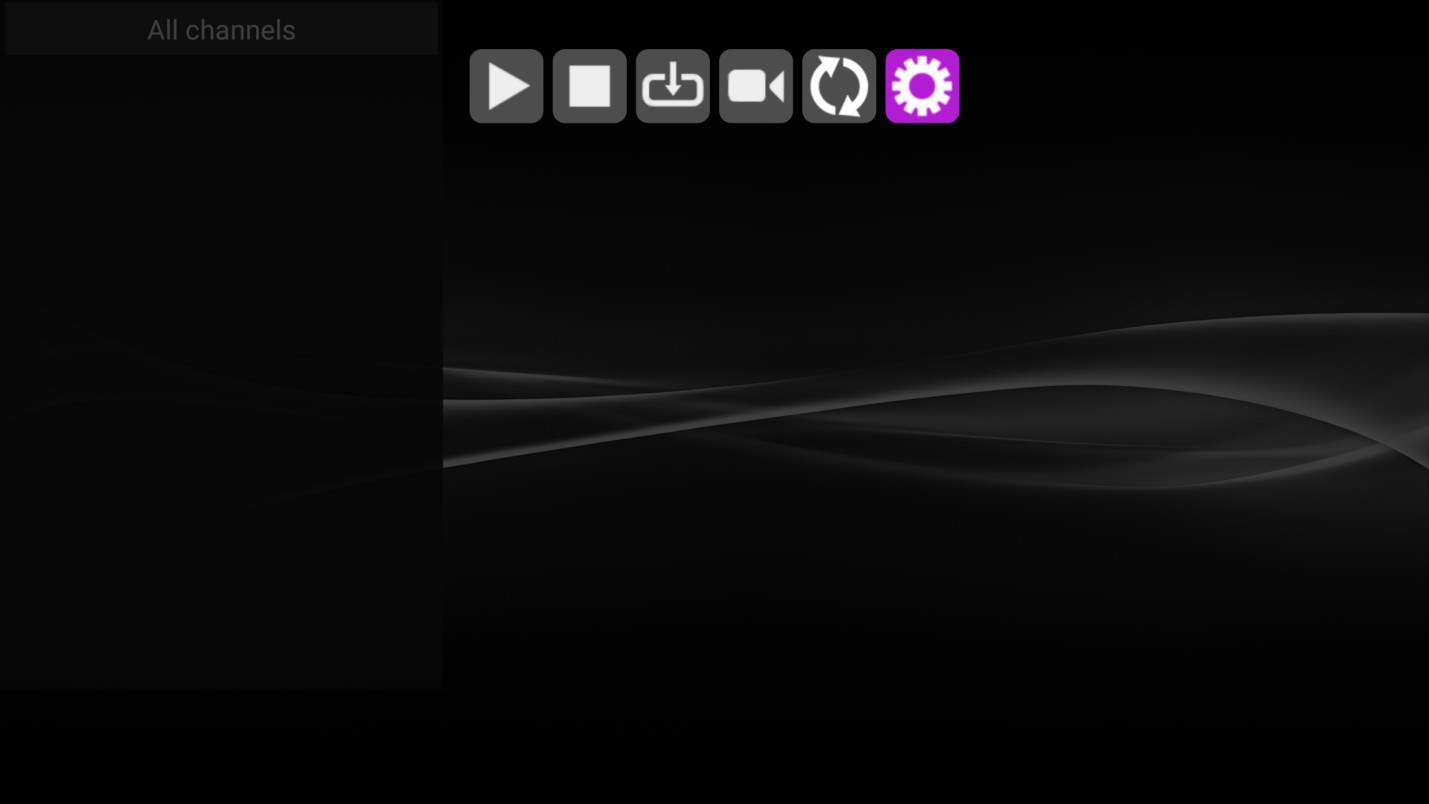
Step 2: Select “General” to access the general settings.
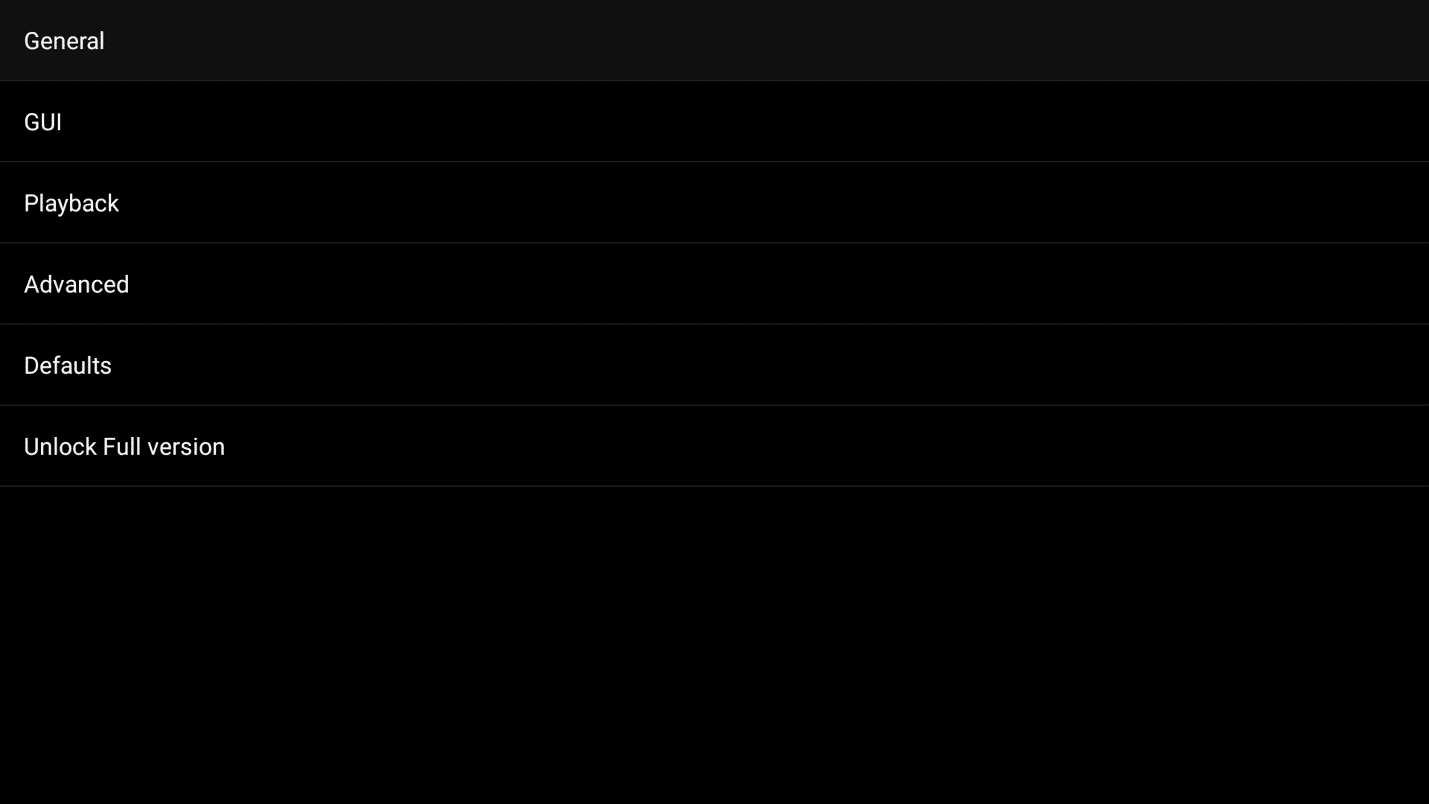
Step 3: Click on the “Playlist” button to configure IPTV.
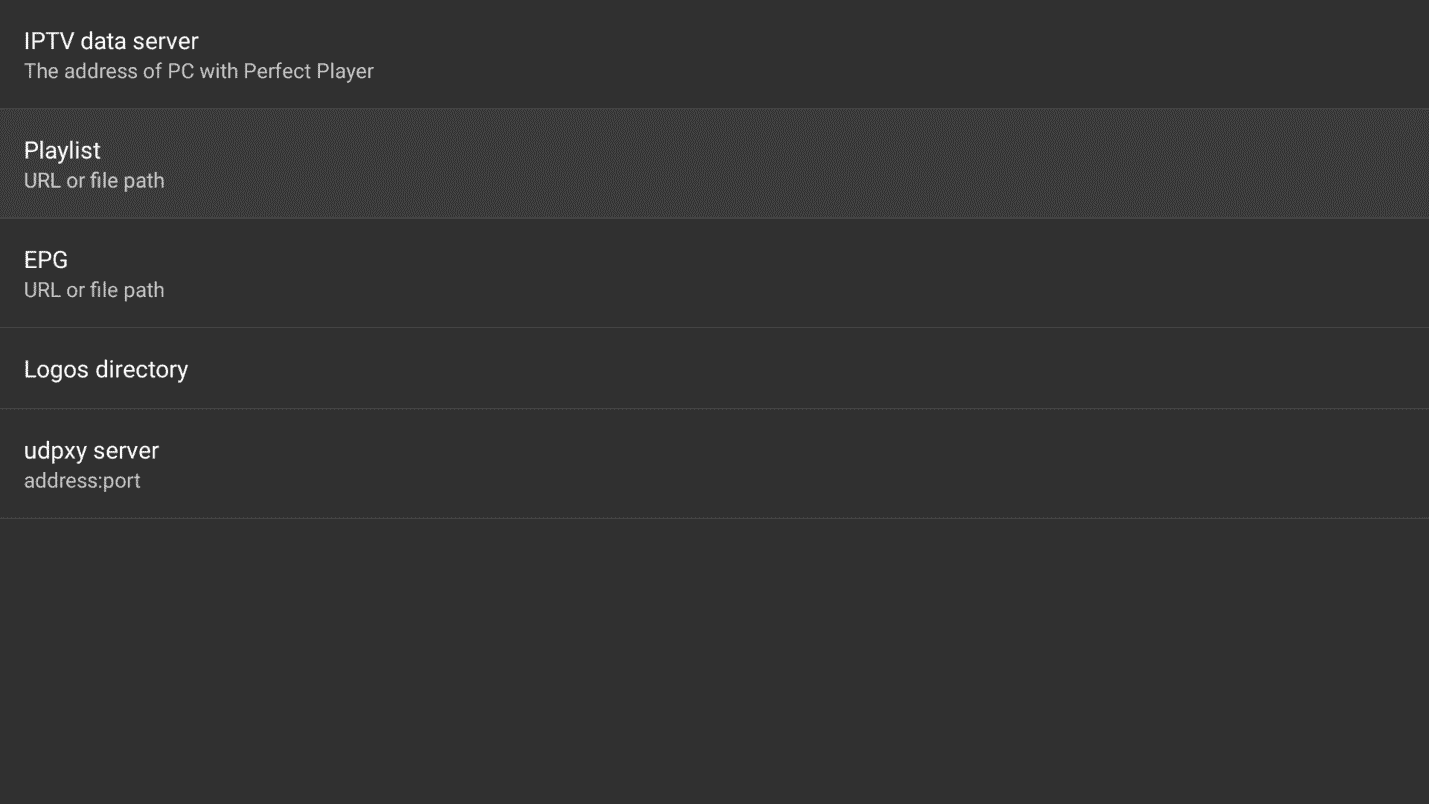
Step 4: Input the M3U URL provided by your IPTV service provider, and check the “M3U” checkbox.
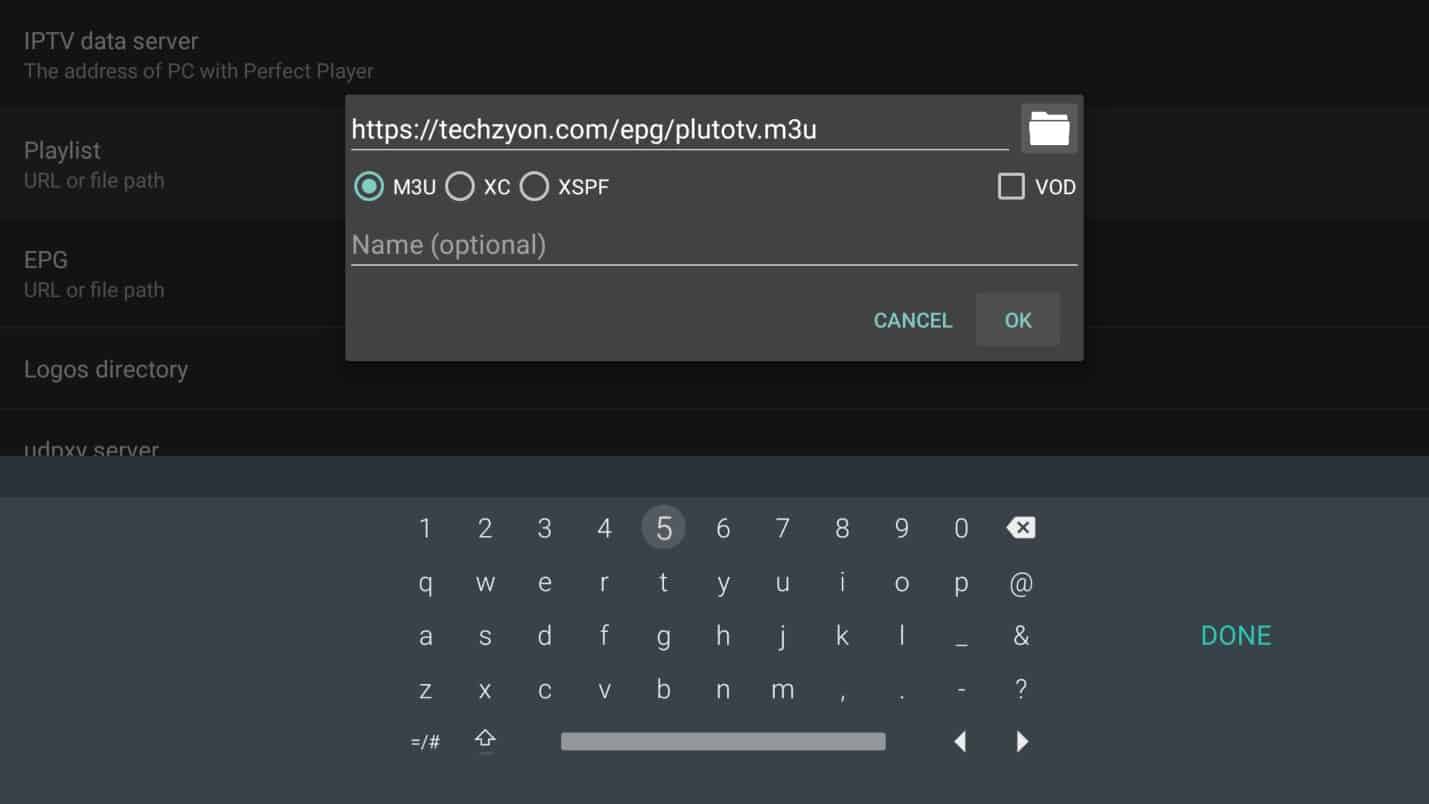
Step 5: Input a name for the IPTV service; choose a name that is familiar to you.
Ensure the “M3U” checkbox is checked if you’re using an M3U playlist.
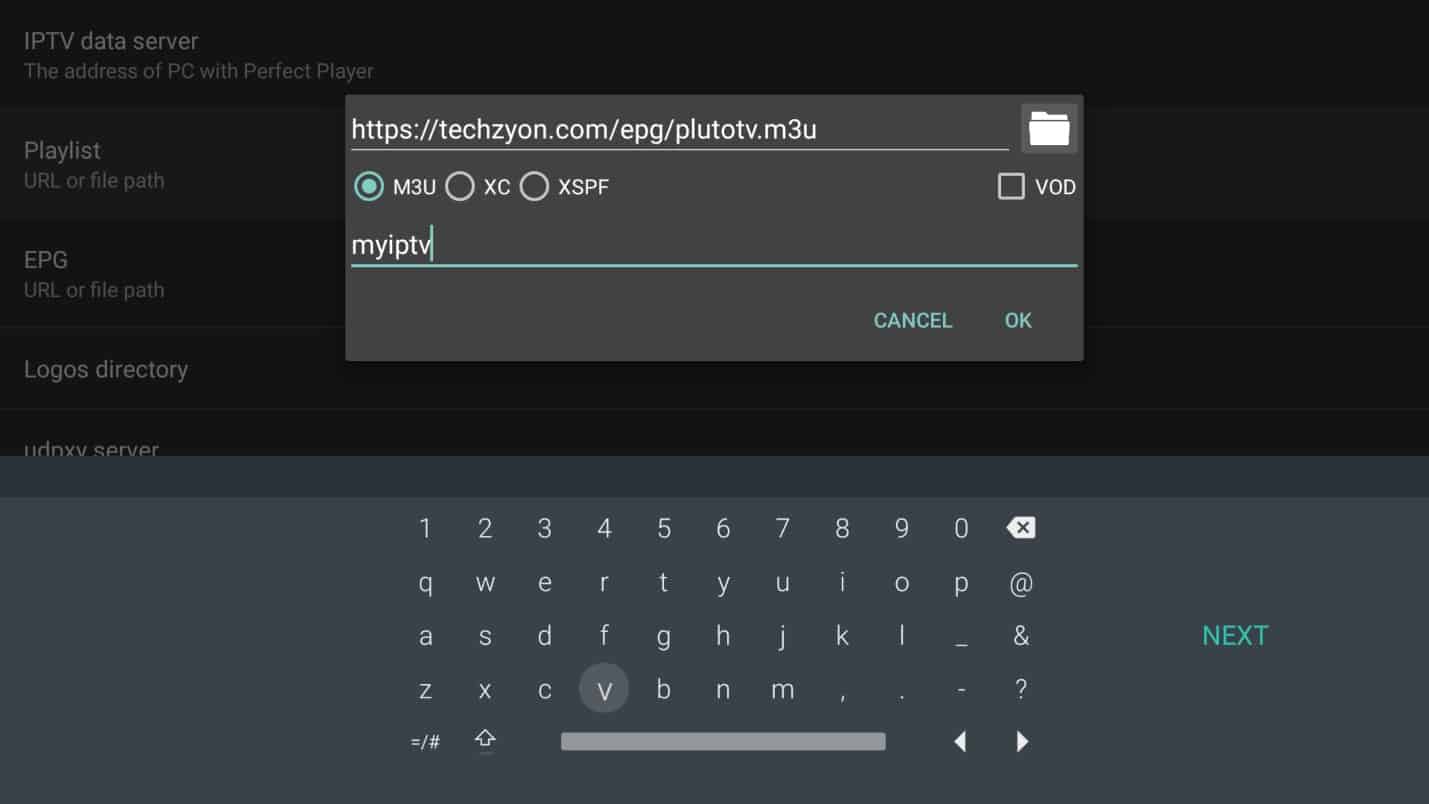
Step 6: Click “OK” to save.
Step 7: This will take you back to the settings menu.
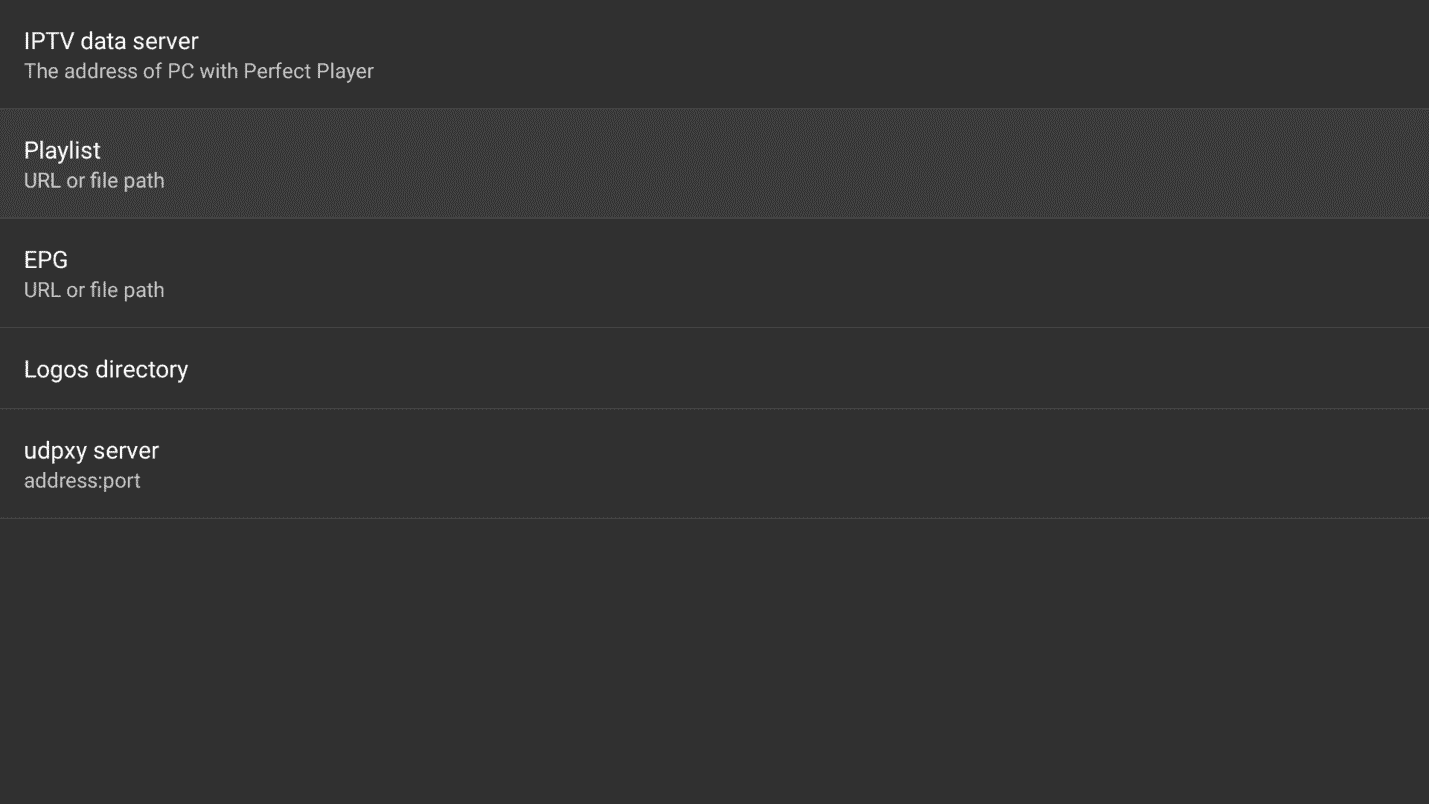
Step 8: Click on “EPG” to configure the Electronic Program Guide.
Step 9: Input the EPG link provided by your IPTV service provider and click “OK.”
Ensure to check the “XMLTV” checkbox if your EPG is provided in XML format. An XMLTV EPG will generally have a link ending with “.xml.”
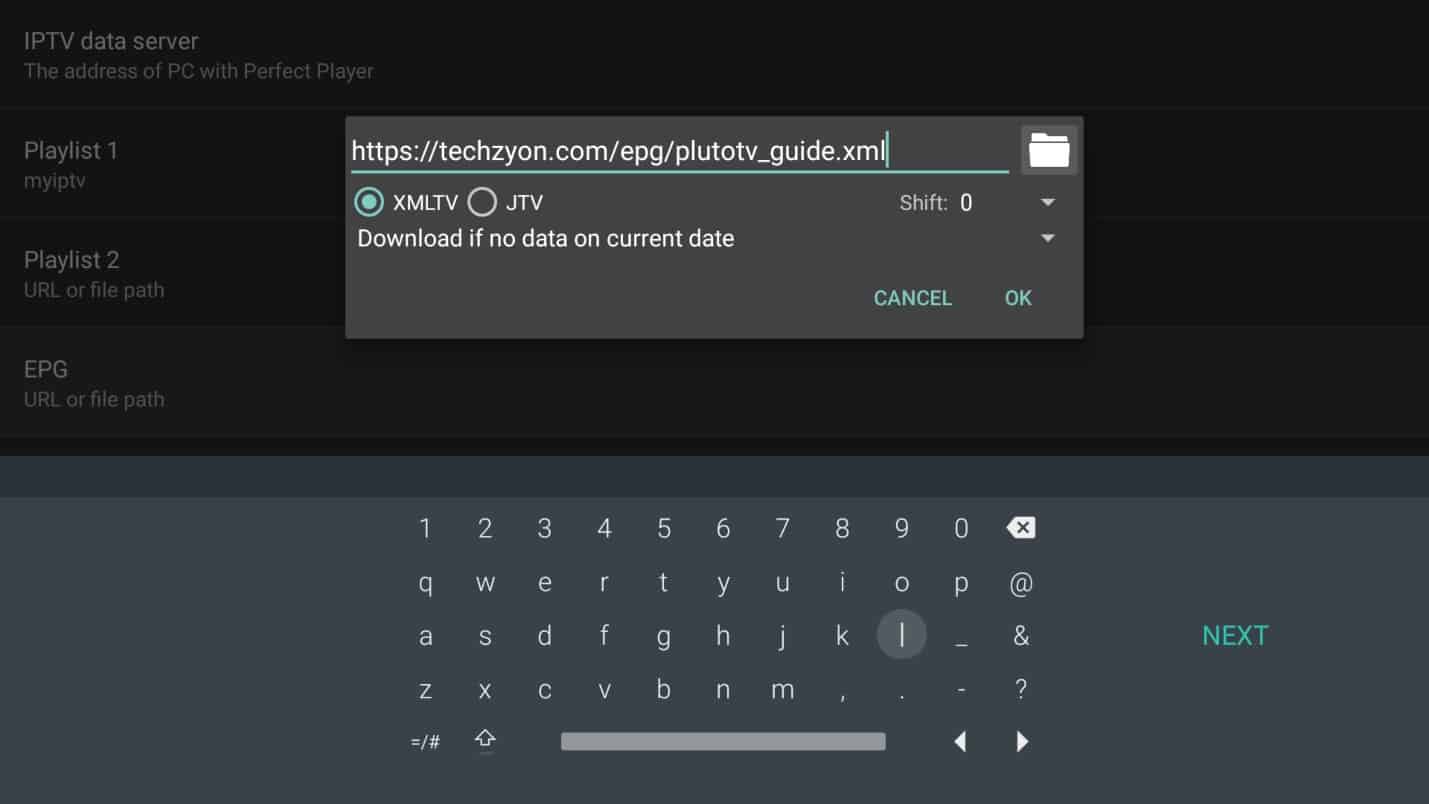
Step 10: This will take you back to the settings menu. Click back to return to Perfect Player’s home page.
Step 11: You should see the playlist updating with the channels list.
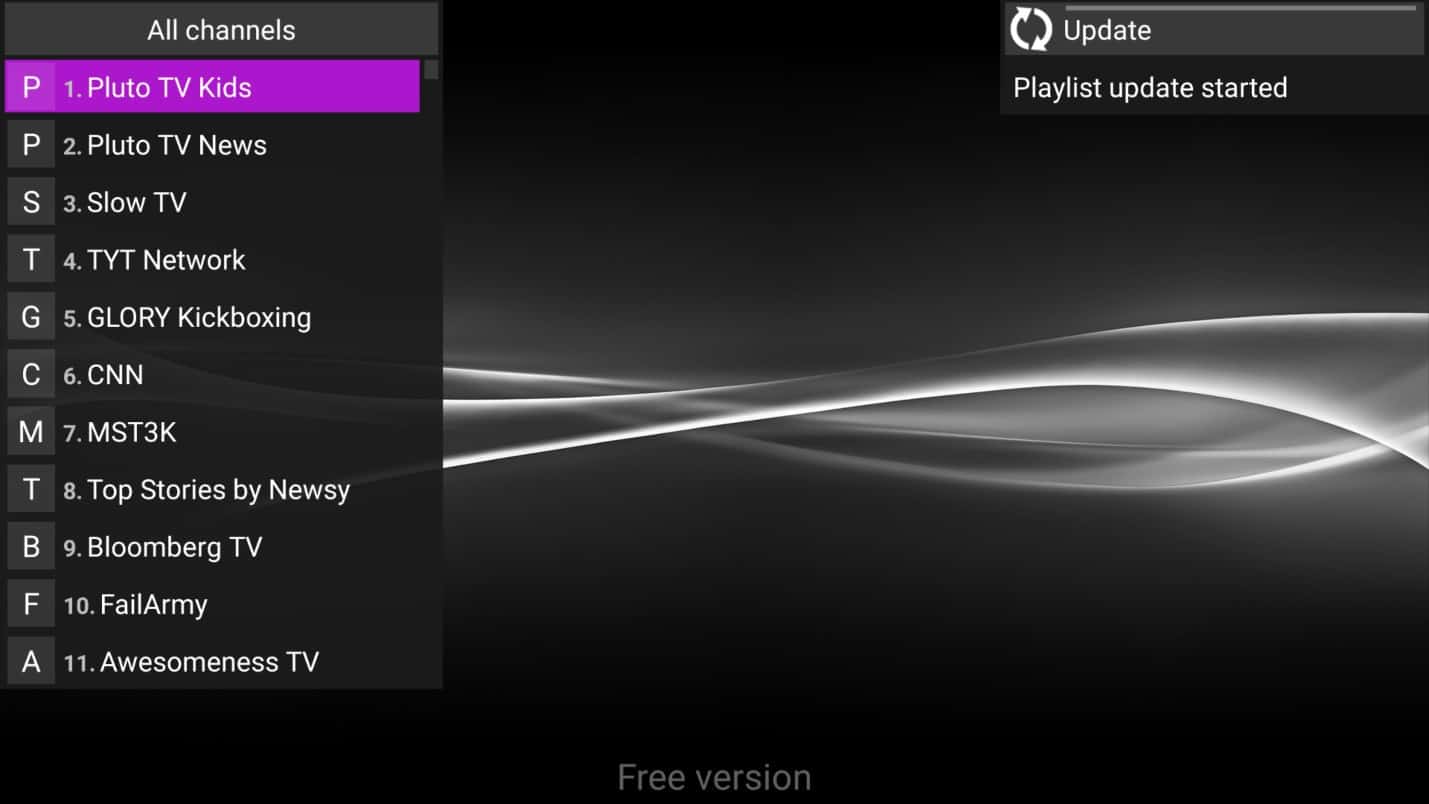
Step 12: Once the update is complete, click on any of the channels to start viewing.
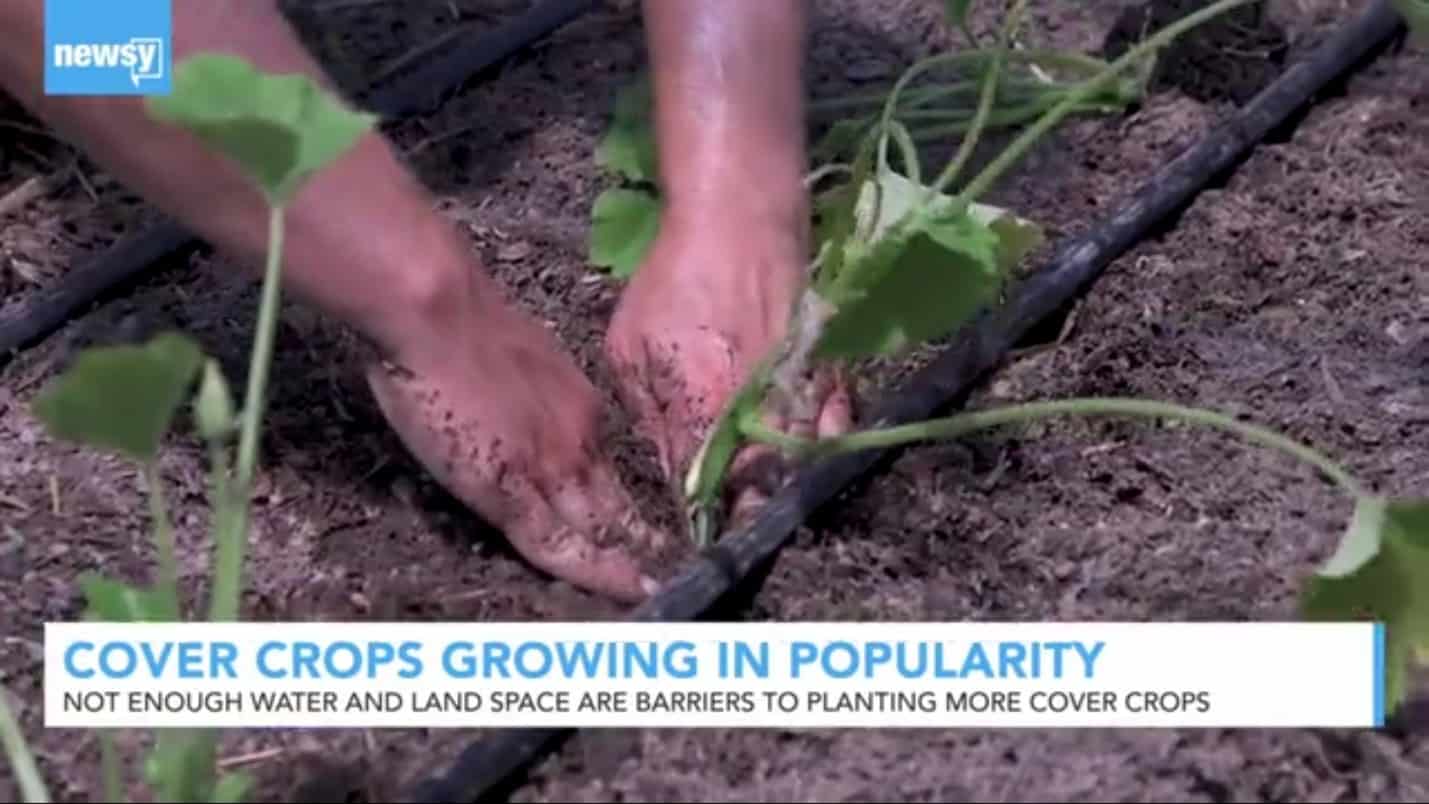
3. Viewing the Electronic Program Guide (EPG)
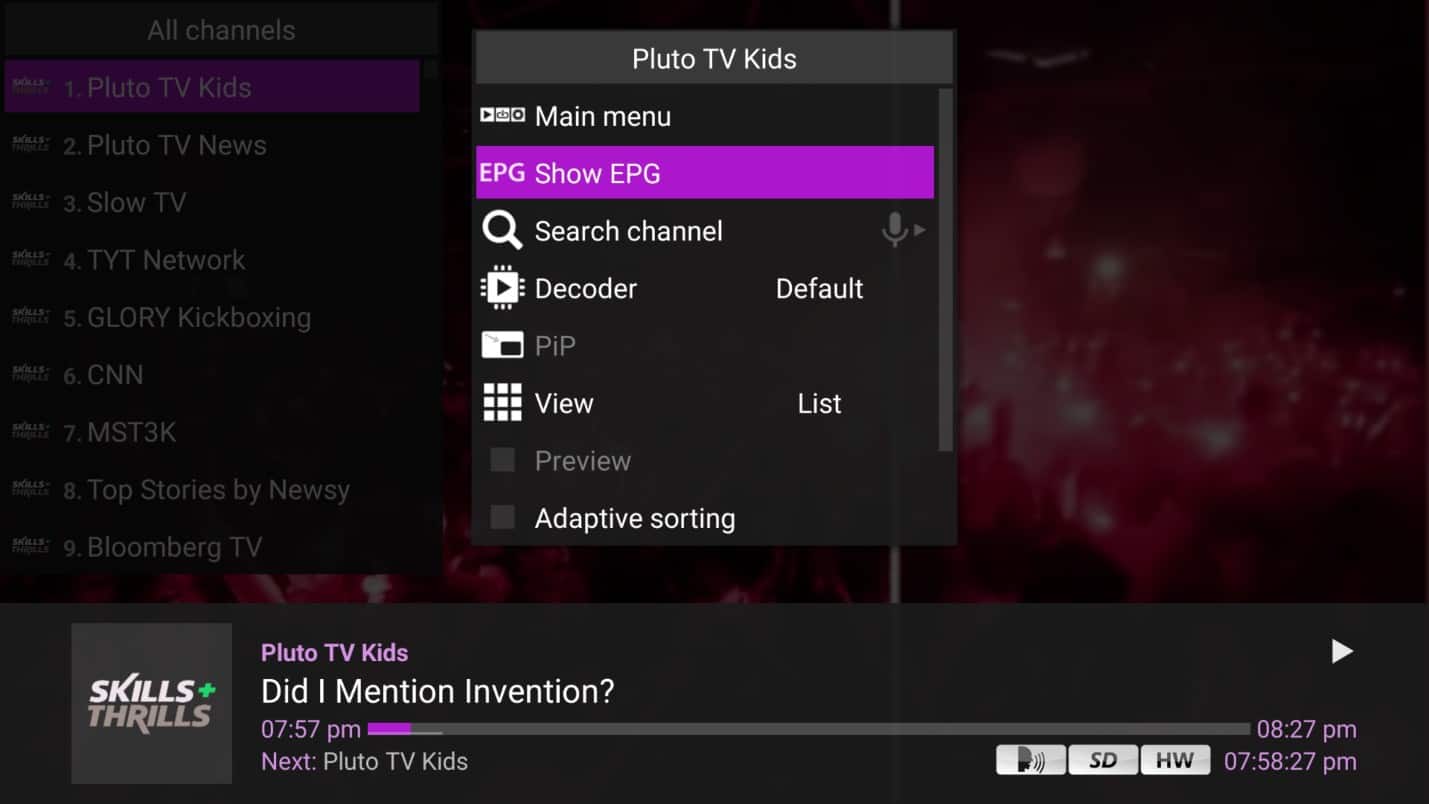
Step 2: Click on “Show EPG” to display the Electronic Program Guide.
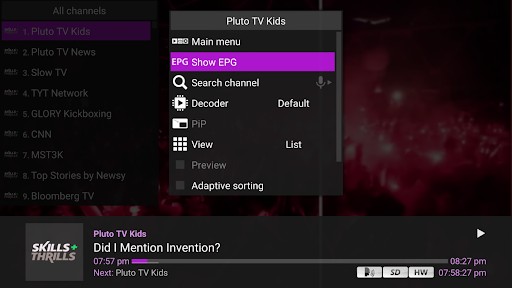
4. Adding and Viewing Favorites
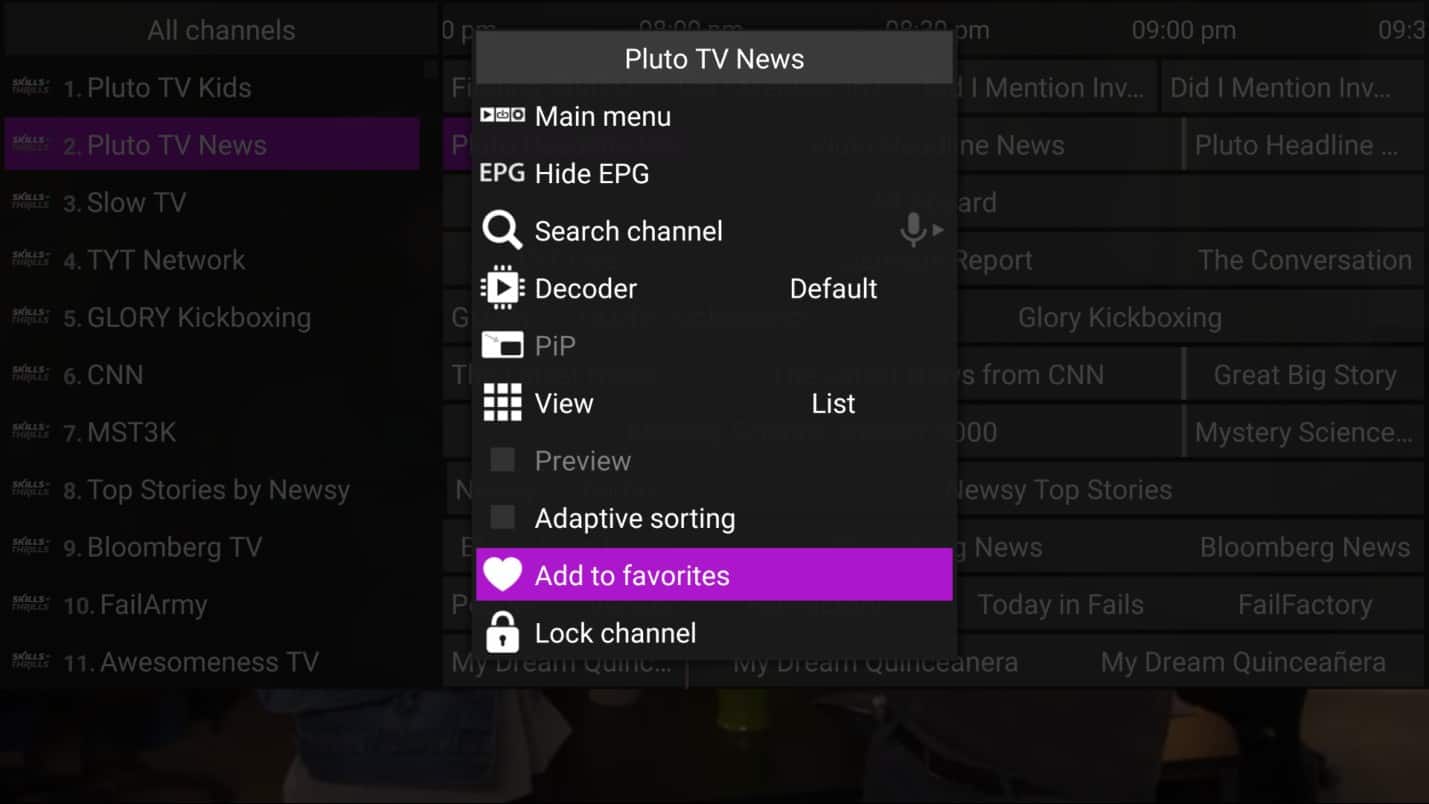
Step 2: Access your favored channels at the bottom of the pop-up menu for easier access in the future.
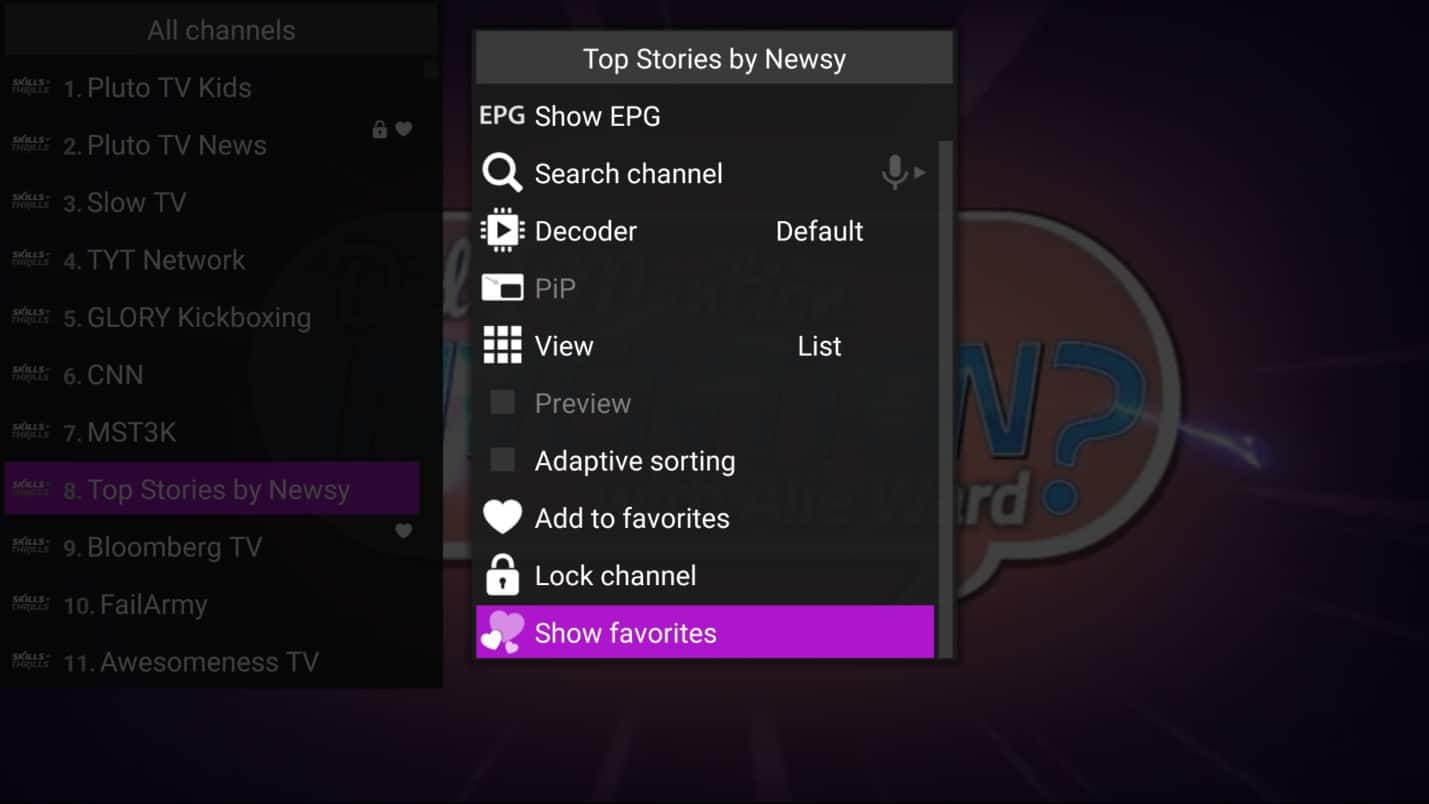
Step 3: Favorite channels will have a “heart” symbol next to them.
5. Additional Configuration for Slow Internet or Connectivity Issues
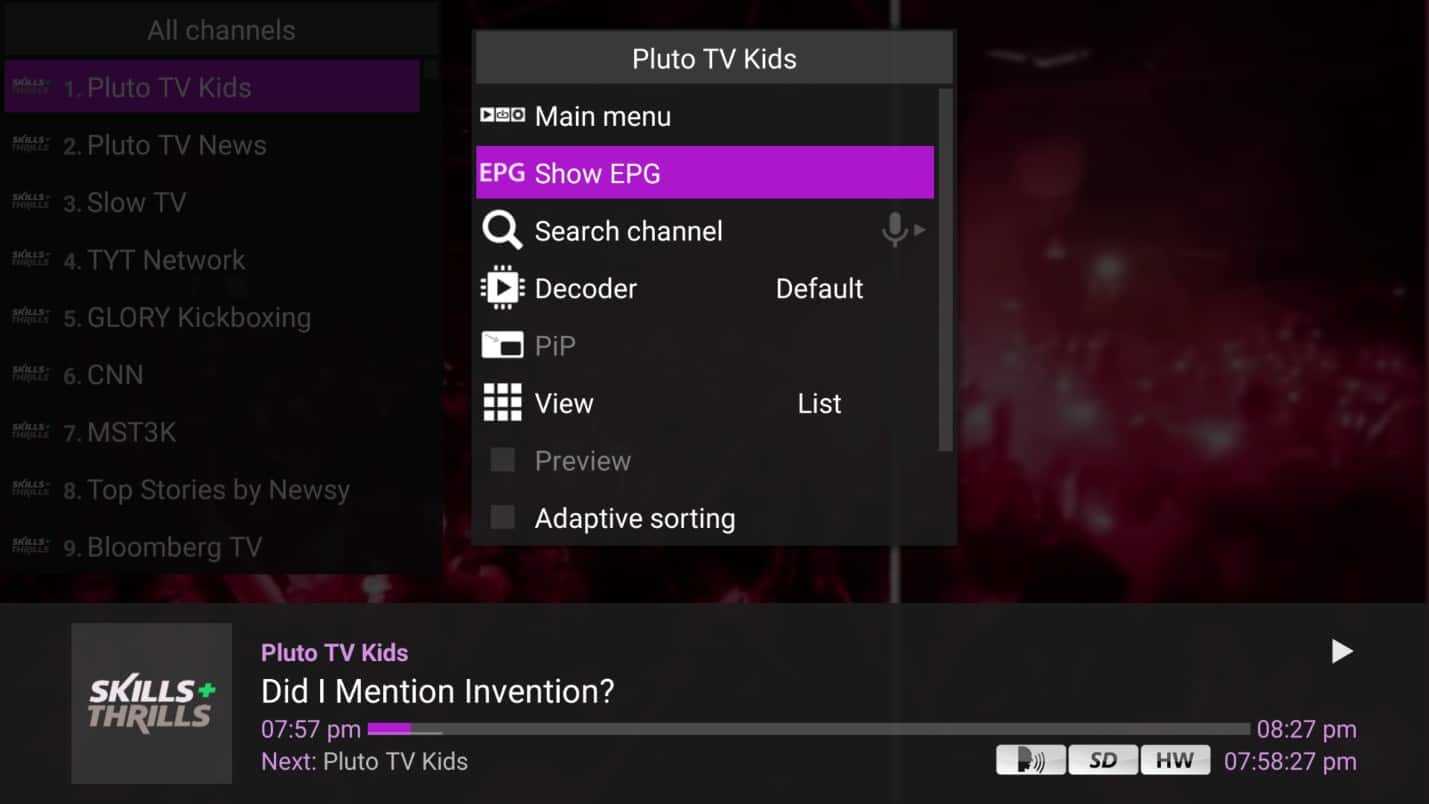
Step 2: Click on the Main Menu at the top to open the main options.
Step 3: Click on the settings gear icon at the top right to access settings.
Step 4: Click on “Playback” to enter the playback settings menu.
Step 5: Click on the “Buffer size” option.
This adjustment is highly beneficial if you’re experiencing slow internet or connectivity problems. Set the buffer to 4. While watching any channel, temporarily pause the stream to allow the buffer to fill up, then un-pause to continue watching. This should ensure a smoother streaming experience, though it may cause a delay of a few seconds from the live broadcast.
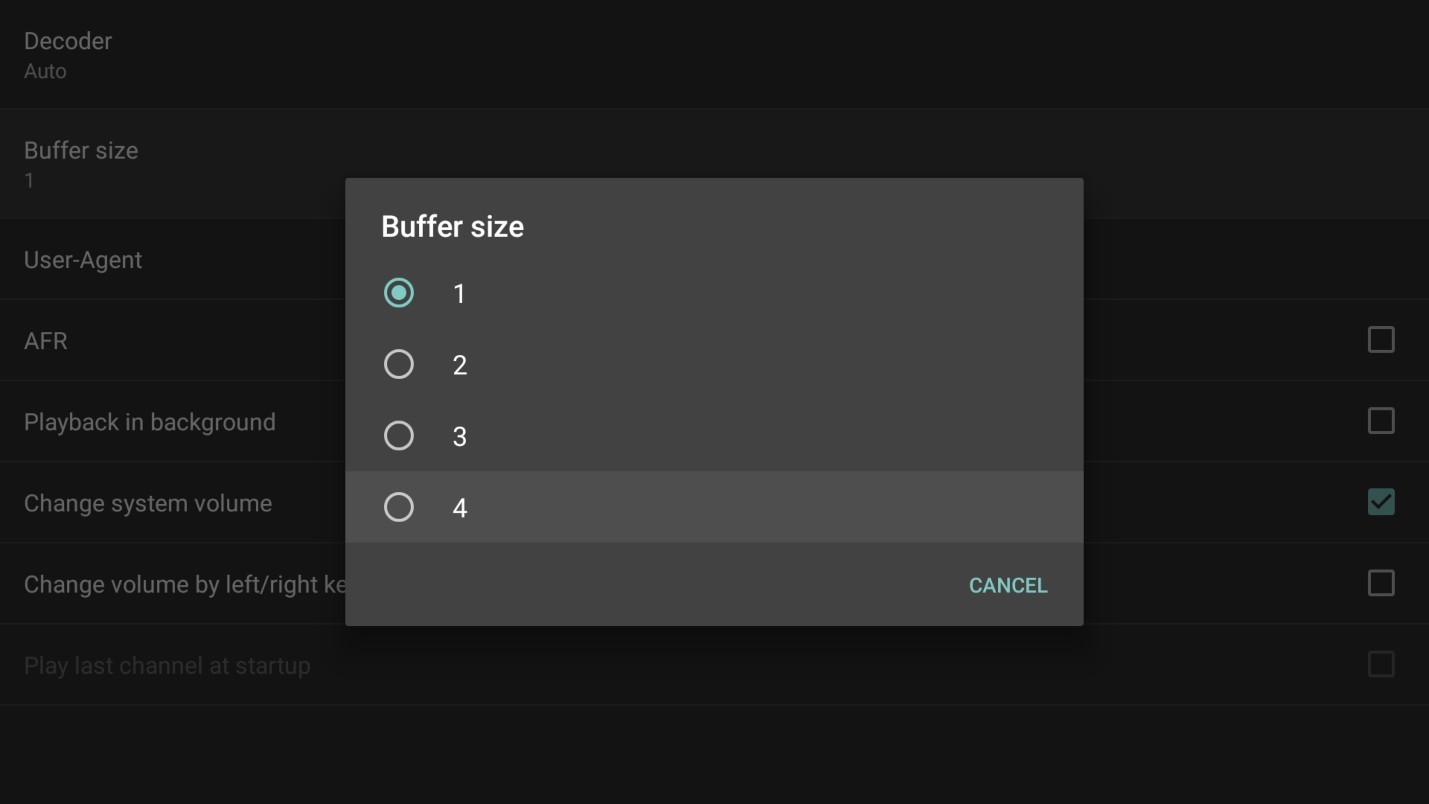
Conclusion:
If you’re in search of a reliable IPTV player, Perfect Player could be the ideal solution for you. We hope this guide has helped you in your endeavor to find an intuitive app that boasts an extensive feature set and is easily accessible from the Android store.
For any further questions regarding setting up your IPTV on Perfect Player, please feel free to leave a comment below!

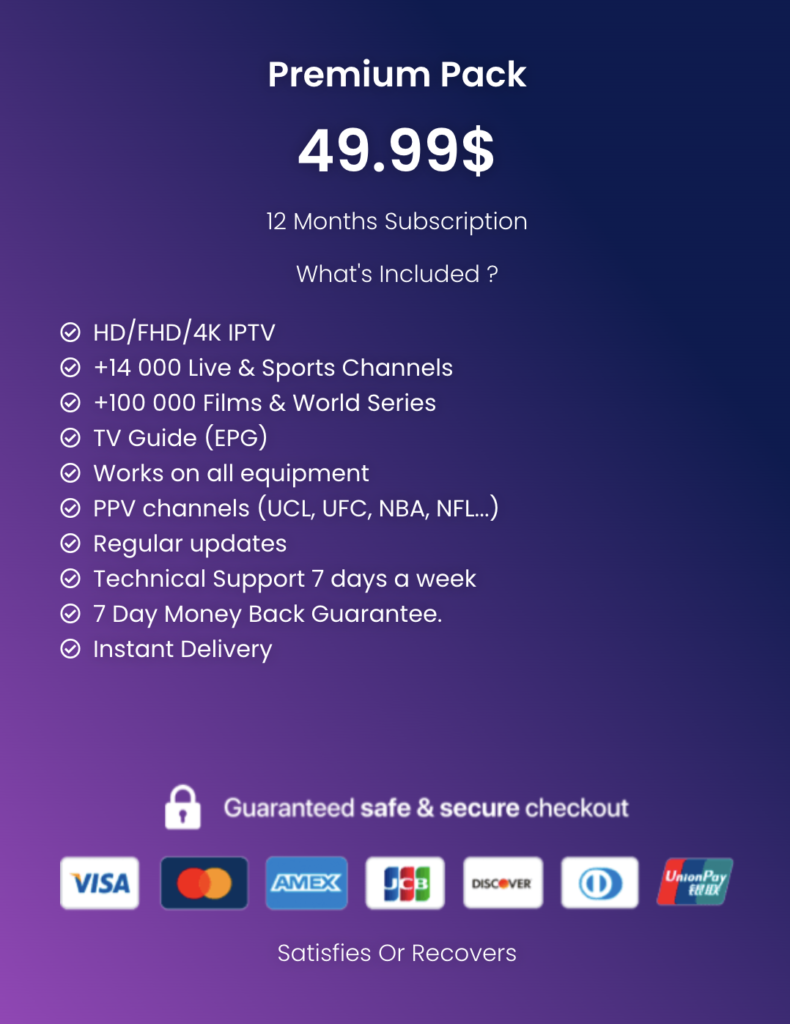
One Response