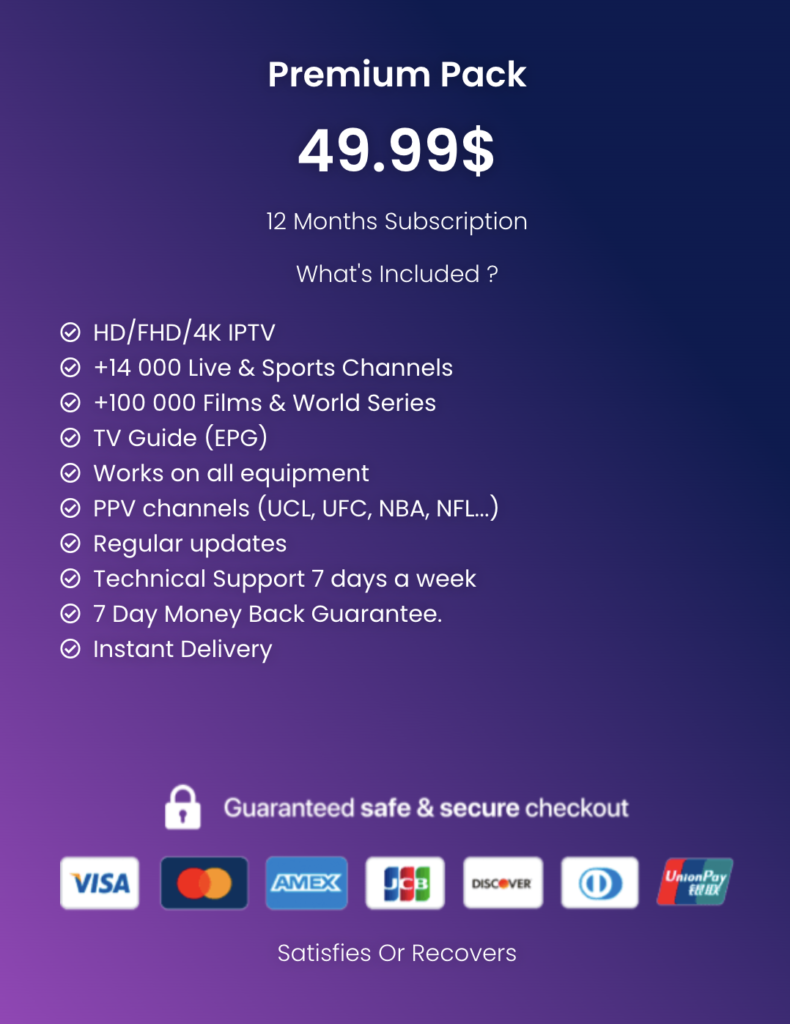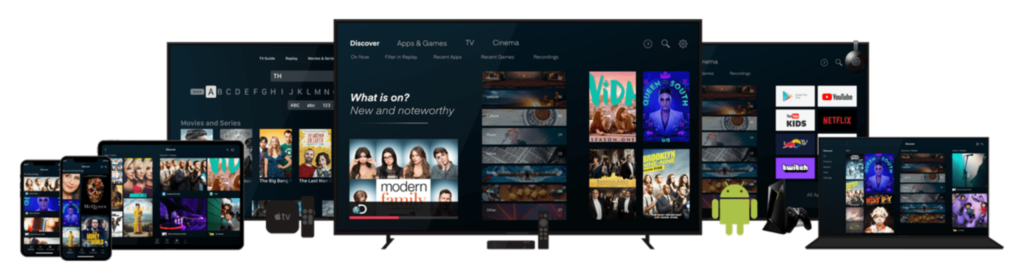
How to Set Up Your MAG Video Streaming Device for IPTV
MAG video streaming devices are excellent tools for accessing IPTV services. However, the interface used to install your IPTV subscription can be somewhat daunting and not very user-friendly. This guide will provide you with simple steps to enjoy your IPTV experience.
What You Will Need:
- A MAG device (priced at approximately £49.99 per year).
- A stable internet connection.
- A quality IPTV subscription.
When purchasing the device, ensure that you buy an original product. There are many counterfeit options available online, especially from certain Asian sites. Infomir is considered the Apple of TV boxes; many attempt to replicate it, but none are truly comparable!
To activate your subscription, you will need to provide your MAC address to your IPTV provider. On MAG devices, this is quite simple, as the address is typically found on the product packaging.
Tip: The MAC addresses for genuine MAG devices (from the brand Infomir) all start with 00:1A:79. If yours does not, exercise caution.
Getting Started with Your MAG Device:
Upon your first connection, the MAG will automatically search for updates. In my case, it performed two sequential updates. I should note that the device was connected via Ethernet, so I didn’t need to configure the Wi-Fi (in any case, I recommend using a quality powerline adapter for better speeds).
Your MAG is now connected and updated. You should see a screen similar to the one shown below:

If your device does not prompt an update, or if it fails to display the time and date, it indicates that you are not connected to the internet.
Best IPTV Subscription:
Installing Your IPTV Subscription:
- Click on Settings.
- Select System Settings.
- From the options, choose Servers.
- Pick the Portals option.
- Leave the ‘Portal 1 name’ field blank.
- Press the KB button on your remote to enter text in the ‘Portal 1 URL’ field.
- A virtual keyboard will appear.

- Enter the address received from your provider when you placed your order.
- Press the KB button again to hide the virtual keyboard.
- Press OK on your remote to save the entry.
- Return to the System Settings menu by pressing the EXIT button.
- In the System Settings menu, click on Reload Portal.
- Your MAG will load and display the channel selection menu.
Important Reminder:
It is now essential to use a VPN with IPTV. Whether to protect yourself from your provider, avoid throttling from your ISP, or to maintain privacy, VPNs have become indispensable for using an Android box, IPTV, and even for general internet browsing. Personally, I recommend NordVPN for its simplicity, effectiveness, and affordability. Alternatives such as Ivacy or PureVPN are also top-notch.
Note: You cannot install a VPN directly on a MAG device. It needs to be set up on your router instead.
If your MAG device gets stuck on a specific screen after setting up your IPTV subscription or if you want to switch providers and cannot return to the initial settings, I suggest following a tutorial to reset your MAG box. This step is unfortunately necessary too frequently to regain access to portal input when your MAG is stuck on “Your STB is blocked. Call your Provider.”